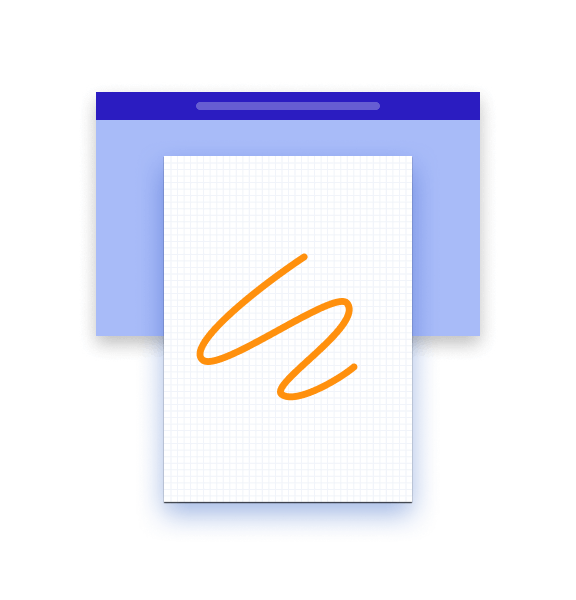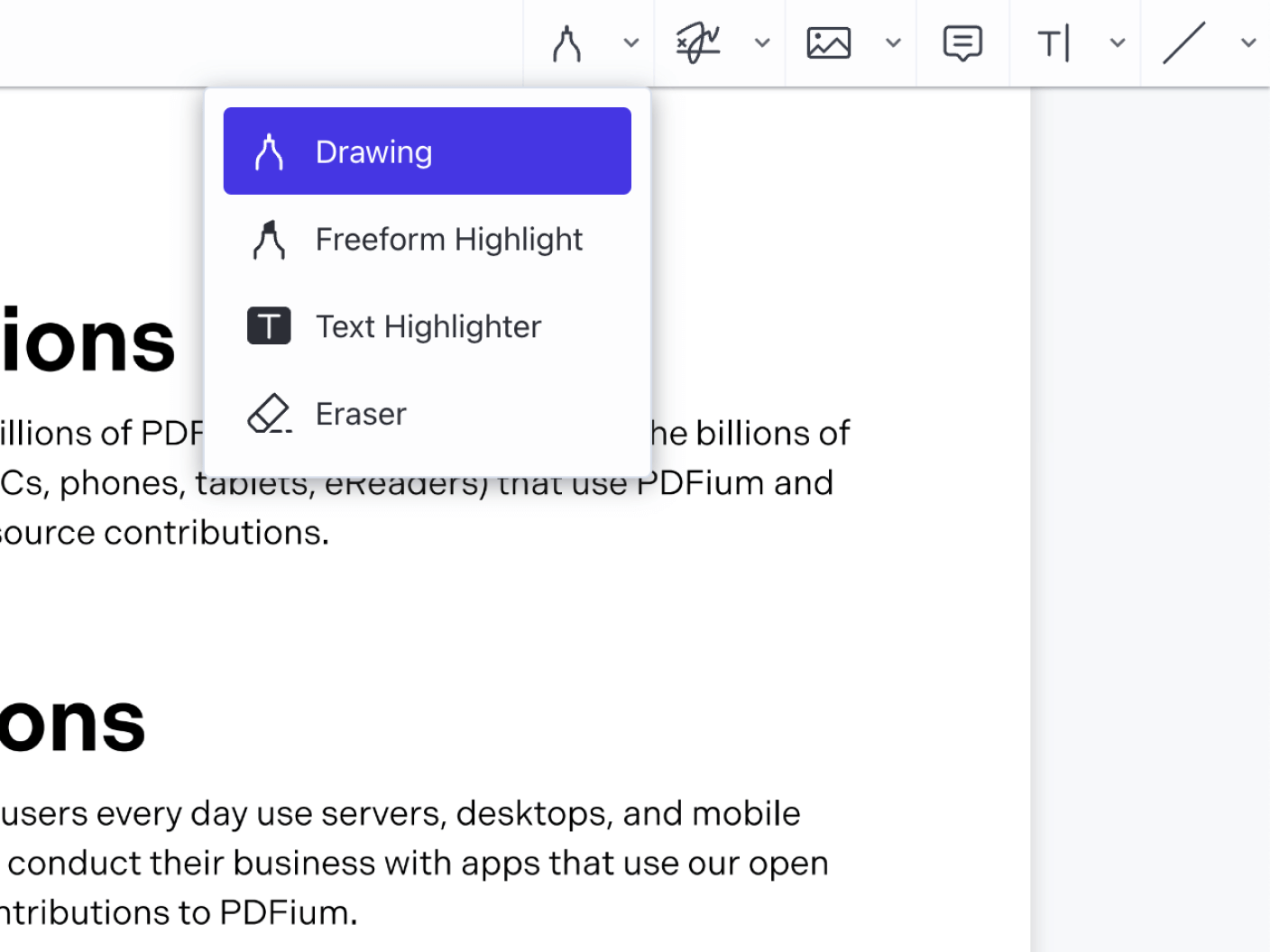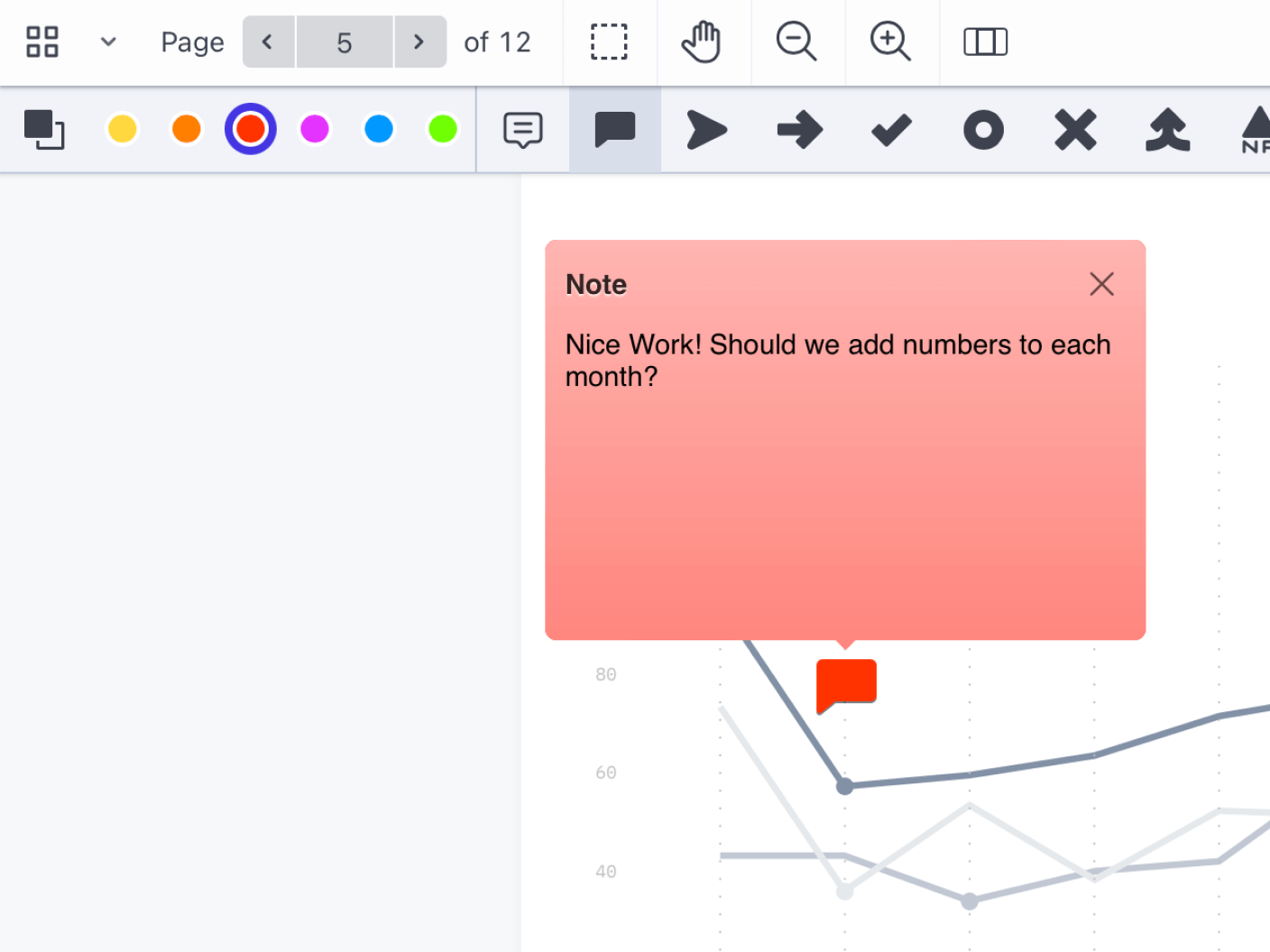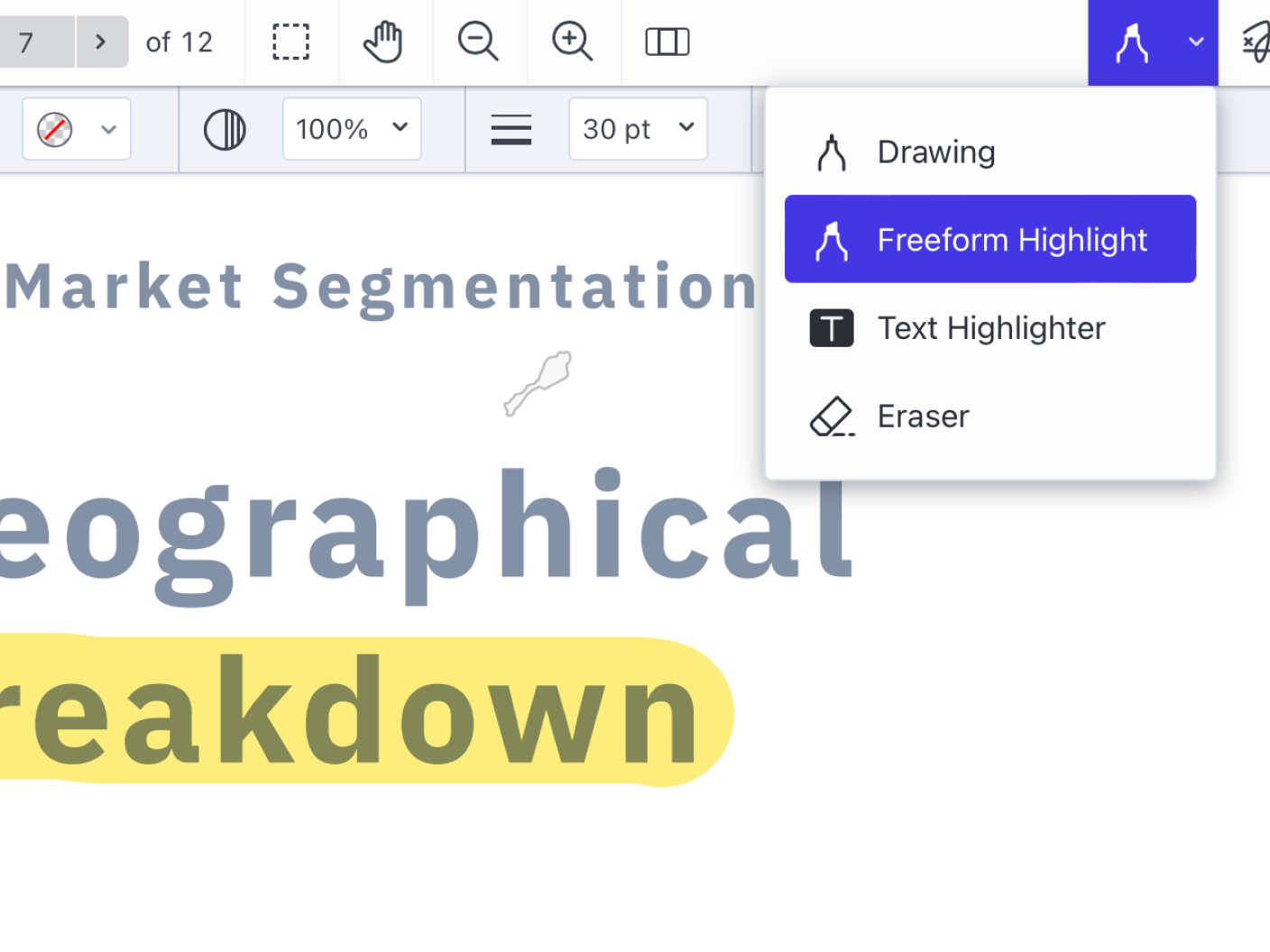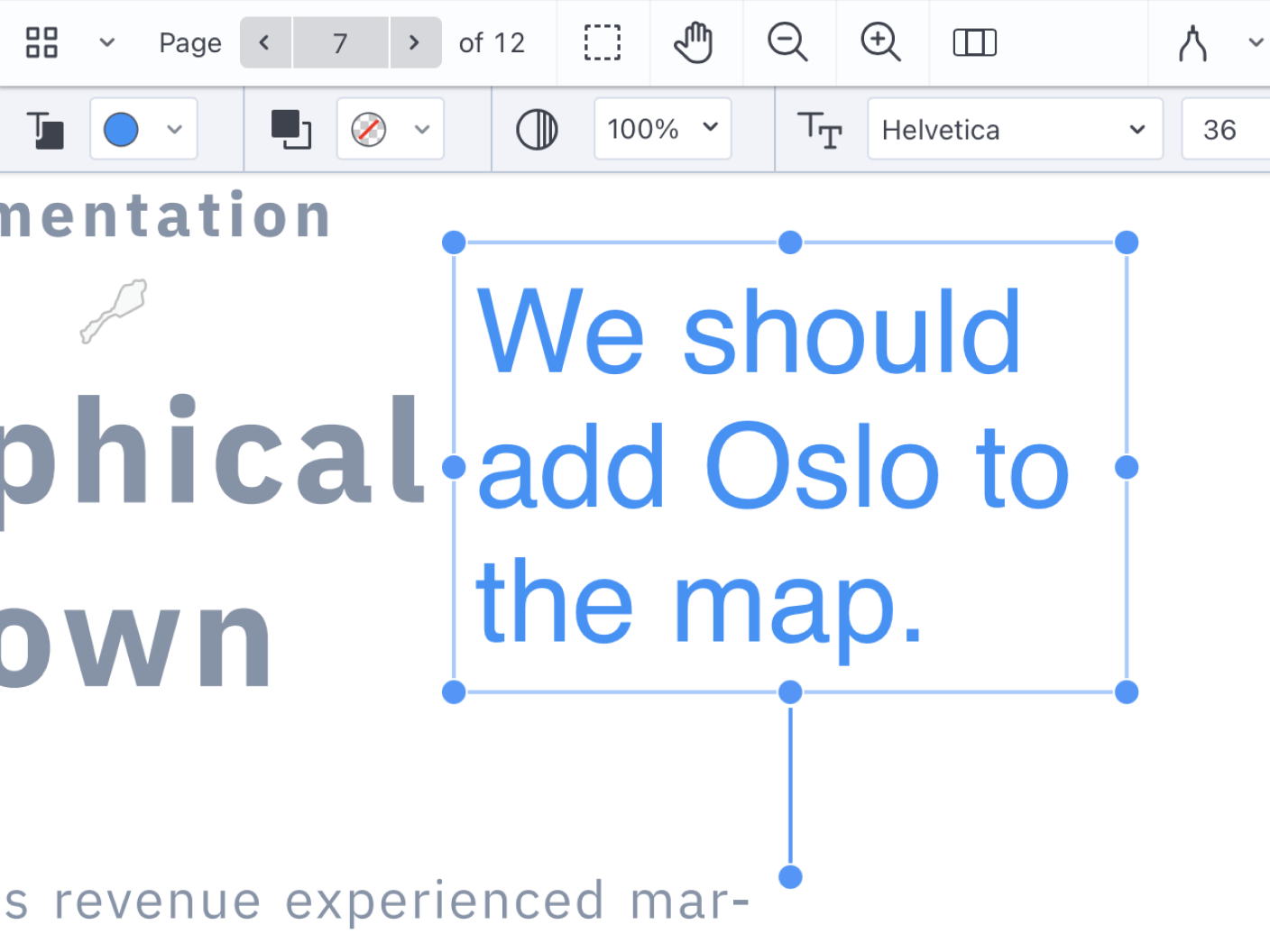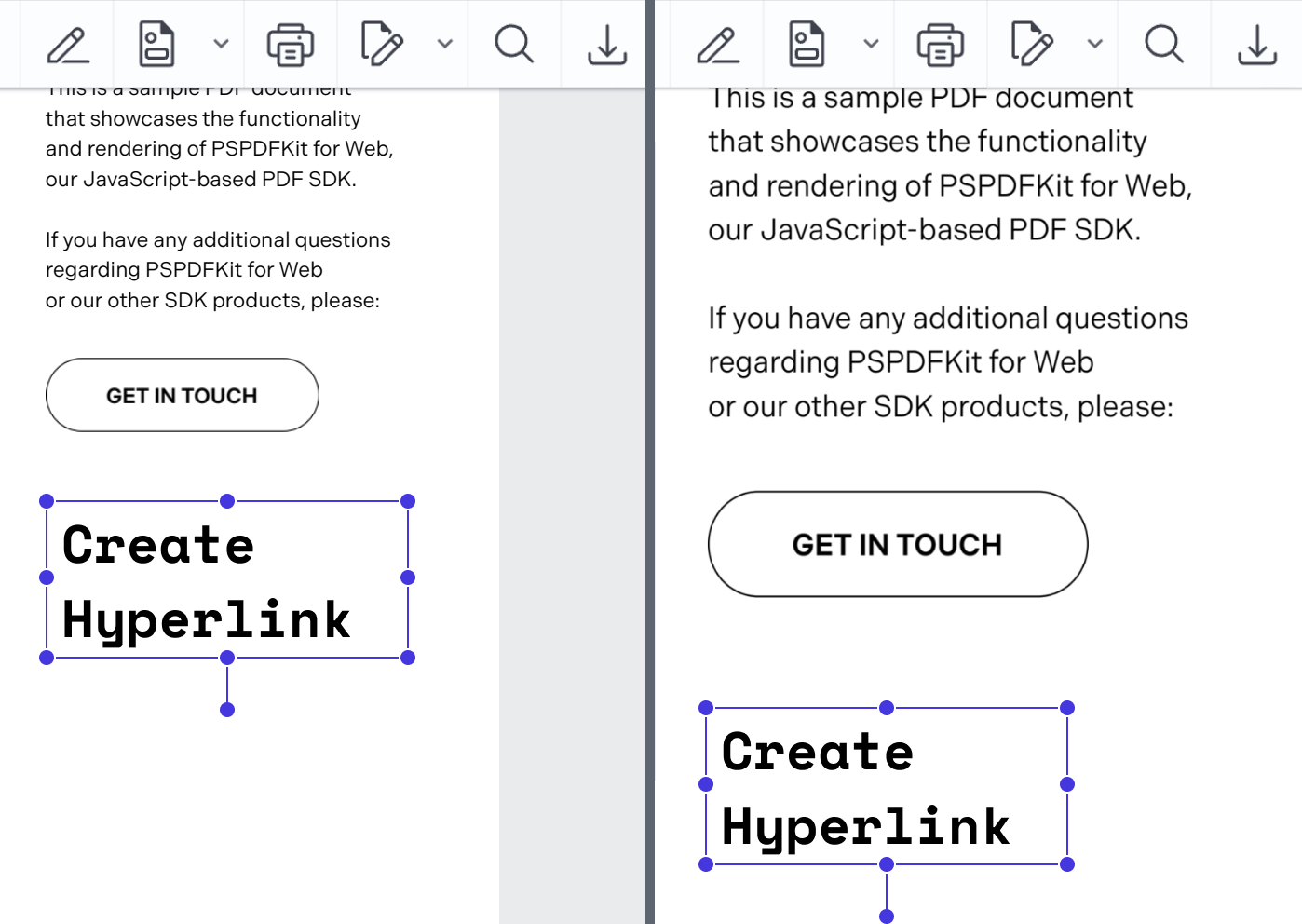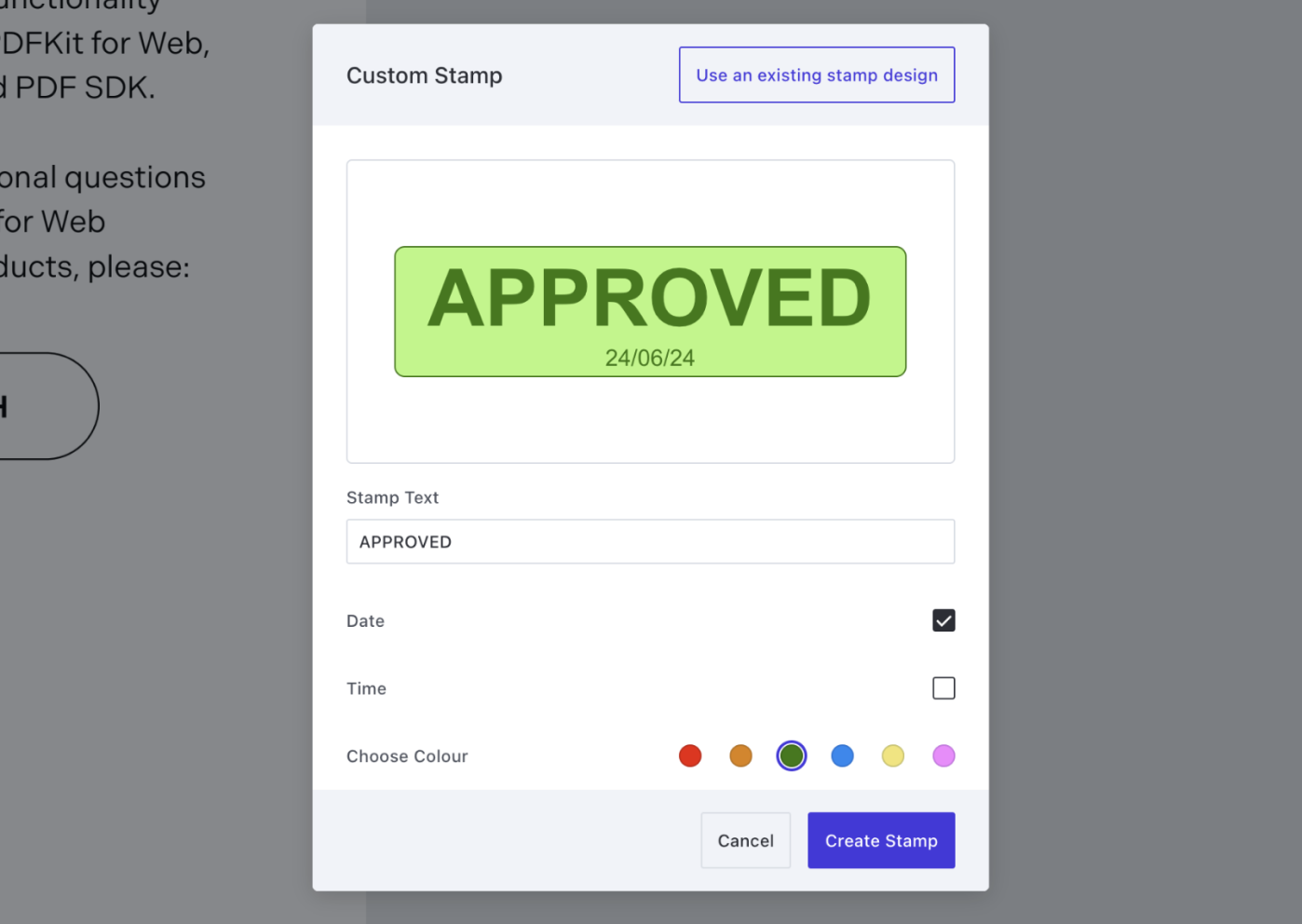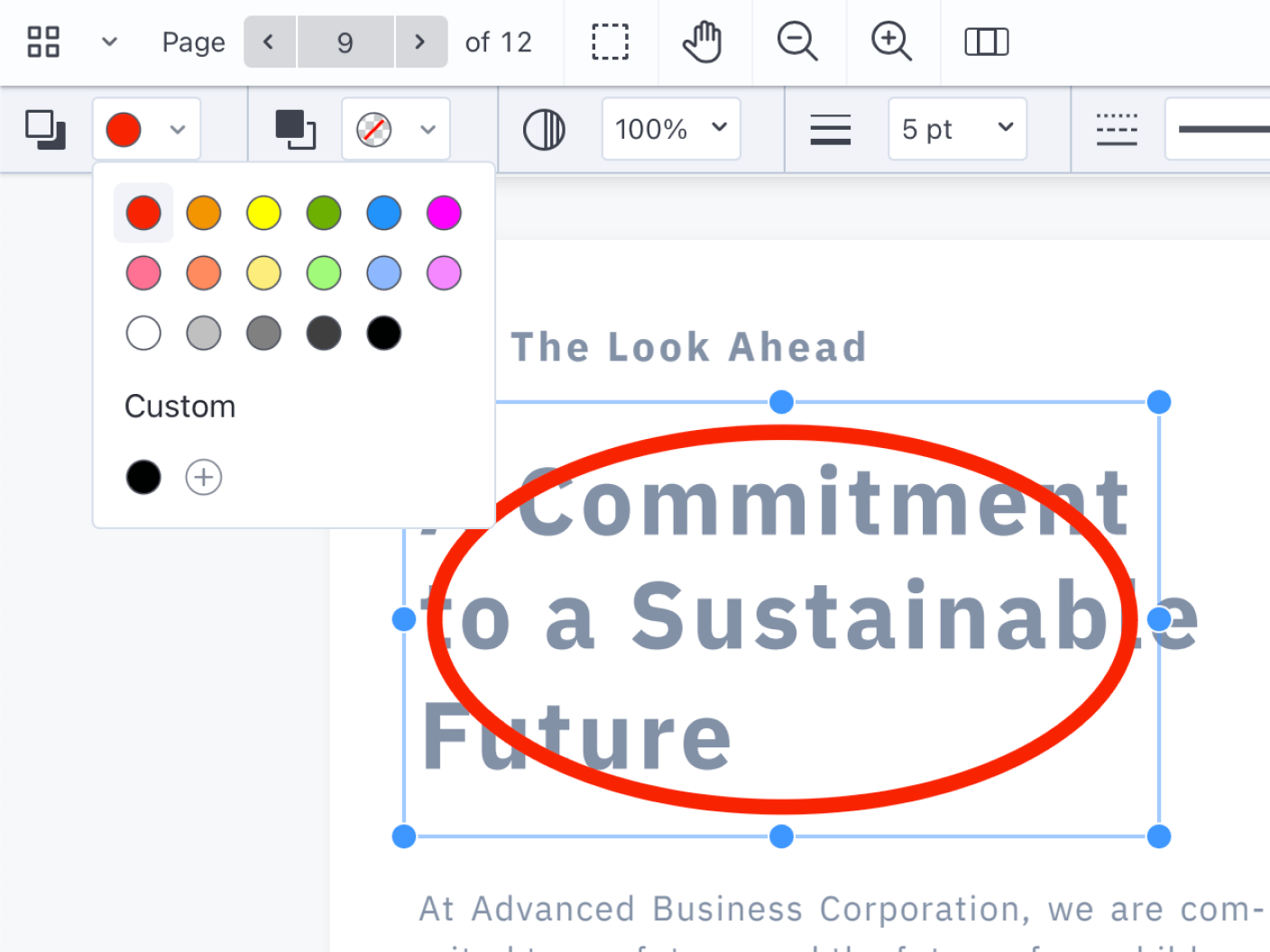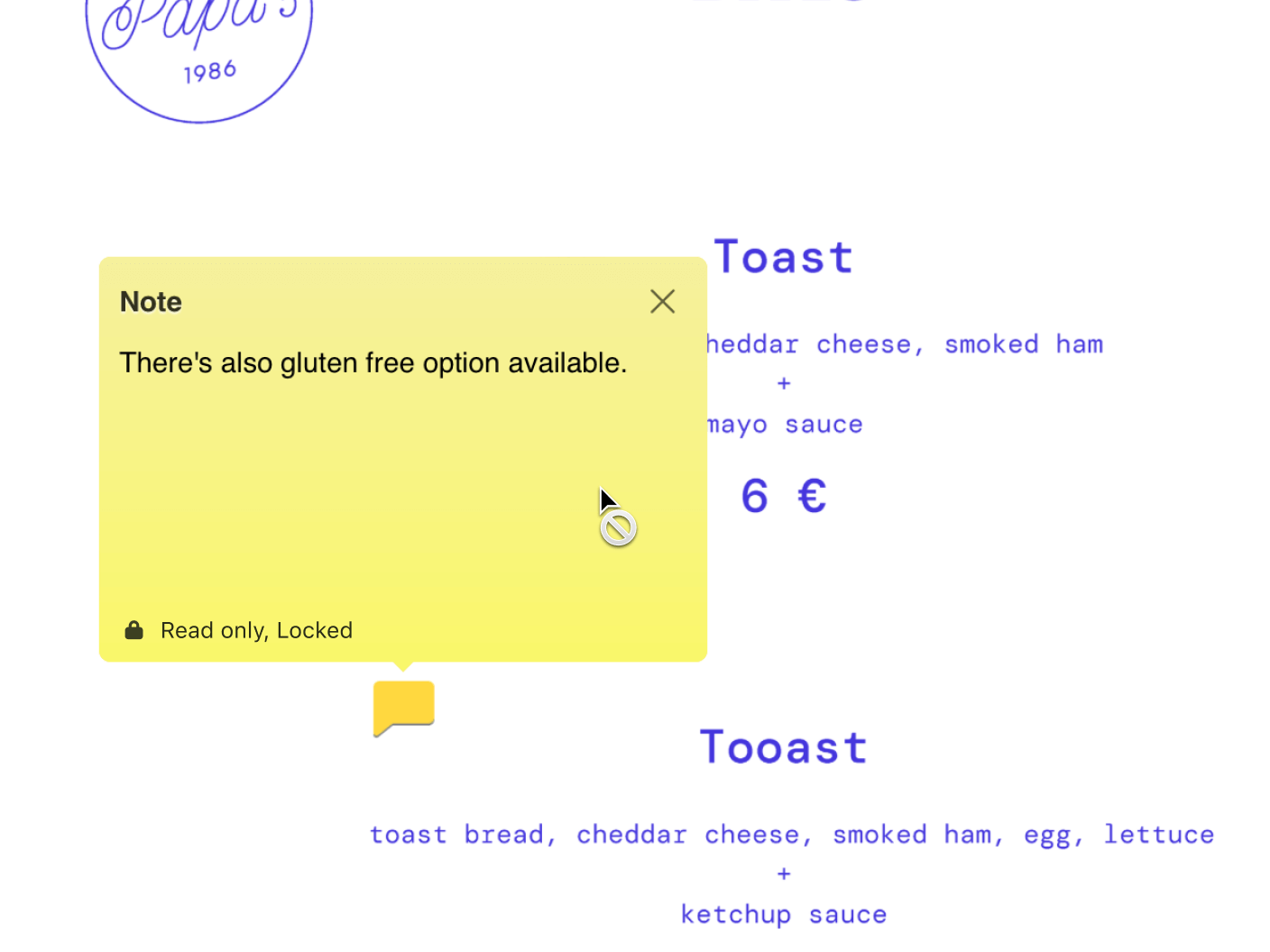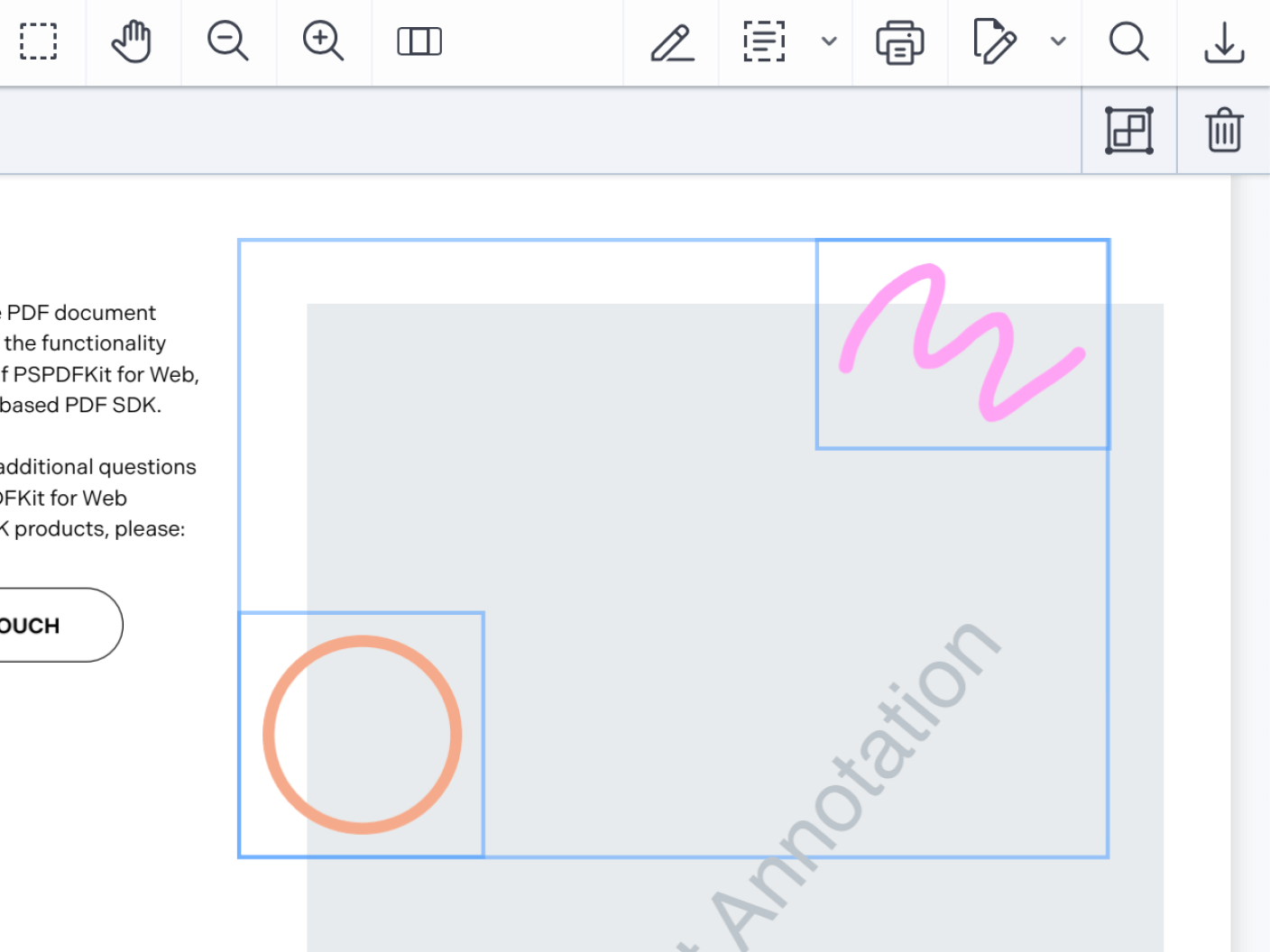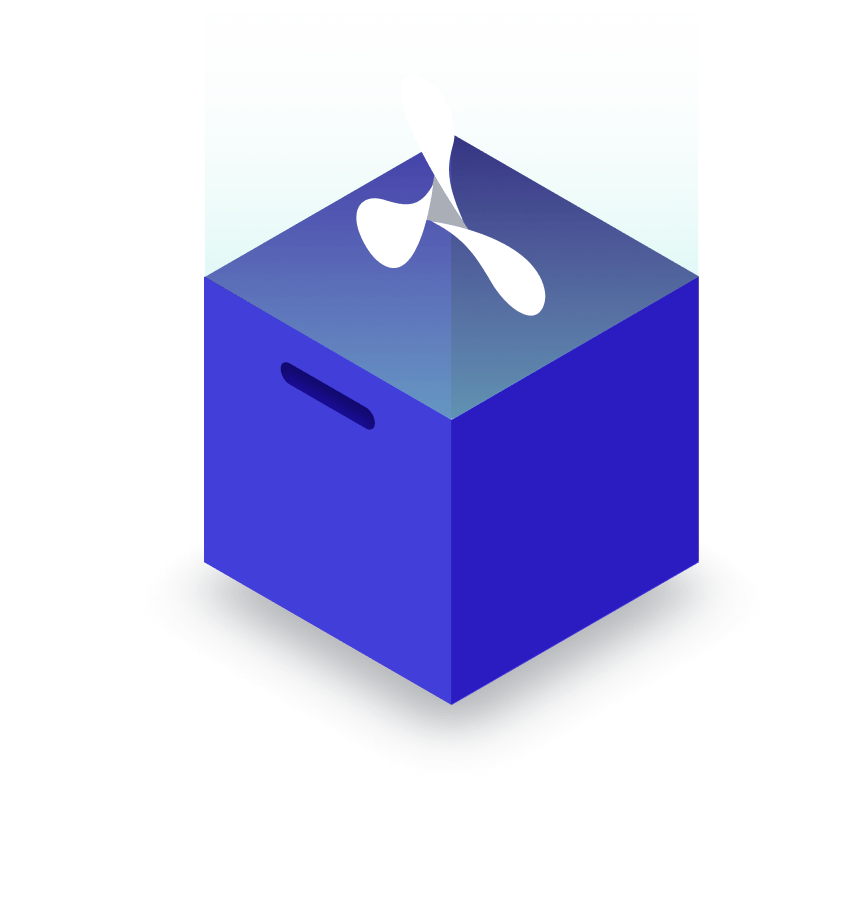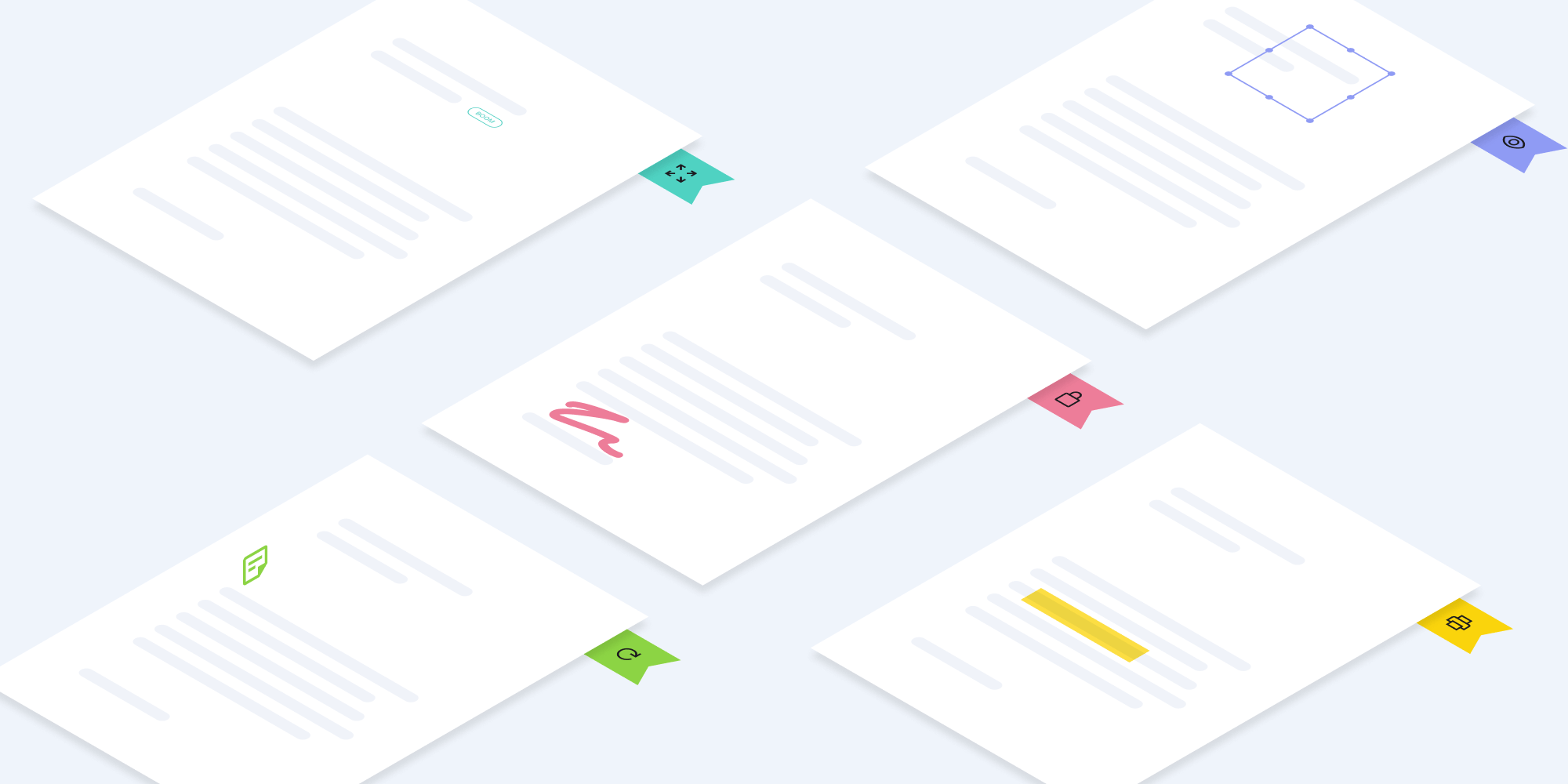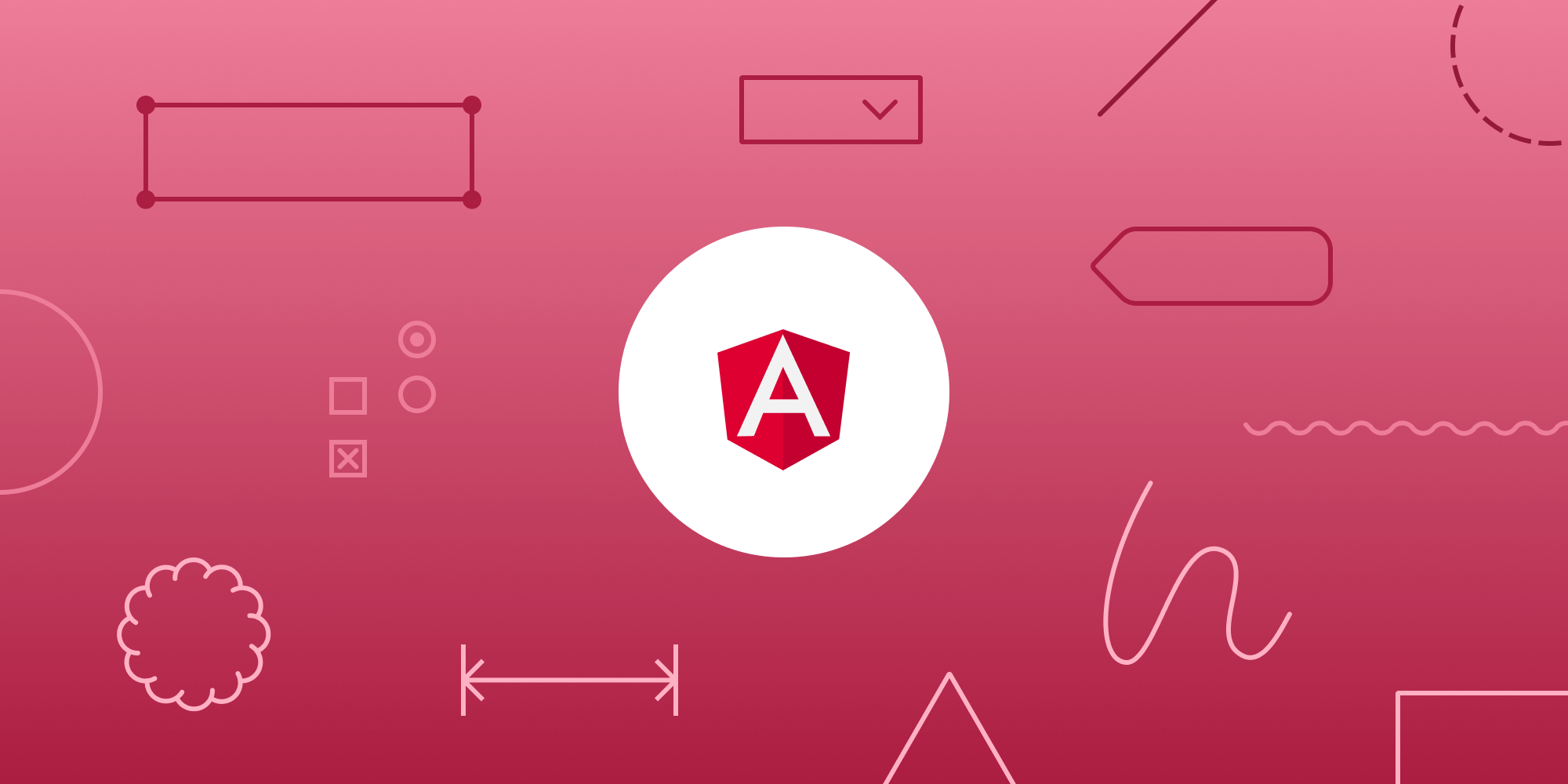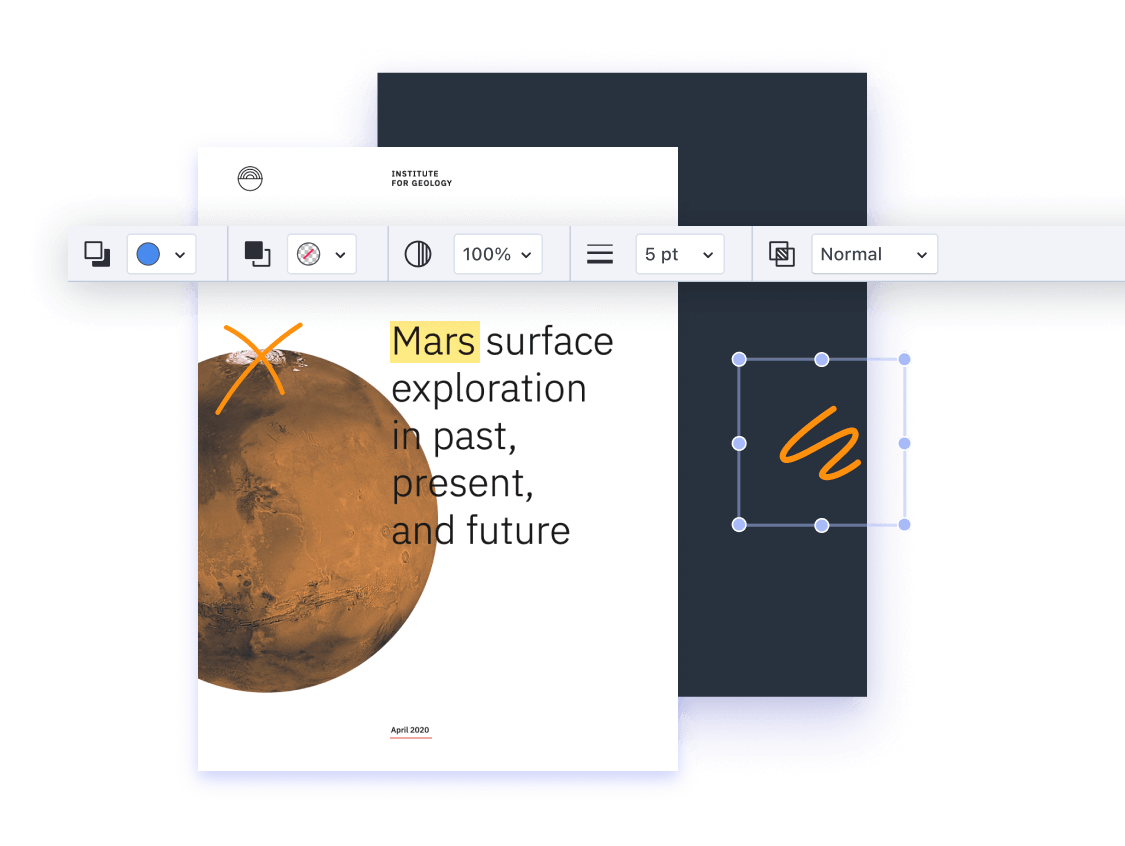
Electron PDF Annotation SDK 15+ Out-of-the-Box Annotations for Your Electron App
With text highlighting, notes, drawing tools, or any of the many other annotation types supported by the PDF spec, our Annotations component gives your users the tools they need.