How to Build an Angular PDF Viewer with PDF.js

Angular is a TypeScript web application framework developed by Google, and according to the Stack Overflow 2021 Developer Survey, it’s the web’s third-most popular framework. Meanwhile, PDF.js is a lightweight JavaScript library for parsing and rendering Portable Document Format files (PDFs). In this article, we’ll use the power of these two JavaScript libraries to build an Angular PDF viewer.
In the first part, we’ll use an open source library to build the PDF viewer, and in the second part, we’ll integrate the JavaScript PDF library into the Angular project.
PDF.js vs. PSPDFKit
Deploying PDF.js in the Angular framework is a low-cost option for viewing PDFs. Once deployed, you’ll be able to:
- View PDF files
- Zoom in and out
- Add pagination
- Search words and move through searches
- Rotate pages
- Resize pages
- See fullscreen pages
- Open a new PDF file
- Download and print files
- Scroll vertically
- Scroll horizontally
However, in some situations, a commercial Angular PDF viewer might make better sense. The most common use cases we see are from developers who need to add features or file types that aren’t supported by PDF.js. Here are some of the top reasons our customers migrate from PDF.js to our Angular PDF viewer:
- A prebuilt UI — Save time with a well-documented list of APIs when customizing the UI to meet your exact requirements.
- Annotation tools — Draw, circle, highlight, comment, and add notes to documents with 15+ prebuilt annotation tools.
- Multiple file types — Support client-side viewing of PDFs, MS Office documents, and image files.
- 30+ features — Easily add features like PDF editing, digital signatures, form filling, real-time document collaboration, and more.
- Dedicated support — Deploy faster by working 1-on-1 with our developers.
Open Source Angular PDF Viewer Libraries
There are a couple of open source Angular PDF viewer libraries we looked into while writing this blog post. The most popular one is ng2-pdf-viewer, with 71K weekly downloads on npm. This library is still active, but it doesn’t provide a user interface (UI). You might prefer this library if you want to use it as a core viewer.
Another popular library is ngx-extended-pdf-viewer, with around 30K weekly downloads on npm. This is the library we’ll use in this article because it:
- Supports Angular 9, 10, 11, 12, and 13.
- Uses PDF.js under the hood.
- Has great documentation, with library owners who are very responsive.
- Is highly customizable.
Requirements
To get started, you’ll need:
💡 Tip: When you install Node.js,
npmis installed by default.
Setup
Go to your terminal and install the Angular command-line interface (CLI). This will help you get up and running quickly with Angular:
npm install -g @angular/cli
yarn global add @angular/cli
Now, you can check the version of Angular:
ng version

Building an Angular PDF Viewer with ngx-extended-pdf-viewer
Now, open your favorite integrated development environment (IDE). In this demo, we’re using Visual Studio Code. Navigate to the directory where you want your new Angular project to be. We created a directory named pdf-viewer:
mkdir pdf-viewer
Change your directory into pdf-viewer with cd pdf-viewer.
Go to the project terminal and create a new Angular project:
ng new ngx-pdf-viewer
Choose No for adding Angular routing and CSS for the stylesheet.
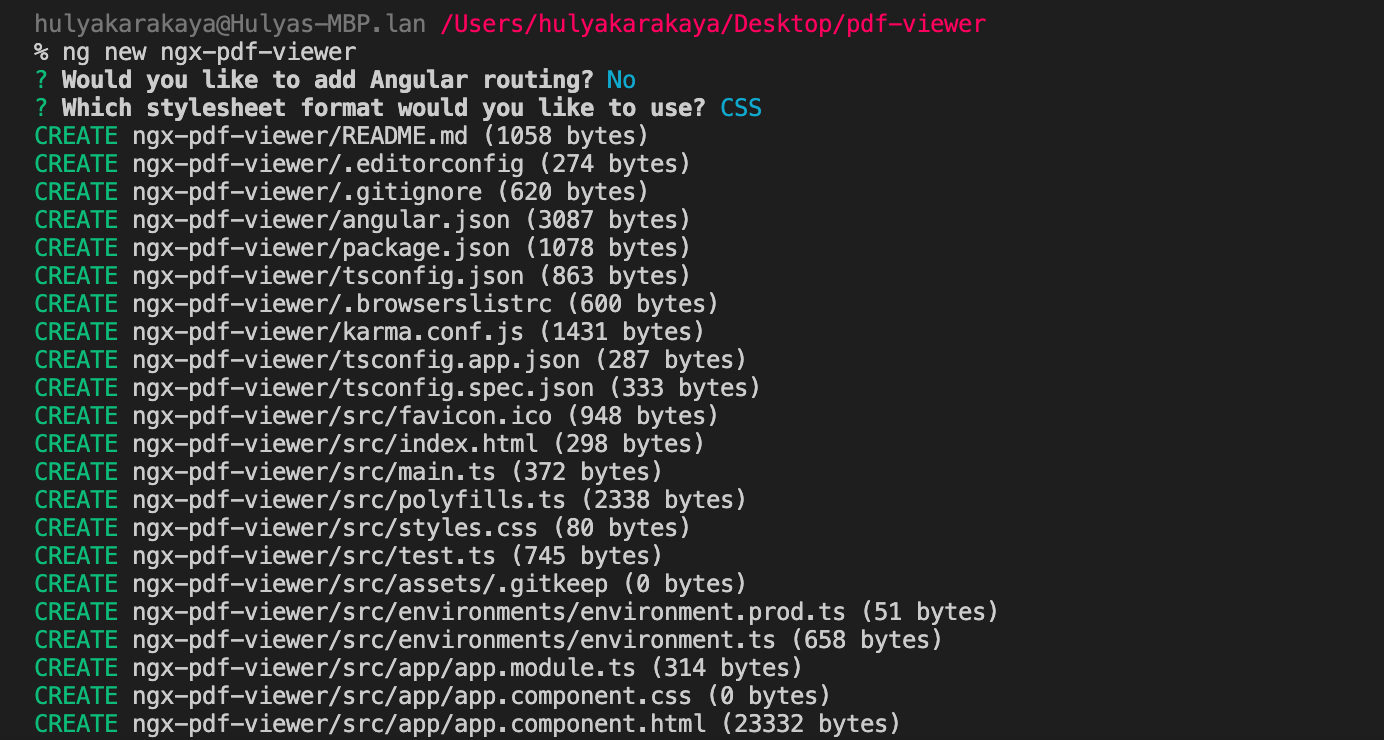
Change your directory into the newly created folder:
cd ngx-pdf-viewer
Run the project on a server. This command will serve the Angular project:
npm start
yarn start
The project is running on localhost:4200
Adding ngx-extended-pdf-viewer
Run the command below to install the ngx-extended-pdf-viewer library via npm or yarn. This will install the latest version of the library:
npm install ngx-extended-pdf-viewer
yarn add ngx-extended-pdf-viewer
Now you need to configure the angular.json file. You’ll add this configuration under the projects > yourProjectName > architect > build > options > assets section:
"assets": [
"src/favicon.ico",
"src/assets",
+ {
+ "glob": "**/*",
+ "input": "node_modules/ngx-extended-pdf-viewer/assets/",
+ "output": "/assets/"
+ }
],Go to the app.module.ts file and import NgxExtendedPdfViewerModule from ngx-extended-pdf-viewer and pass it to the imports array:
import { NgxExtendedPdfViewerModule } from 'ngx-extended-pdf-viewer'; @NgModule({ declarations: [AppComponent], imports: [BrowserModule, NgxExtendedPdfViewerModule], providers: [], bootstrap: [AppComponent], })
Displaying a PDF
Add your PDF document to the src/assets directory. You can use our demo document as an example.
There’s one more step left to see the PDF file on the browser. Go to the app.component.html file and replace the contents of app.component.html with:
<ngx-extended-pdf-viewer [src]="'assets/example.pdf'" [useBrowserLocale]="true" [textLayer]="true" [showHandToolButton]="true" [showPresentationModeButton]="true" [showDownloadButton]="false" ></ngx-extended-pdf-viewer>
There are many configuration options you can use. You can see all the options on the ngx-extended-pdf-viewer website.
Now, you can run your project with the following command:
ng serve
Navigate to localhost:4200 to see your PDF file.

You can access the project on GitHub.
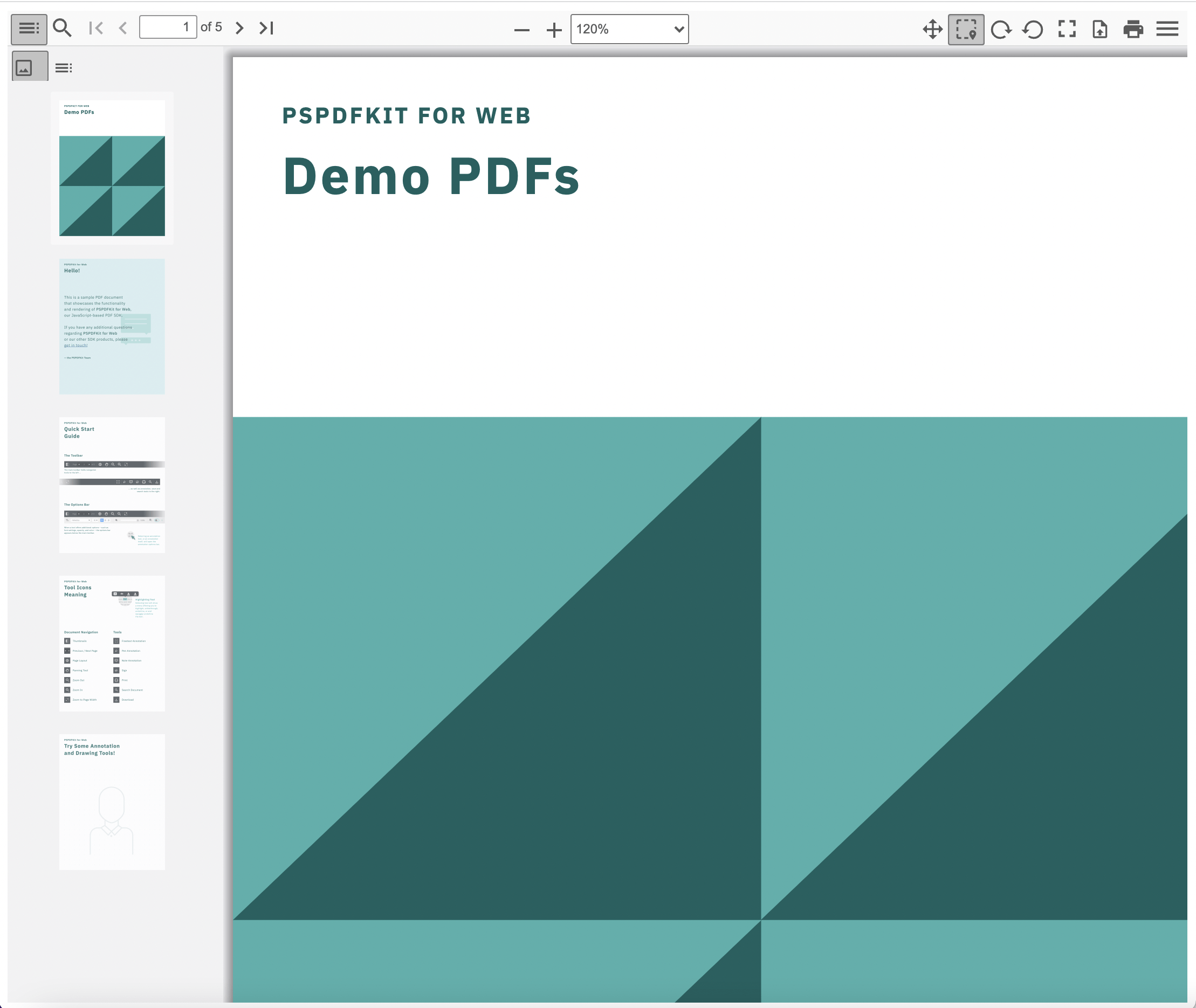
Building an Angular PDF Viewer with PSPDFKit
ngx-extended-pdf-viewer is a great open source project, but it does have some disadvantages:
- The library changes regularly and can result in your app breaking at unexpected times. You need to ensure that you’re running the most up-to-date version to avoid these disruptions.
- Some users report slow performance when previewing documents with more than 1,000 pages.
PSPDFKit offers a powerful PDF library that can be used to build your own Angular PDF viewer. On top of all the features you get with an open source library, some additional features you get with PSPDFKit include:
- Improved rendering performance
- PDF editing and annotating
- Image and MS Office file viewing
- Powerful document search
- A rich bookmark UI that enables you to add, remove, and sort bookmarks
- Dark mode support
- Responsive design
- PDF form viewing and designing
- And much more
You can integrate it into your existing or new Angular projects with a couple of steps.
Now, let’s go back to our tutorial and see how to integrate PSPDFKit into your Angular project.
Stay in the same directory (pdf-viewer) and create a new Angular project for PSPDFKit integration:
ng new pspdfkit-web-example-angular
This will ask some configuration questions. Again, choose No for routing and CSS for the stylesheet. Now, change your directory to this project:
cd pspdfkit-web-example-angular
Adding PSPDFKit
Install pspdfkit as a dependency with npm or yarn:
npm install pspdfkit
yarn add pspdfkit
Now, add the following to your angular.json file. Angular will copy the PSPDFKit library assets to the assets directory before running your app:
"assets": [
"src/favicon.ico",
"src/assets",
+ {
+ "glob": "**/*",
+ "input": "./node_modules/pspdfkit/dist/pspdfkit-lib/",
+ "output": "./assets/pspdfkit-lib/"
+ }
]Displaying the PDF
Add the PDF document you want to display to the src/assets directory. You can use the same file as in the ngx-extended-pdf-viewer demo as an example.
Replace the contents of app.component.html with:
<div class="app"> <div class="toolbar"> <img class="logo" src="/favicon.ico" height="32" /> PSPDFKit Angular Application </div> <!-- We'll mount the PSPDFKit UI to this element. --> <div class="pspdfkit-container"></div> </div>
Replace the contents of app.component.ts with the following:
import { Component } from "@angular/core"; import PSPDFKit from "pspdfkit"; @Component({ selector: "app-root", templateUrl: "./app.component.html", styleUrls: ["app.component.css"], }) export class AppComponent { title = "PSPDFKit for Web Angular Example"; ngAfterViewInit(): void { PSPDFKit.load({ // Use the assets directory URL as a base URL. PSPDFKit will download its library assets from here. baseUrl: location.protocol + "//" + location.host + "/assets/", document: "/assets/example.pdf", container: ".pspdfkit-container", licenseKey: "YOUR_LICENSE_KEY_GOES_HERE", // optional license key }).then((instance) => { // For the sake of this demo, store the PSPDFKit for Web instance // on the global object so that you can open the dev tools and // play with the PSPDFKit API. (<any>window).instance = instance; }); } }
The license key is optional; however, you may see a watermark on your PDF files without a key. To get a key, contact sales.
If you try to run your project, you may get an error stating the mounting container has no height. To fix this issue, add the following styles to the src/app/app.component.css file:
:host {
height: 100%;
}
.app {
position: fixed;
width: 100%;
height: 100%;
top: 0;
right: 0;
bottom: 0;
left: 0;
}
.toolbar {
position: relative;
display: flex;
align-items: center;
height: 64px;
width: 100%;
padding: 0 24px;
box-shadow: 0 1px 0 rgba(0, 0, 0, 0.1);
font-family: sans-serif;
font-size: 20px;
font-weight: 500;
color: rgba(0, 0, 0, 0.8);
}
.logo {
margin-right: 20px;
}
.pspdfkit-container {
height: calc(100% - 64px);
}
You can access the project on GitHub.
npm start
yarn start
Conclusion
In this article, we first looked at how to build a PDF viewer with the ngx-extended-pdf-viewer library. In the second part of the article, we walked through how to deploy the PSPDFKit Angular PDF viewer.
For simple use cases where the primary objective is viewing PDF documents, PDF.js offers a great low-cost solution. For more complex use cases, a commercial PDF viewer can provide some additional benefits:
- An out-of-the-box UI to help speed up development time. Quickly deploy a polished UI in your application and use well-documented APIs to customize the design and layout.
- Embed prebuilt tools to easily add functionality like annotating documents, editing PDFs, adding digital signatures to a PDF form, and much more.
- View multiple file types — from image files (JPG, PNG, TIFF) to MS Office documents.
- Get a quick response from a dedicated support team if you encounter a challenge or issue when integrating the viewer.
At PSPDFKit, we offer a commercial, feature-rich, and completely customizable Angular PDF library that’s easy to integrate and comes with well-documented APIs to handle advanced use cases. Try it for free or visit our demo to see it in action.
We created similar how-to blog posts using different web frameworks and libraries:
- How to Build a React PDF Viewer with PDF.js
- How to Build a Vue.js PDF Viewer with PDF.js
- How to Build a jQuery PDF Viewer with PDF.js
- How to Build a Bootstrap 5 PDF Viewer with PDF.js
- How to Build an Electron PDF Viewer with PDF.js
- How to Build a TypeScript PDF Viewer with PDF.js
- How to Build a JavaScript PDF Viewer with PDF.js




