How to Build a Vue.js PDF Viewer with PDF.js
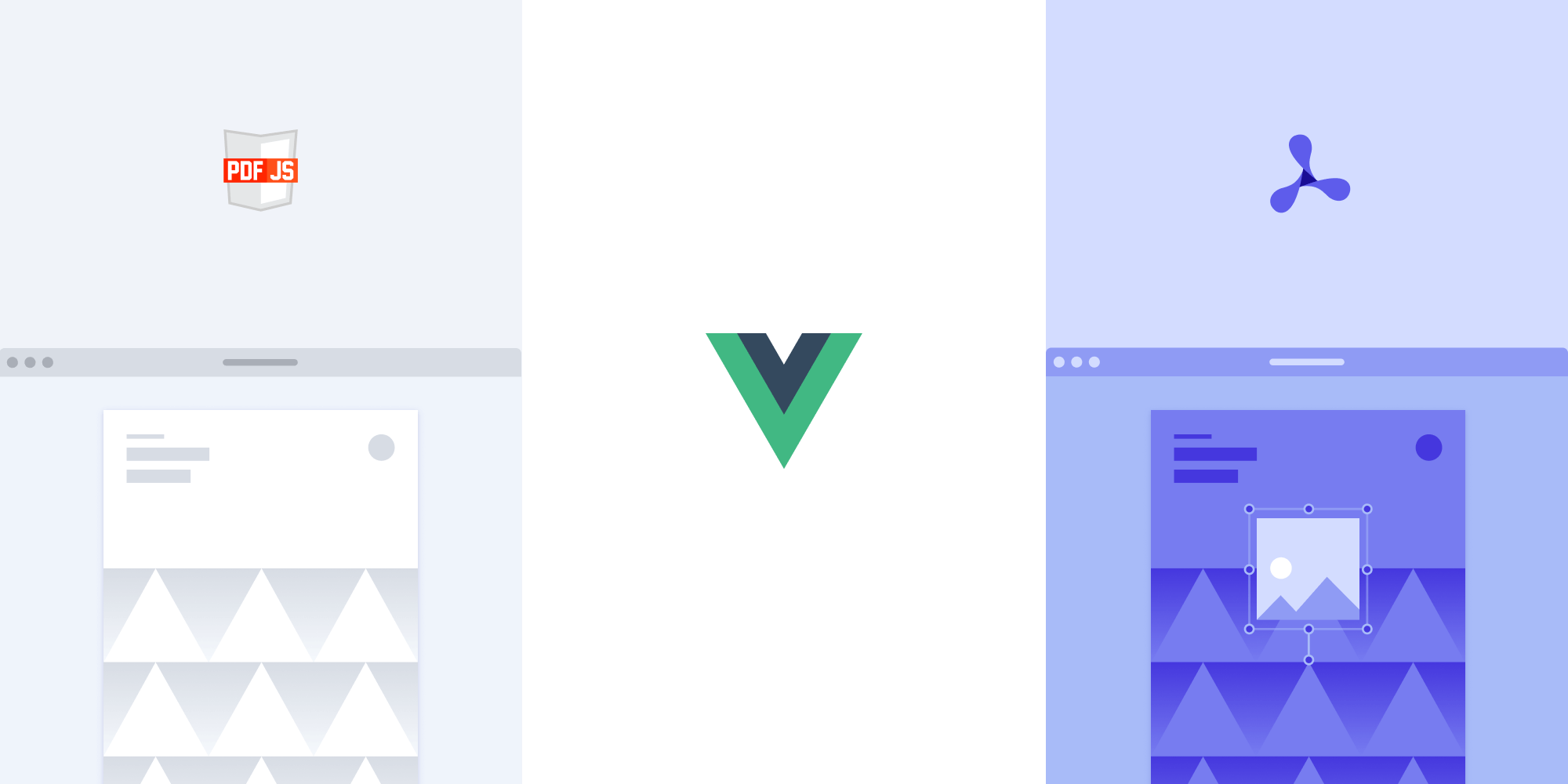
Vue.js is a frontend JavaScript framework for building single-page applications (SPAs) and user interfaces (UIs), and it’s the second-most starred GitHub repository. It enables users to create rapid prototypes and build fast and reliable applications.
In this blog post, we’ll use Vue.js to create a PDF viewer with PDF.js. PDF.js is an open source JavaScript library that allows you to view PDF files in your browser.
In the first part, we’ll look at how to create the PDF viewer with an open source library. In the second part, we’ll provide a step-by-step guide on how to integrate the PSPDFKit Vue.js PDF viewer library into the Vue.js project. Our viewer library provides some benefits beyond what PDF.js provides, including:
- A prebuilt UI — Save time with a well-documented list of APIs when customizing the UI to meet your exact requirements.
- Annotation tools — Draw, circle, highlight, comment, and add notes to documents with 15+ prebuilt annotation tools.
- Multiple file types — Support client-side viewing of PDFs, MS Office documents, and image files.
- 30+ features — Easily add features like PDF editing, digital signatures, form filling, real-time document collaboration, and more.
- Dedicated support — Deploy faster by working 1-on-1 with our developers.
Requirements
To get started, you’ll need:
- Git
- Node.js (in this article, we’re using version 16.13.0)
- A package manager for installing Vue CLI and importing packages — you can use npm or yarn
Creating the PDF Viewer with Open Source Libraries
There are two main PDF.js wrappers available to make the task of creating a PDF viewer with Vue.js easier: vue-pdf and pdfvuer. Let’s look at their respective advantages and disadvantages and decide which one to use.
Advantages of Using vue-pdf
- It has around 163K monthly downloads on npm.
- It’s easy to use, and it has an easy setup.
Disadvantages of Using vue-pdf
- It currently doesn’t support Vue 3.
- The library owner isn’t responsive.
- When printing your files, you may get a bug. There’s been a solution for this since 2019, but the PR isn’t merged into the main branch.
- It’s not actively maintained.
- It lacks documentation and examples.
Advantages of Using pdfvuer
- It has around 22K monthly downloads on npm.
- It has support for Vue 2 and Vue 3.
Disadvantages of Using pdfvuer
- It lacks documentation and examples.
- It doesn’t have many options to customize your project.
In this blog post, we’ll use the pdfvuer library because it supports both version 2 and version 3 of Vue.js.
Installing Vue CLI
To work with Vue.js, we need to install Vue CLI (command-line interface), which is standard tooling for Vue.js. It helps you create, build, and run Vue.js applications.
You can install the CLI using npm, which comes with Node.js, or yarn:
npm install -g @vue/cli
yarn global add @vue/cli
You can check the version of Vue by running the following:
vue --version
In this blog post, we’re using Vue CLI version 4.5.15.
Creating the Project for pdfvuer
Vue CLI gives us an easy way to create our projects by using the following command:
vue create pdfvuer-example
Here, we’re using the create option with the name of the project we want to create (pdfvuer-example).
It’ll then ask some configuration questions.
Select Default (Vue 3) ([Vue 3] babel, eslint) from the list.
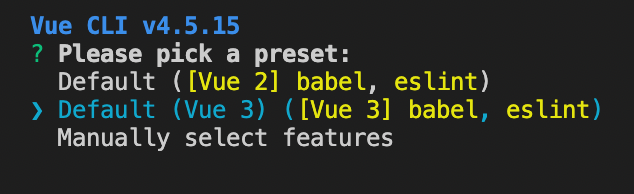
Now, change the directory to pdfvuer-example:
cd pdfvuer-example
Adding the pdfvuer Library
Run the command below to install the pdfvuer library via npm or yarn. This will work with Vue 3:
npm install pdfvuer@next --save
yarn add pdfvuer@next
Displaying the PDF
Add your PDF document to the public directory. You can use our demo document as an example.
Now, go to your App.vue file inside the src directory and add the following code:
<template> <pdf src="example.pdf" :page="1" /> </template> <script> import pdf from 'pdfvuer'; export default { components: { pdf, }, }; </script>
-
In the
scripttag, we’re importing and exporting thepdfcomponent from thepdfvuerlibrary. -
In the
templatetag, we’re creating apdfelement by passing thesrcattribute with the name of the PDF file. We’re also passing thepageattribute with the number of the page we want to display. It’ll show the first page of our document.
When you start the app, you’ll see the PDF rendered in the browser. Use the following command to run the project:
npm run serve
yarn serve
You can see the app running at http://localhost:8080/.
💡 Tip: You can access the source code for this project on GitHub.

As you can see, this library didn’t give us many options to customize the PDF viewer. We can only display the first page of our document, and there’s no way to navigate through the pages.
We’ll move on to the next part of the article to see how PSPDFKit for Web can help us.
Building a Vue.js PDF Viewer with PSPDFKit
PSPDFKit offers a versatile PDF library that can be used to build a Vue.js PDF viewer. It provides more than 30 out-of-the-box features, including:
-
Document editing (rotate, merge, split, and more)
-
And much more
You can integrate it into your new or existing Vue.js projects with a couple of steps.
Now, let’s go back to our tutorial and see how to integrate PSPDFKit into your Vue.js project.
-
Create a new Vue.js project for PSPDFKit integration:
vue create pspdfkit-vue-project
This will ask some configuration questions.
-
Select Default (Vue 3) ([Vue 3] babel, eslint) from the list, and change the directory to
pspdfkit-vue-project:
cd pspdfkit-vue-project
Adding PSPDFKit
-
Install
pspdfkitas a dependency withnpmoryarn:
npm install pspdfkit
yarn add pspdfkit
-
Now, we can start building our Vue.js project. First, let’s create a
jsdirectory under thepublicdirectory. Go to your terminal and run:
mkdir -p public/js
-
Copy the PSPDFKit for Web library assets to the
public/jsdirectory:
cp -R ./node_modules/pspdfkit/dist/pspdfkit-lib public/js/pspdfkit-lib
This will copy the pspdfkit-lib directory from within node_modules/ into the public/js/ directory to make it available to the SDK at runtime.
Displaying the PDF
-
Add the PDF document you want to display to the
publicdirectory. You can use our demo document as an example. -
Add a component wrapper for the PSPDFKit library and save it as
src/components/PSPDFKitContainer.vue:
// src/components/PSPDFKitContainer.vue <template> <div class="pdf-container"></div> </template> <script> import PSPDFKit from 'pspdfkit'; export default { name: 'PSPDFKit', /** * The component receives the `pdfFile` prop, which is type of `String` and is required. */ props: { pdfFile: { type: String, required: true, }, }, /** * We wait until the template has been rendered to load the document into the library. */ mounted() { this.loadPSPDFKit().then((instance) => { this.$emit('loaded', instance); }); }, /** * We watch for `pdfFile` prop changes and trigger unloading and loading when there's a new document to load. */ watch: { pdfFile(val) { if (val) { this.loadPSPDFKit(); } }, }, /** * Our component has the `loadPSPDFKit` method. This unloads and cleans up the component and triggers document loading. */ methods: { async loadPSPDFKit() { PSPDFKit.unload('.pdf-container'); return PSPDFKit.load({ // To access the `pdfFile` from props, use `this` keyword. document: this.pdfFile, container: '.pdf-container', }); }, }, /** * Clean up when the component is unmounted so it's ready to load another document (not needed in this example). */ beforeUnmount() { PSPDFKit.unload('.pdf-container'); }, }; </script> <style scoped> .pdf-container { height: 100vh; } </style>
Let’s look at what’s happening in our component:
-
The
templatesection is rendering adivwith thepdf-containerclass. This will help us declaratively bind the rendered DOM to the underlying component instance’s data. -
The
scriptsection is defining a Vue.js instance namedPSPDFKitand creating methods for mounting, loading, and unloading PDF files into thepdf-container. -
The
stylesection is defining the height of the container.
-
Now, replace the contents of
src/App.vuewith the following:
// src/App.vue <template> <div id="app"> <label for="file-upload" class="custom-file-upload"> Open PDF </label> <input id="file-upload" type="file" @change="openDocument" class="btn" /> <PSPDFKitContainer :pdfFile="pdfFile" @loaded="handleLoaded" /> </div> </template> <script> import PSPDFKitContainer from '@/components/PSPDFKitContainer'; export default { data() { return { pdfFile: this.pdfFile || '/example.pdf', }; }, /** * Render the `PSPDFKitContainer` component. */ components: { PSPDFKitContainer, }, /** * Our component has two methods — one to check when the document is loaded, and the other to open the document. */ methods: { handleLoaded(instance) { console.log('PSPDFKit has loaded: ', instance); // Do something. }, openDocument() { // To access the Vue instance data properties, use `this` keyword. if (this.pdfFile) { window.URL.revokeObjectURL(this.pdfFile); } this.pdfFile = window.URL.createObjectURL( event.target.files[0], ); }, }, }; </script> <style> #app { text-align: center; color: #2c3e50; } body { margin: 0; } input[type='file'] { display: none; } .custom-file-upload { border: 1px solid #ccc; border-radius: 4px; display: inline-block; padding: 6px 12px; cursor: pointer; background: #4a8fed; padding: 10px; color: #fff; font: inherit; font-size: 16px; font-weight: bold; } </style>
-
In the
templatesection, we have a file upload input and thePSPDFKitContainercomponent.

Vue.js uses directives to handle some types of functionality. For the input field, we’re using the 'v-on' directive to attach an event listener to the element. In our case, it’s the 'change' event. There’s a shortcut to 'v-on' that removes the keyword and uses an '@' symbol instead.
v-on:change="openDocument" v-on:loaded="handleLoaded" // or @change="openDocument" @loaded="handleLoaded"
Similar to the input field, for the PSPDFKitContainer component, we’re using the v-bind directive to bind the pdfFile property to the pdfFile property of the component and attaching an event listener for the loaded event:
<PSPDFKitContainer :pdfFile="pdfFile" @loaded="handleLoaded" />
-
In the
scriptsection, you can see the implementation of thehandleLoadedandopenDocumentmethods. Also, there’s a data function that returns thepdfFileproperty.
The data keeps track of reactive state within the current component. It’s always a function and returns an object. The object’s top-level properties are exposed via the component instance.
-
In the
stylesection, we have styles for custom file input, and there are some general styles for theapp.
-
Start the app:
npm run serve
yarn serve
You can see the application running on localhost:8080.
If you can’t see your PDF file rendered in the browser, make sure you actually uploaded a PDF file inside the public directory.
In the demo application, we can open different PDF files by clicking the Open PDF button. We can add signatures, annotations, stamps, and more.
💡 Tip: All the finished code is available on GitHub. 😎 You can find the example code for Vue 2 in the
vue-2branch.
Conclusion
In this tutorial, we looked at how to build both a Vue.js PDF viewer with an open source library and a PSPDFKit Vue.js PDF viewer that allows you to display and render PDF files in your Vue.js application.
We created similar how-to blog posts using different web frameworks and libraries:
- How to Build an Angular PDF Viewer with PDF.js
- How to Build a React PDF Viewer with PDF.js
- How to Build a jQuery PDF Viewer with PDF.js
- How to Build a Bootstrap 5 PDF Viewer with PDF.js
- How to Build an Electron PDF Viewer with PDF.js
- How to Build a TypeScript PDF Viewer with PDF.js
- How to Build a JavaScript PDF Viewer with PDF.js
Open source Vue.js libraries are good options if you want to build the UI and features yourself. However, this can get complicated easily, as you may not get the support you need. Opting for a commercial solution lets you focus on other areas of your business and move up the value chain.
At PSPDFKit, we offer a commercial, feature-rich, and completely customizable JavaScript PDF library that’s easy to integrate and comes with well-documented APIs to handle advanced use cases. Try it for free, or visit our demo to see it in action.




