PSPDFKit for Magazines
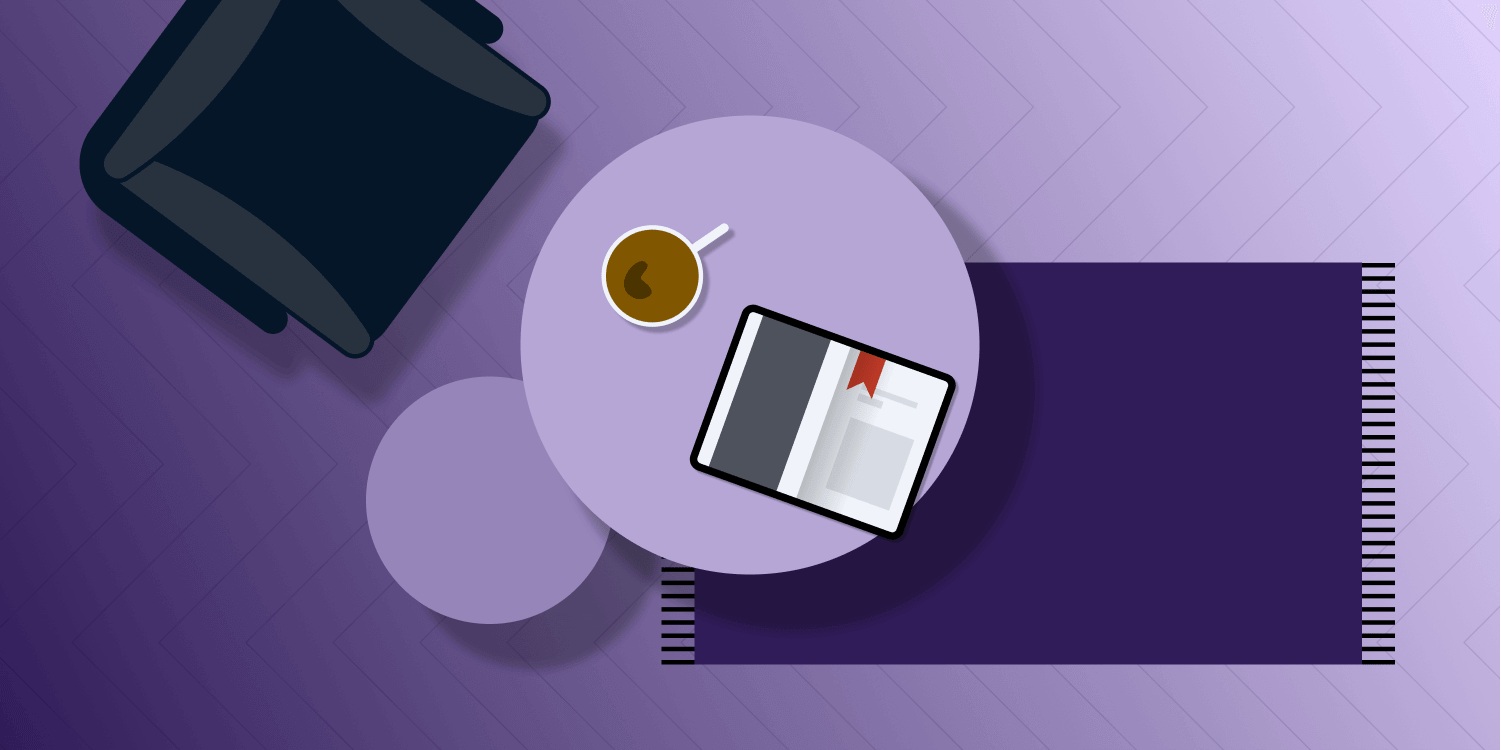
PSPDFKit is used by thousands of apps and millions of end users across different industries like aviation, board meetings, construction, e-learning, e-readers, and magazines.
In this post, we’ll discuss how to configure and optimize PSPDFKit for the best magazine-reading experience.
ℹ Info: You can build the PSPDFKit Catalog app on your iOS device or Simulator to explore the magazine example, and you can find the source code in
MagazineExample.swift. You can also install PDF Viewer from the App Store on your iOS device and open the magazine example via Settings > PSPDFKit Catalog.
The Use Case
When you first open our magazine app on your device in portrait mode, you’ll see the cover page, and when you go to the next page, you’ll notice that we’re using the curl page transition, which is similar to the Apple Books experience.
You can also observe that we customized the main toolbar to include tools like the brightness, appearance mode, search, outline, and bookmark buttons. These tools are present in most magazine apps. We’ll discuss these tools and other customizations in the paragraphs below.
Let’s get started!
Document Presentation Options
In our magazine app, we’re using the curl page transition with a horizontal scrolling direction.
We’re also using the automatic page mode. This ensures the reader sees two pages side by side when reading on iPad in landscape mode, and a single page on smaller devices.
And finally, we always show the first page as a single page. We do this to show a cover page.
These customizations allow us to provide a reading experience similar to a physical magazine when holding an iPad.
Please take a look at our Document Presentation Options guide for more details.
Customizing the Toolbar
Magazine apps come with tools that allow the reader to enhance their experience, and our app is no exception.
On the top-left side of the navigation bar, you’ll find the brightness button. This button allows you to adjust your device brightness or the appearance mode of the magazine. You can toggle between the default, sepia, and night appearance modes.
On the right-hand side, you’ll find the search, outline, and bookmark buttons. Please refer to our guide about how to customize the toolbar to learn more about the implementation details.
A Read-Only Experience
The magazine example from the Catalog app uses the PSPDFKit Viewer component. Meanwhile, all editing functionalities — like annotating, document editing, form filling, and so on — have been disabled. This is because magazine apps are focused on content consumption rather than on document editing, so we explicitly disabled document editing in our example.
We even disabled text extraction (i.e. copying text) to prevent readers from redistributing paid content. We achieved this by customizing the long-press menus to only include the speak and define menus.
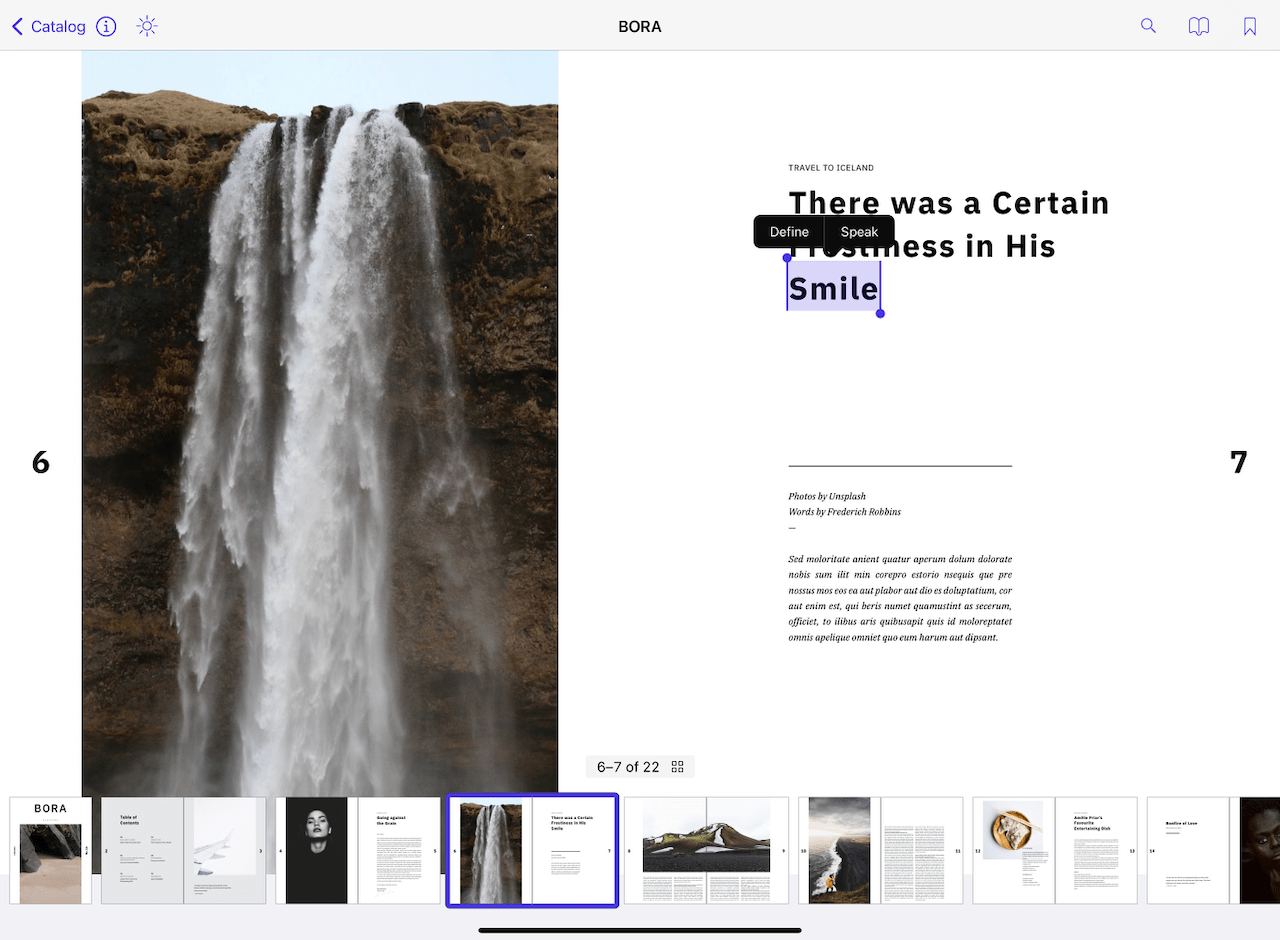
Please refer to our Controlling PDF Document Editing and Customizing Menus guides to learn more about implementing these customizations in code.
Conclusion
To learn more about how PSPDFKit can help you improve your magazine app, take our Catalog app for a spin, head over to our documentation, or reach out to us on support.
If you’re curious about how PSPDFKit is used in other industries, please take a look at our other blog posts from this series:




