How to Build an Angular PDF Viewer with PSPDFKit
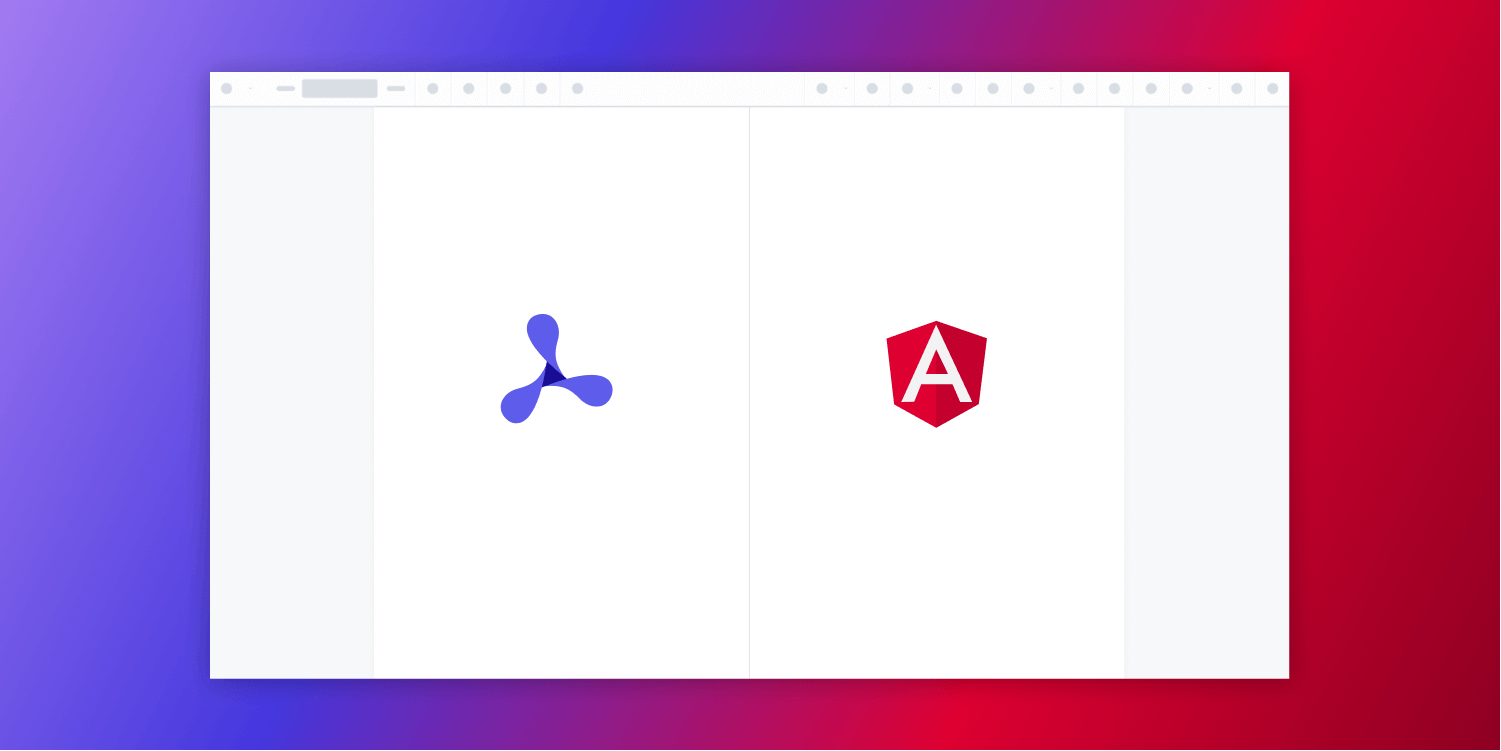
In this post, we provide you with a step-by-step guide on how you can deploy PSPDFKit’s Angular PDF Viewer. Angular is a TypeScript web application framework developed by Google, and according to the Stack Overflow 2021 Developer Survey, it’s the web’s third-most popular framework.
What Is an Angular PDF Viewer?
An Angular PDF viewer lets you render and view PDF documents in a web browser without the need to download it to your hard drive or use an external application like a PDF reader.
PSPDFKit Angular PDF Viewer
We offer a commercial Angular PDF viewer library that can easily be integrated into your web application. It comes with 30+ features that let you view, annotate, edit, and sign documents directly in your browser. Out of the box, it has a polished and flexible UI that you can extend or simplify based on your unique use case.
- A prebuilt UI — Save time with a well-documented list of APIs when customizing the UI to meet your exact requirements.
- Annotation tools — Draw, circle, highlight, comment, and add notes to documents with 15+ prebuilt annotation tools.
- Multiple file types — Support client-side viewing of PDFs, MS Office documents, and image files.
- 30+ features — Easily add features like PDF editing, digital signatures, form filling, real-time document collaboration, and more.
- Dedicated support — Deploy faster by working 1-on-1 with our developers.
Example of Our Angular PDF Viewer
To demo our Angular PDF viewer, upload a PDF, JPG, PNG, or TIFF file by clicking Open Document under the Standalone option (if you don’t see this option, select Choose Example from the dropdown). Once your document is displayed in the viewer, try drawing freehand, adding a note, or applying a crop or an e-signature.
Requirements to Get Started
To get started, you’ll need:
-
A package manager for installing the Angular command-line interface (CLI) and importing packages. You can use npm or Yarn.
💡 Tip: When you install Node.js,
npmis installed by default.
Setup
Go to your terminal and install the Angular CLI. This will help you get up and running quickly with Angular:
npm install -g @angular/cli
yarn global add @angular/cli
Now, you can check the version of Angular:
ng --version

The Angular team releases a new version of Angular every six months. You’ll use the newest version, which is Angular 13. You can get Angular v13 by running the following command:
ng update
You can also check out the update guide for more details. If you’re starting from scratch, when you install the Angular CLI, you’ll be using Angular v13.
Creating a New Angular Project
Now you’ll see how to integrate PSPDFKit into your Angular project.
First, create a new Angular project for PSPDFKit integration:
ng new pspdfkit-web-example-angular
This will ask some configuration questions. Choose No for routing and CSS for the stylesheet.
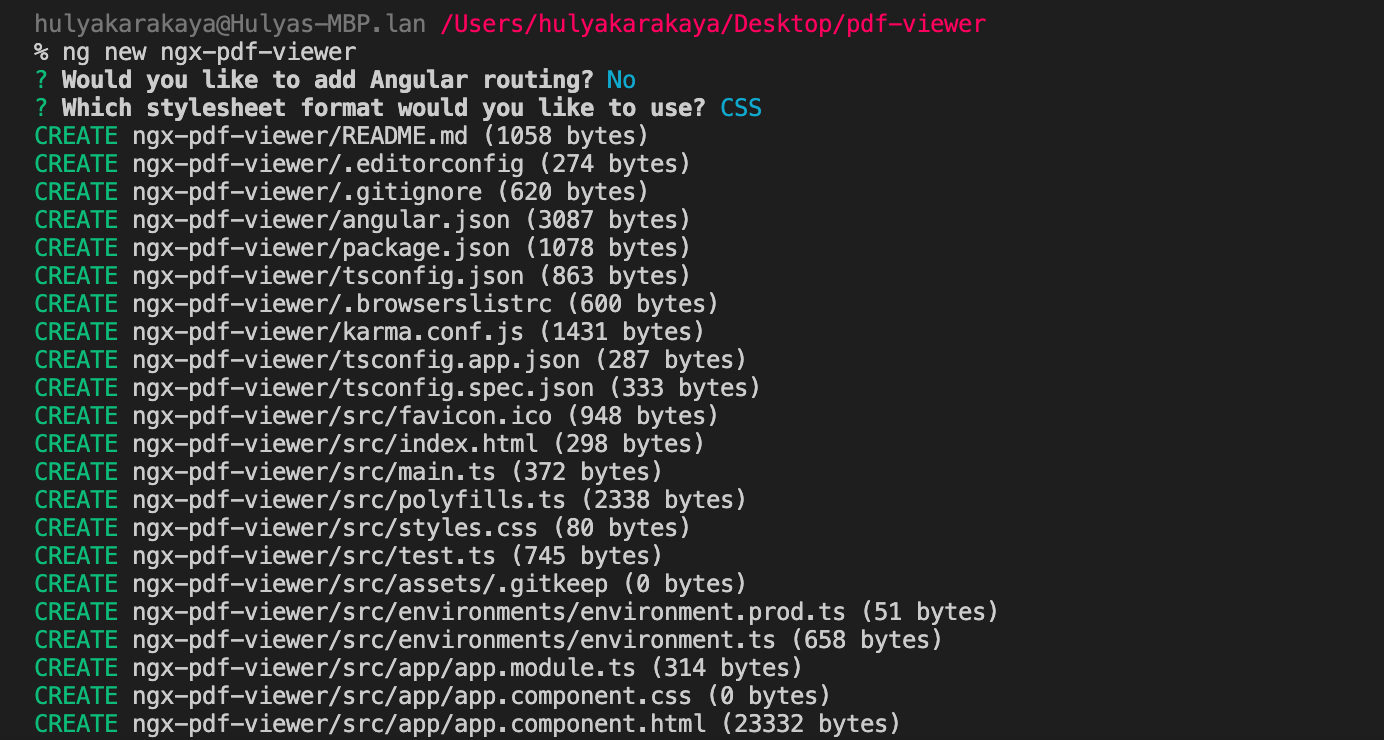
Now, change your directory to this project:
cd pspdfkit-web-example-angular
Adding PSPDFKit
Install pspdfkit as a dependency with npm or yarn:
npm install pspdfkit
yarn add pspdfkit
Now, add the following to your angular.json file. Angular will copy the PSPDFKit library assets to the assets directory before running your app:
"assets": [
"src/favicon.ico",
"src/assets",
+ {
+ "glob": "**/*",
+ "input": "./node_modules/pspdfkit/dist/pspdfkit-lib/",
+ "output": "./assets/pspdfkit-lib/"
+ }
]Displaying the PDF
Add the PDF document you want to display to the src/assets directory. You can use our demo document as an example.
-
Replace the contents of
app.component.htmlwith:
<div class="app"> <div class="toolbar"> <img class="logo" src="/favicon.ico" height="32" /> PSPDFKit Angular Application </div> <!-- We'll mount the PSPDFKit UI to this element. --> <div class="pspdfkit-container"></div> </div>
-
Replace the contents of
app.component.tswith:
import { Component } from "@angular/core"; import PSPDFKit from "pspdfkit"; @Component({ selector: "app-root", templateUrl: "./app.component.html", styleUrls: ["app.component.css"], }) export class AppComponent { title = "PSPDFKit for Web Angular Example"; ngAfterViewInit(): void { PSPDFKit.load({ // Use the assets directory URL as a base URL. PSPDFKit will download its library assets from here. baseUrl: location.protocol + "//" + location.host + "/assets/", document: "/assets/example.pdf", container: ".pspdfkit-container", licenseKey: "YOUR_LICENSE_KEY_GOES_HERE", // Optional license key. }).then((instance) => { // For the sake of this demo, store the PSPDFKit for Web instance // on the global object so that you can open the dev tools and // play with the PSPDFKit API. (<any>window).instance = instance; }); } }
The license key is optional; however, you may see a watermark on your PDF files without a key. To get a key, contact sales.
If you try to run your project, you may get an error stating the mounting container has no height. To fix this issue, add the following styles to the src/app/app.component.css file:
:host {
height: 100%;
}
.app {
position: fixed;
width: 100%;
height: 100%;
top: 0;
right: 0;
bottom: 0;
left: 0;
}
.toolbar {
position: relative;
display: flex;
align-items: center;
height: 64px;
width: 100%;
padding: 0 24px;
box-shadow: 0 1px 0 rgba(0, 0, 0, 0.1);
font-family: sans-serif;
font-size: 20px;
font-weight: 500;
color: rgba(0, 0, 0, 0.8);
}
.logo {
margin-right: 20px;
}
.pspdfkit-container {
height: calc(100% - 64px);
}
You can access the project on GitHub.
-
Start the app and open it in your default browser:
npm start
yarn start
Adding Even More Capabilities
Once you’ve deployed your viewer, you can start customizing it to meet your specific requirements or easily add more capabilities. To help you get started, here are some of our most popular Angular guides:
- Adding annotations
- Editing documents
- Filling PDF forms
- Adding signatures to documents
- Real-time collaboration
- Redaction
- UI customization
Conclusion
You should now have our Angular PDF viewer up and running in your web application. If you hit any snags, don’t hesitate to reach out to our Support team for help.
You can also deploy our vanilla JavaScript PDF viewer or use one of our many web framework deployment options like Vue.js, React.js, and jQuery. To see a list of all web frameworks, start your free trial. Or, launch our demo to see our viewer in action.




