’Annotate PDFs with Images via PDFKit’
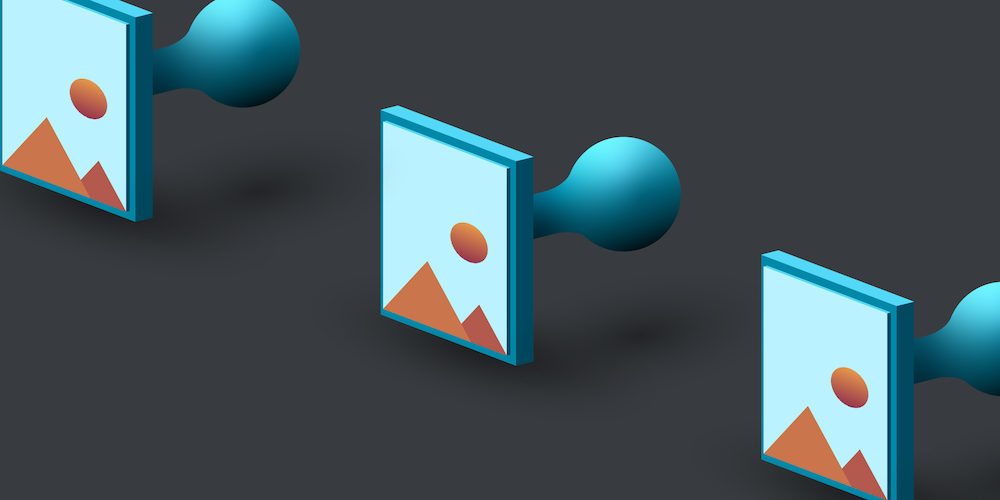
Apple’s PDFKit supports many basic annotations. Unfortunately, it doesn’t support image annotations out of the box, but it does support Stamp Annotations. So in this blog post, I’ll show you how to use Stamp Annotations to make image annotations.
If you’re new to PDFKit, read our Creating a PDF in Swift post, which demonstrates how to create a PDF using PDFKit. This post assumes that you know the basics of creating a PDF in PDFKit. You can download the sample project with code.
Creating Image Annotations
Let’s begin by creating a subclass of PDFAnnotation for an image annotation. We add a property called image, of the UIImage type, to our subclass. We also have to override PDFAnnotation.draw(with:in:) to enable the drawing of our image with an annotation:
class PDFImageAnnotation: PDFAnnotation { var image: UIImage? convenience init(_ image: UIImage?, bounds: CGRect, properties: [AnyHashable : Any]?) { self.init(bounds: bounds, forType: PDFAnnotationSubtype.stamp, withProperties: properties) self.image = image } override func draw(with box: PDFDisplayBox, in context: CGContext) { super.draw(with: box, in: context) // Drawing the image within the annotation’s bounds. guard let cgImage = image?.cgImage else { return } context.draw(cgImage, in: bounds) } }
In our above subclass, we are using the stamp annotation type since it is the type closest to an image annotation. We don’t want our subclass to allow creation of other annotation subtypes, so we’ve made the default initializer private.
The new image annotation can be used in the same way as the other default annotations. All we need to do is create a new object of PDFImageAnnotation with the desired image and bounds and add it to the page:
let image = UIImage(named: "myImage") let imageAnnotation = PDFImageAnnotation(image, bounds: CGRect(x: 200, y: 200, width: 200, height: 200), properties: nil) page.addAnnotation(imageAnnotation)
Conclusion
That’s it! This is a basic way to add image annotations to a PDF using PDFKit. However, a user might sometimes require more features, such as resizing the image after adding it to the PDF, or something as simple as moving the image around. In such a case, PSPDFKit is a good choice, because it already has an array of features built in. Below is an example of an image annotation with PDFKit versus with PSPDFKit.
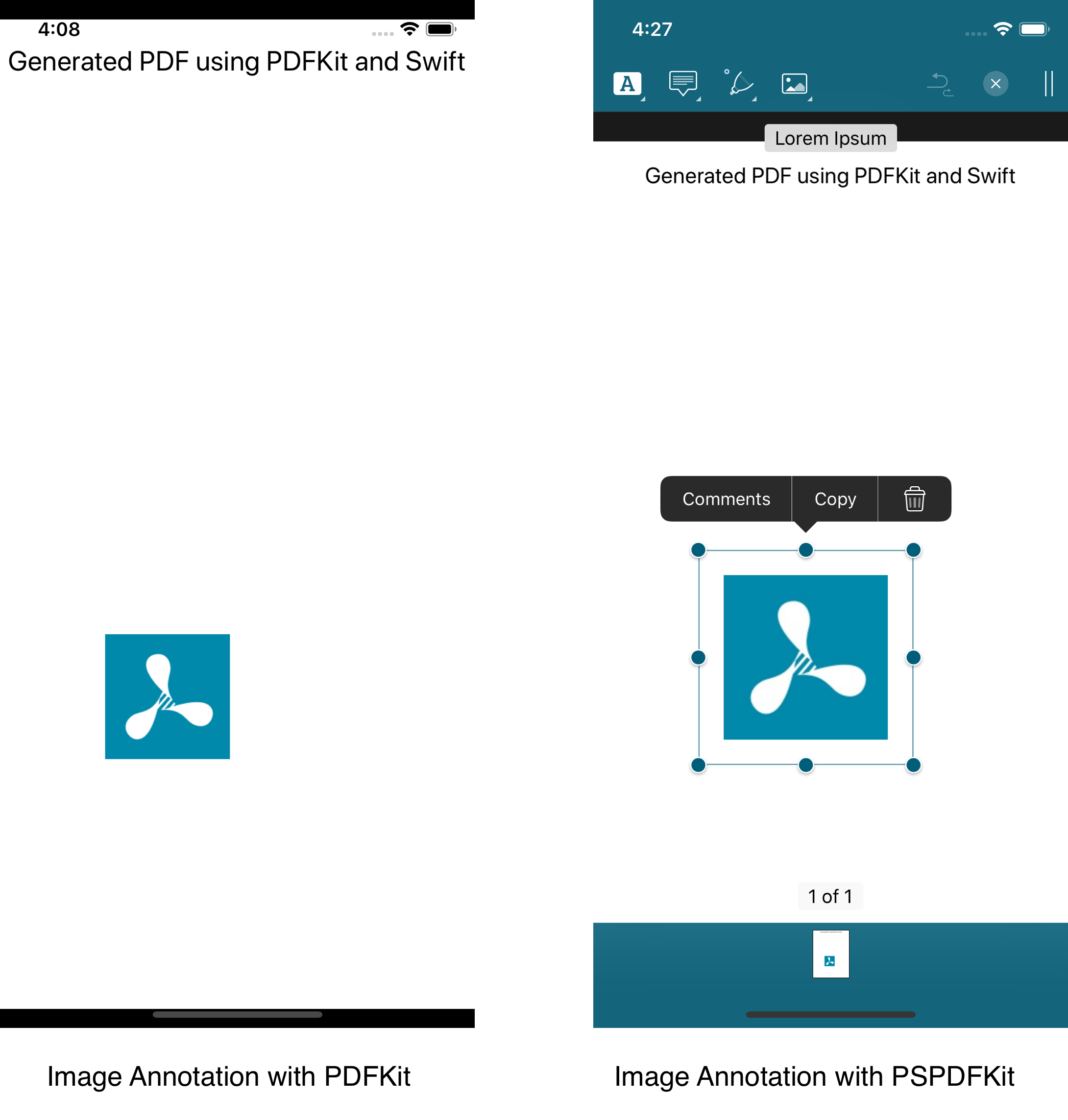
PSPDFKit’s features support not only image annotations, but also sound, video, and link annotations. With our deeply integrated systemwide support for PDF documents, working with PDF documents is convenient and easy.




