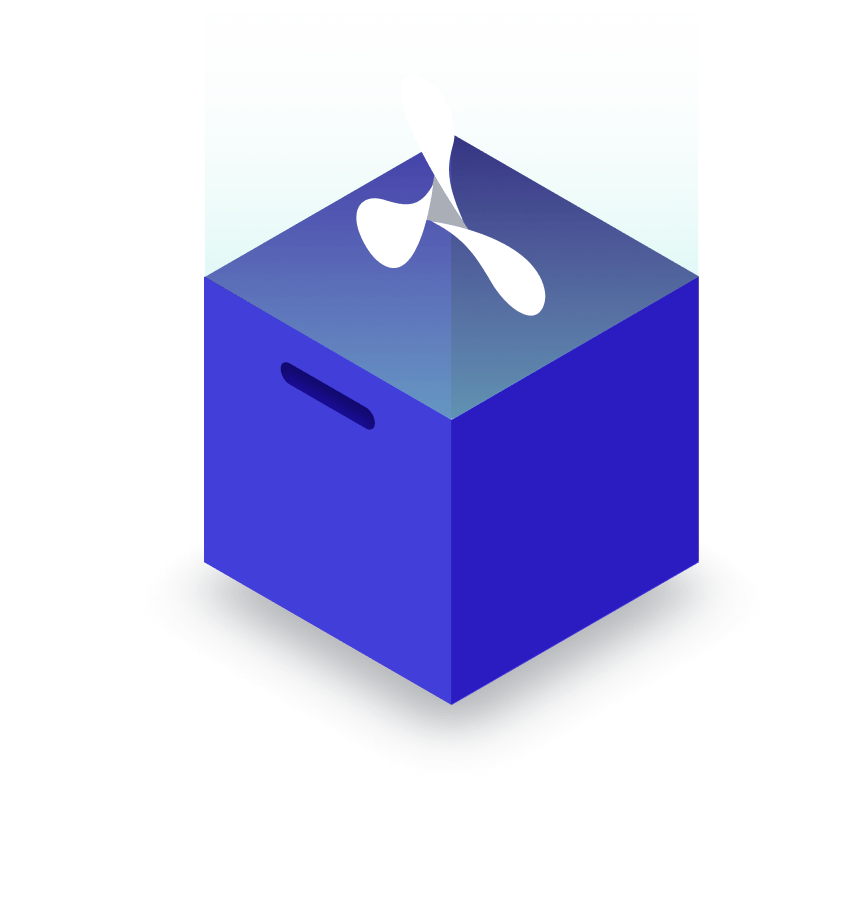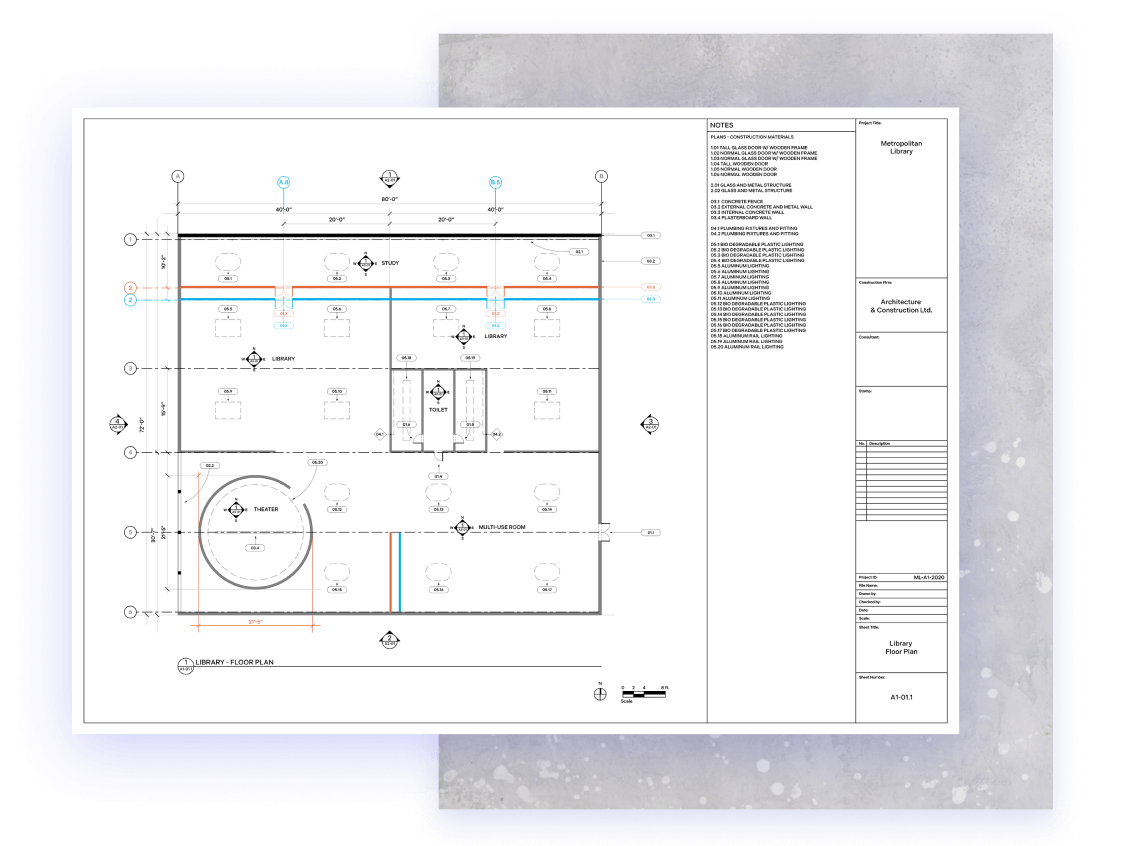
PDF Comparison Quickly Compare, Highlight, and Identify PDF Changes
Optimized for technical drawings, our document comparison tools highlight even the tiniest changes.
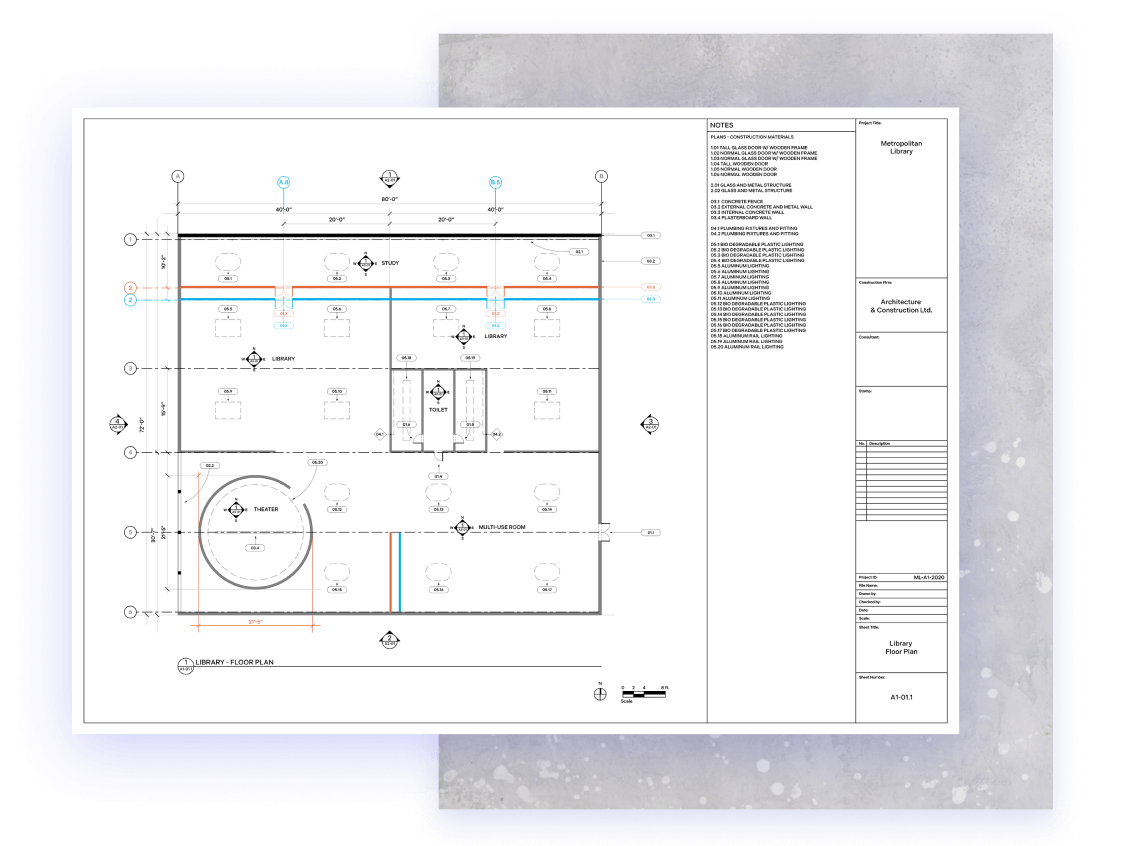
Optimized for technical drawings, our document comparison tools highlight even the tiniest changes.
Industries that require and regularly work with vector-based plans or designs will find the Document Comparison component particularly useful. It enables two single-page versions of a design to be overlaid, allowing the user to view minute changes or get an overview of the project.

PSPDFKit’s document tabs allow your users to easily switch between the old, new, and merged (comparison) documents.
The Document Comparison component works by coloring two pages and laying them on top of each other to visually highlight the differences. It’s a quick and effective way to compare two versions of a document.
Open the first document and specify a stroke color (e.g. blue).
Open the second document and specify a contrasting stroke color (e.g. red).
The new, merged document highlights the differences by blending both versions into one.
Recolor and layer PDF pages with different blend modes using the API.
Color strokes in a document while leaving other elements, such as text or images, unchanged.
Visually overlay two or more documents by merging them into a single document.
Correct misaligned documents with manual alignment. Just place three anchor points in the same order, in the same visual spots on both documents, and our component will create a realigned comparison document.