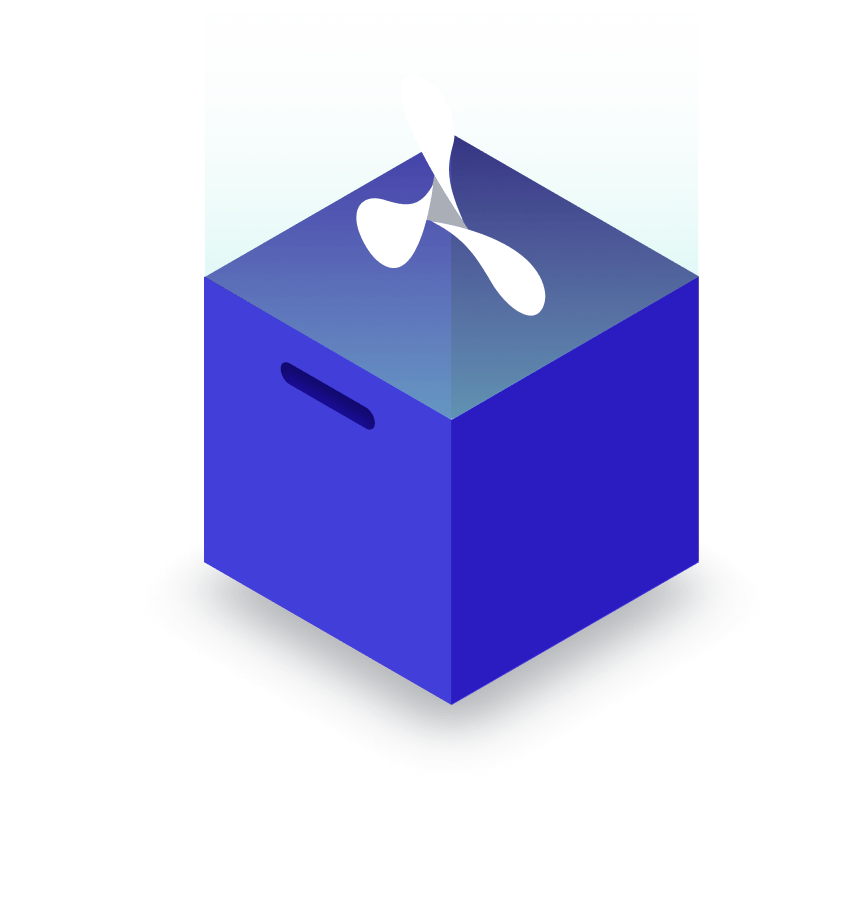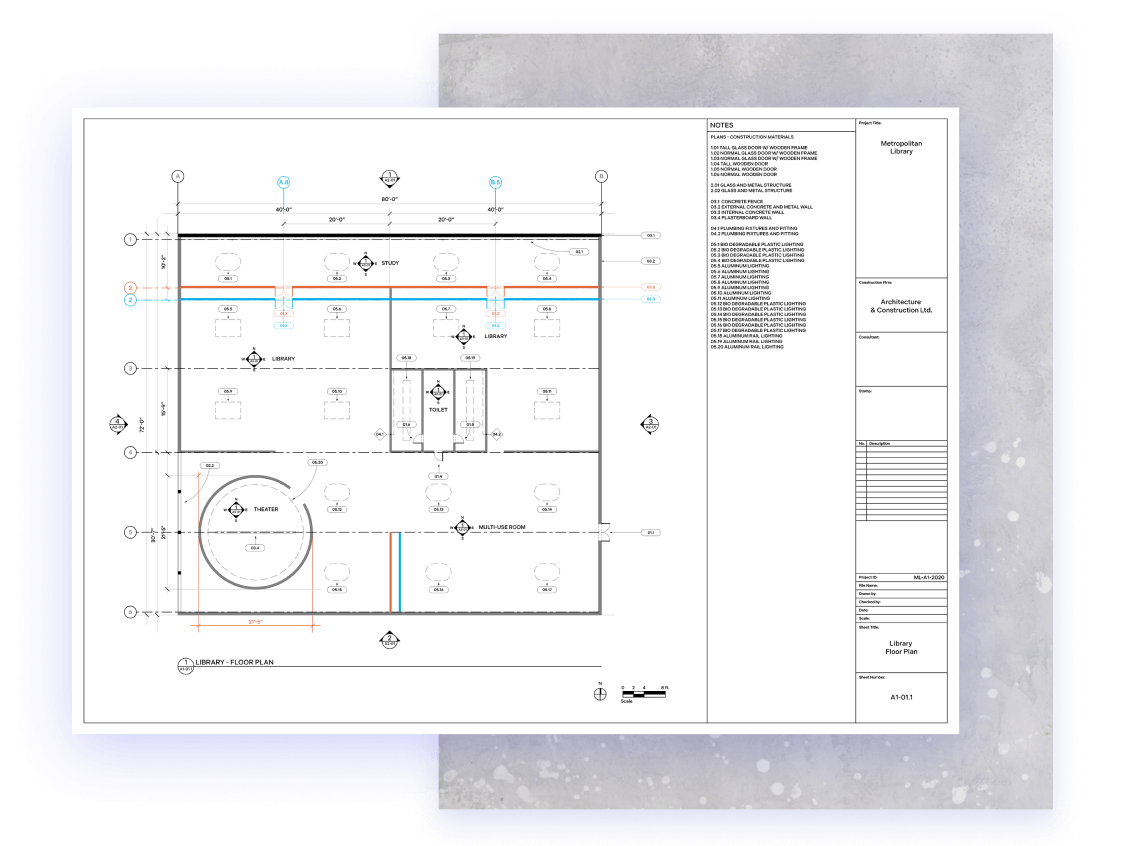
MAUI PDF Comparison Quickly Compare, Highlight, and Identify PDF Changes
Optimized for technical drawings, our document comparison tools highlight even the tiniest changes.
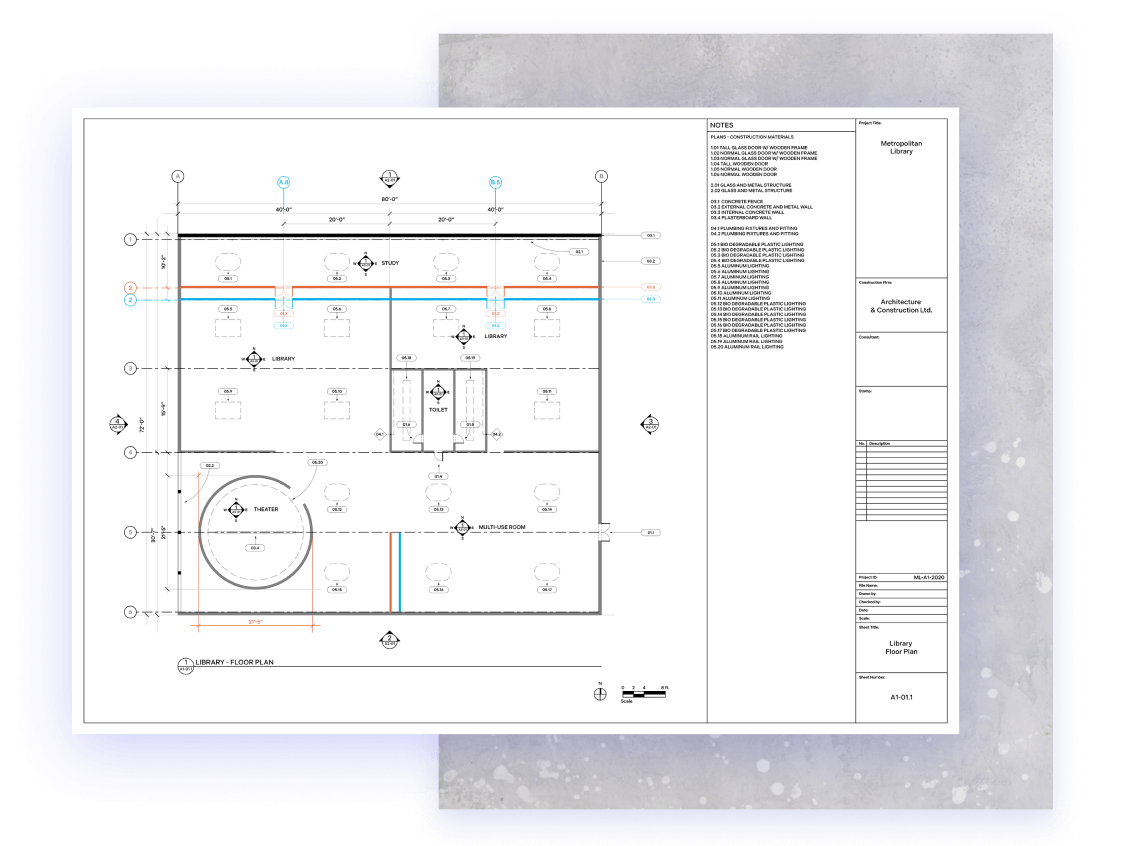
Optimized for technical drawings, our document comparison tools highlight even the tiniest changes.
Industries that require and regularly work with vector-based plans or designs will find the Document Comparison component particularly useful. It enables two single-page versions of a design to be overlaid, allowing the user to view minute changes or get an overview of the project.

PSPDFKit’s document tabs allow your users to easily switch between the old, new, and merged (comparison) documents.
The Document Comparison component works by coloring two pages and laying them on top of each other to visually highlight the differences. It’s a quick and effective way to compare two versions of a document.
Open the first document and specify a stroke color (e.g. blue).
Open the second document and specify a contrasting stroke color (e.g. red).
The new, merged document highlights the differences by blending both versions into one.
Recolor and layer PDF pages with different blend modes using the API.
Color strokes in a document while leaving other elements, such as text or images, unchanged.
Visually overlay two or more documents by merging them into a single document.
Correct misaligned documents with precision. Place three anchor points on both documents for perfect alignment.
Our textual Document Comparison component leverages PSPDFKit’s API to identify differences between PDF pages or text, character by character. While we provide the foundation for text comparison, builders are encouraged to design their custom solutions.
Integrate with PSPDFKit’s Document Comparison API to initiate text difference detection between PDF pages.
Receive detailed outputs with glyph coordinates, enabling precise identification of differing text segments.
Use the provided glyph coordinates to develop your own highlighting mechanisms or any desired UI features.
Whether you’re comparing entire PDF pages or specific text portions, PSPDFKit efficiently detects discrepancies. Tailor your comparison approach to ensure precision, be it document-wide or section-specific.
Create your own workflows without relying on our UI. We present the essential tools, and not overwhelming features. Comparison sessions utilize structured layers, and comparisons are seamlessly executed through our user-friendly API.