How to Open Excel (XLS and XLSX) Files in the Browser with JavaScript
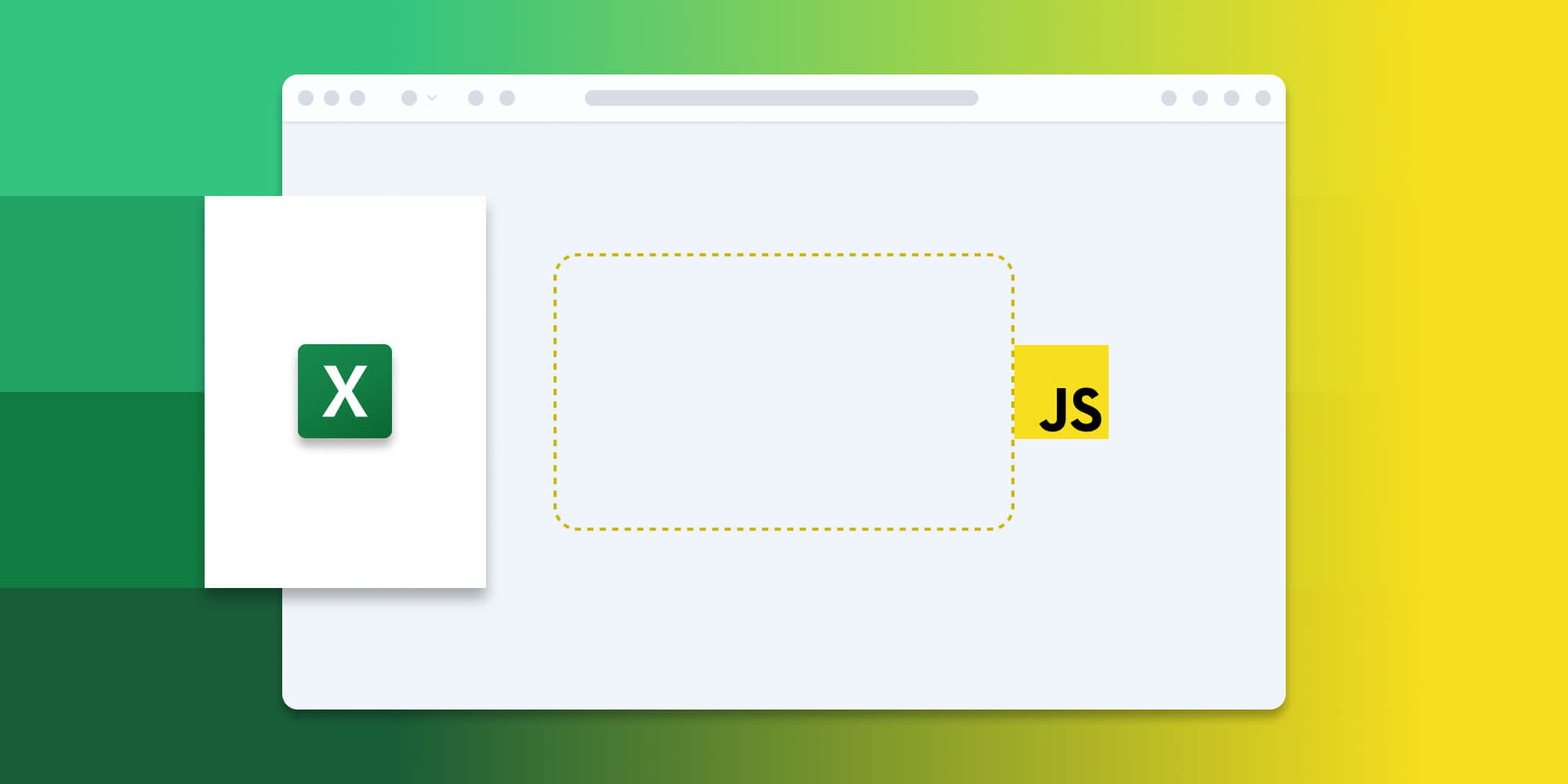
In this blog post, you’ll learn how to open an Excel file in the browser using JavaScript and PSPDFKit. You’ll have the option to open an XLS or XLSX file from a URL, a blob, an array buffer, local storage, or Base64 data.
Opening Office Documents in the Browser
PSPDFKit for Web lets you open Office documents in a web browser without you or your users needing any MS Office software, MS Office licenses, or third-party open source software. The technology works by first converting an Office document to PDF client-side and then opening the file directly in the browser.
For both manual and npm installations, it’s important to note that the assets must be copied to a public folder. Make sure your server has the Content-Type: application/wasm MIME typeset, as explained in our troubleshooting guide.
To serve the files, you need to use an npm package like serve as a simple HTTP server.
Unlocking More Capabilities with Our Client-Side Viewer
By opening and displaying your Excel file in PSPDFKit’s standalone viewer, you can unlock additional capabilities like annotating, form filling, editing, and signing Office files directly in the web browser.
-
Text editing — Edit text directly in the displayed Office document.
-
Page manipulation — Organize documents by adding, removing, or rearranging pages.
-
Annotations — Boost collaboration by adding text highlights, comments, or stamps.
-
Adding signatures — Draw, type, or upload a signature directly to an Excel document.
Requirements to Get Started
To get started, you’ll need:
- The latest stable version of Node.js.
- A package manager compatible with npm. This guide contains usage examples for the npm client (installed with Node.js by default).
Adding PSPDFKit to Your Project
-
Install the
pspdfkitpackage fromnpm. If you prefer, you can also download PSPDFKit for Web manually:
npm install pspdfkit
-
For PSPDFKit for Web to work, it’s necessary to copy the directory containing all the required library files (artifacts) to the
assetsfolder. Use the following command to do this:
cp -R ./node_modules/pspdfkit/dist/ ./assets/
Make sure your assets directory contains the pspdfkit.js file and a pspdfkit-lib directory with the library assets.
Integrating into Your Project
-
Add an empty
<div>element with a defined width and height to where PSPDFKit will be mounted:
<div id="pspdfkit" style="width:100%; height:100vh;"></div>
-
Include
pspdfkit.jsin your HTML page:
<script src="assets/pspdfkit.js"></script>-
Initialize PSPDFKit for Web in JavaScript by calling the
load()method.
This method takes a configuration object as its parameter. The configuration object specifies the location of the document on the page, the path to the source document, and the optional license key:
<script>
PSPDFKit.load({
container: '#pspdfkit',
document: 'chart.xlsx', // Add the path to your document here.
licenseKey: 'YOUR_LICENSE_KEY', // Remove this line if you're using the free trial.
});
</script>Opening an Excel Document from a Remote URL
To load a document from a remote URL in standalone mode, include the document URL within the configuration object passed to PSPDFKit.load():
PSPDFKit.load({
document: documentUrl, // Pass the URL to your document here.
});Opening an Excel Document from a Blob
If you have an XLS file available as a blob, you can generate an object URL for it and pass it as the document:
const documentBlobObjectUrl = URL.createObjectURL(blob); PSPDFKit.load({ document: documentBlobObjectUrl, }).then((instance) => { // Make sure to revoke the object URL once it's no longer needed to avoid unnecessary resource retention by the browser. URL.revokeObjectURL(documentBlobObjectUrl); });
Furthermore, you can define the initial viewer settings in the same configuration object using the initialViewState property. For example, if you want to open the document on a specific page (e.g. page 8) with the thumbnails sidebar visible, you can do so like this:
const documentBlobObjectUrl = URL.createObjectURL(blob); PSPDFKit.load({ document: documentBlobObjectUrl, initialViewState: new PSPDFKit.ViewState({ pageIndex: 8, sidebarMode: PSPDFKit.SidebarMode.THUMBNAILS, }), }).then((instance) => { // Remember to revoke the object URL to release unnecessary resources held by the browser. URL.revokeObjectURL(documentBlobObjectUrl); });
Opening an Excel Document from an Array Buffer
PSPDFKit for Web Standalone provides the flexibility to open an Excel document from an ArrayBuffer. The document data can be passed directly as an ArrayBuffer to the document property of the PSPDFKit.Configuration object that’s passed to the PSPDFKit.load() function:
PSPDFKit.load({
document: myDocumentArrayBuffer,
});Ensure you have the Excel document data available as an ArrayBuffer before calling PSPDFKit.load(). The myDocumentArrayBuffer variable should contain the actual ArrayBuffer representing the document file.
By using this approach, you can open Excel documents directly from an ArrayBuffer without the need for a document URL. PSPDFKit will handle the rendering and displaying of the document in the browser.
Opening an Excel Document from Local Storage
In standalone mode, you might want to store an Excel document in the browser’s local storage for persistence. Since local storage only accepts data as a string, you can encode a document using Base64 and save it.
First, export the document as an ArrayBuffer, and then encode it as a Base64 string:
const myDocumentArrayBuffer = await instance.exportPDF(); let base64EncodedDocument = ''; const len = myDocumentArrayBuffer.byteLength; for (let i = 0; i < len; i++) { base64EncodedDocument += String.fromCharCode( myDocumentArrayBuffer[i], ); } window.localStorage.setItem('document', base64EncodedDocument);
To load this document later, retrieve the Base64 string from local storage and pass it as a data URL in the configuration object for PSPDFKit.load():
const base64EncodedDocument = window.localStorage.getItem('document'); PSPDFKit.load({ // `base64Decode` is a user function that decodes a Base64 string into an `ArrayBuffer`. document: `data:application/pdf;base64,${base64EncodedDocument}`, });
Opening an Excel Document from Base64 Data
If you need to open an Excel document encoded as Base64 data, you can pass it as a data URL:
PSPDFKit.load({
document: `data:application/pdf;base64,${base64EncodedDocument}`,
});The Base64-encoded string can be constructed from a file in any of the different supported input formats.
You can also set the initial viewer settings in the same configuration object using the initialViewState property. For example, to open the document on page 8 with the thumbnails sidebar visible, do the following:
PSPDFKit.load({
document: `data:application/pdf;base64,${base64EncodedDocument}`,
initialViewState: new PSPDFKit.ViewState({
pageIndex: 8,
sidebarMode: PSPDFKit.SidebarMode.THUMBNAILS,
}),
});Serving Your Website
You’ll use the npm serve package to serve your project.
-
Install the
servepackage:
npm install --global serve
-
Serve the contents of the current directory:
serve -l 8080 .
-
Navigate to http://localhost:8080 to view the website.
A Note about Fonts
When you convert an Office document with custom fonts to a PDF, PSPDFKit for Web might not have access to these fonts due to licensing constraints. In this case, PSPDFKit typically replaces unavailable fonts with their equivalents — like Arial with Noto.
Adding Even More Capabilities
Once you’ve deployed your viewer, you can start customizing it to meet your specific requirements or easily add more capabilities. To help you get started, here are some of our most popular JavaScript guides:
- Instant synchronization
- Document assembly
- Page manipulation
- Editor
- Forms
- Signatures
- Redaction
- Document security
Conclusion
In this blog post, you learned how to open Excel files in the browser using JavaScript and PSPDFKit. Whether you need to load documents from remote URLs, blobs, array buffers, local storage, or Base64 data, PSPDFKit provides flexible options to meet your requirements. You can customize the viewer settings, such as the initial page and sidebar visibility, to enhance the user experience.
With PSPDFKit, you can elevate your document handling capabilities and empower your users with efficient and intuitive document editing and annotation functionalities.
You can also integrate our JavaScript Excel viewer using web frameworks like Angular, Vue.js, and React.js. To see a list of all web frameworks, start your free trial. Or, launch our demo to see our viewer in action.




