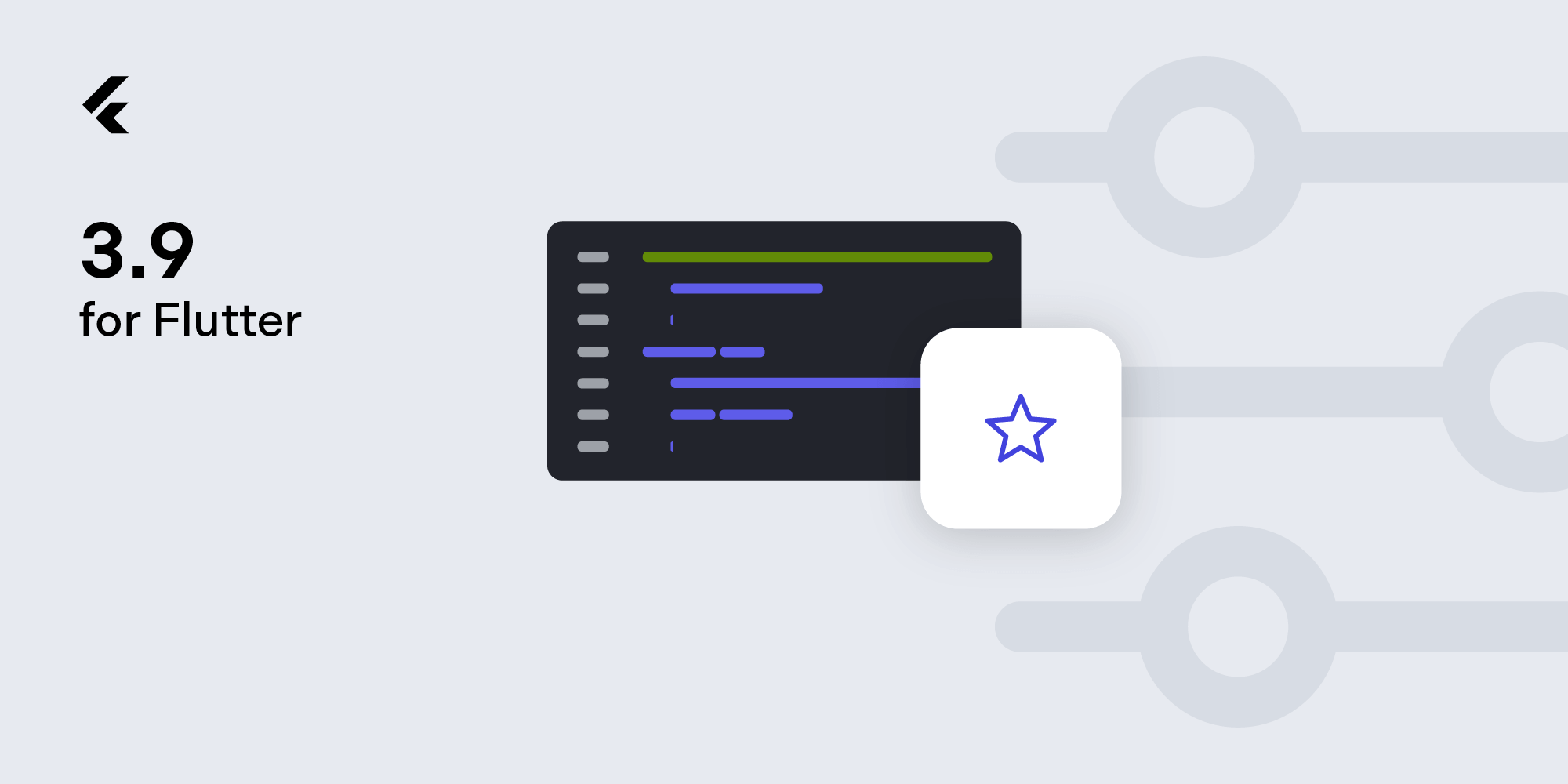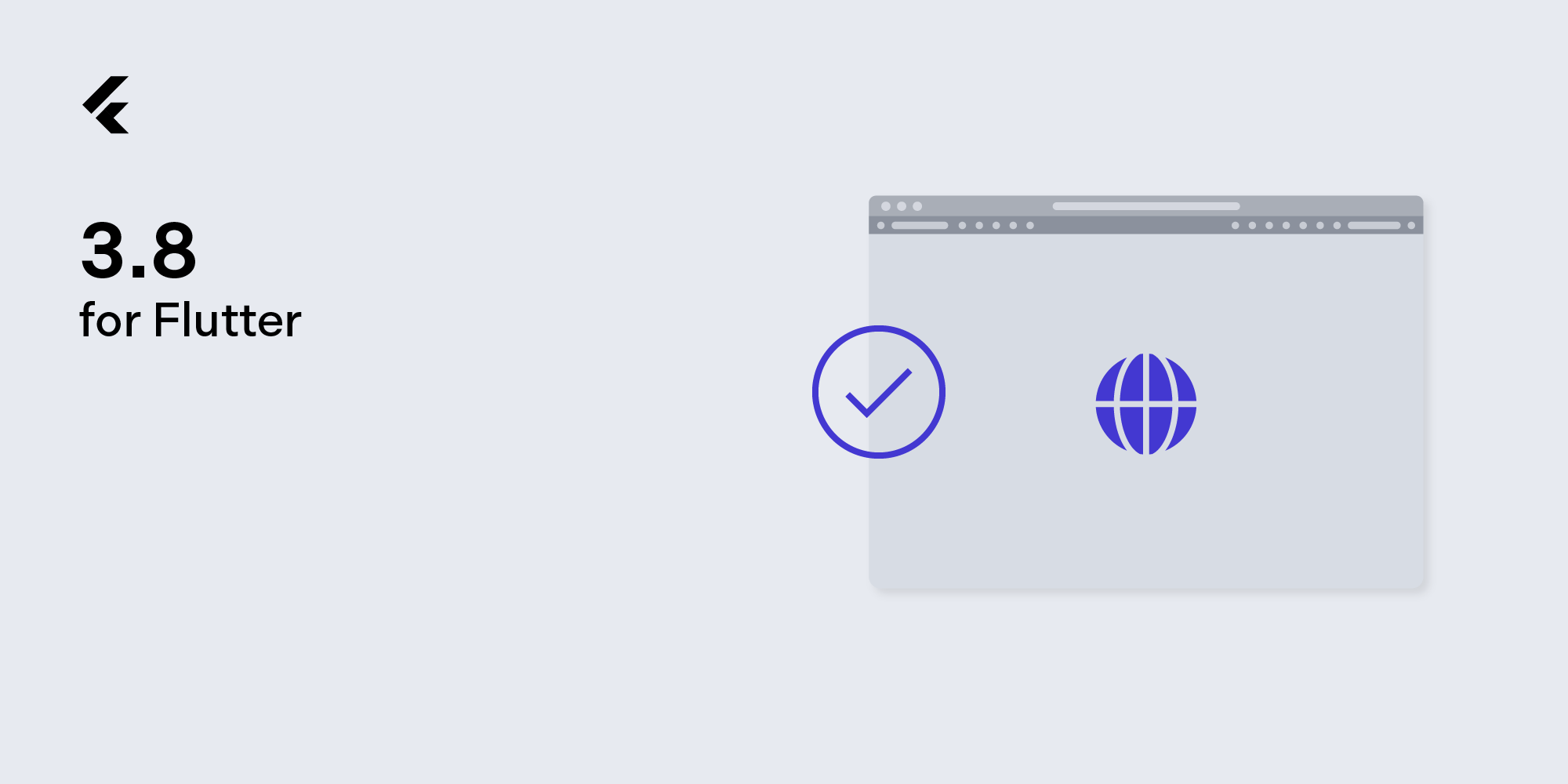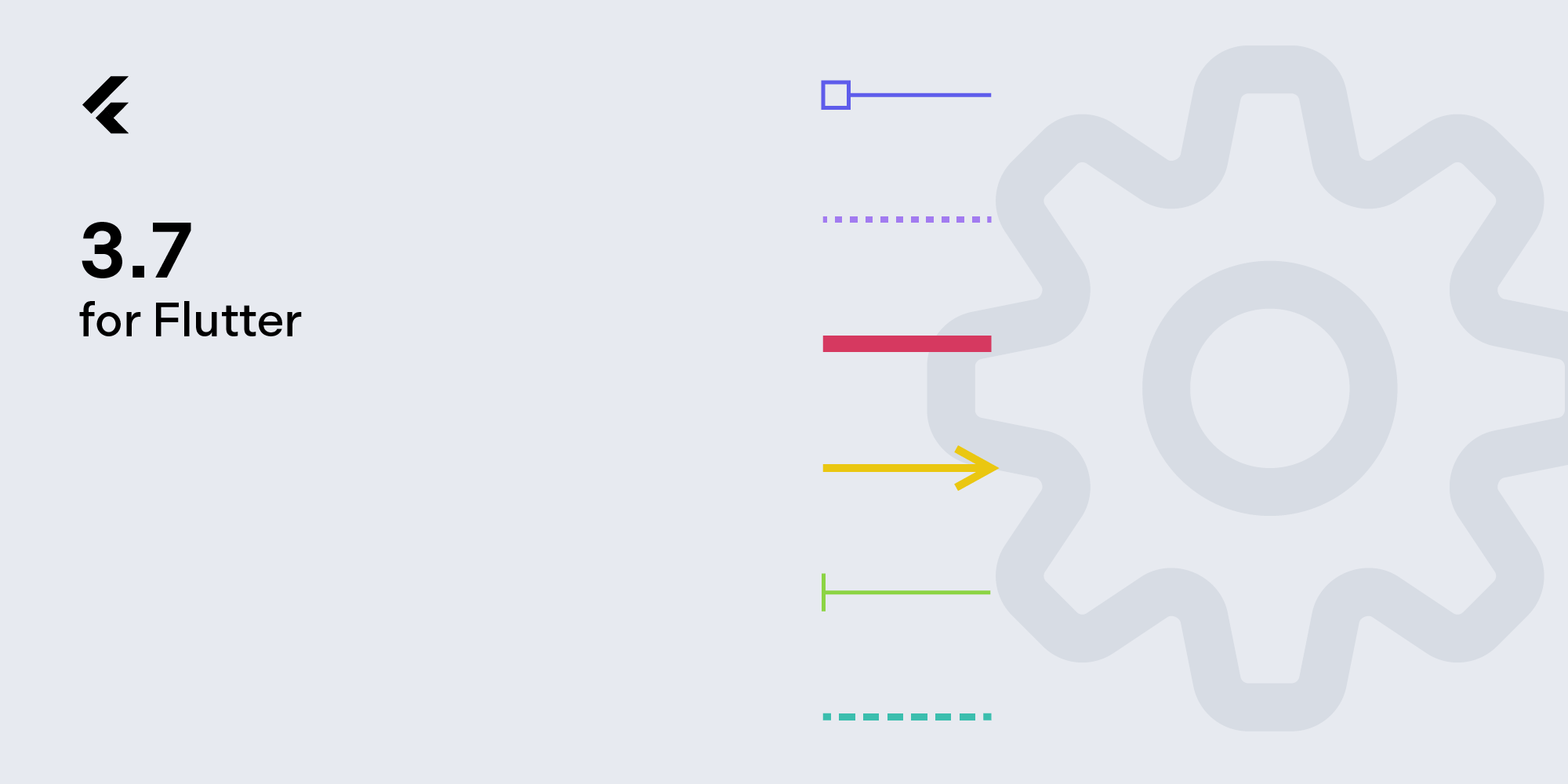How to Open a PDF from a Remote URL in Flutter
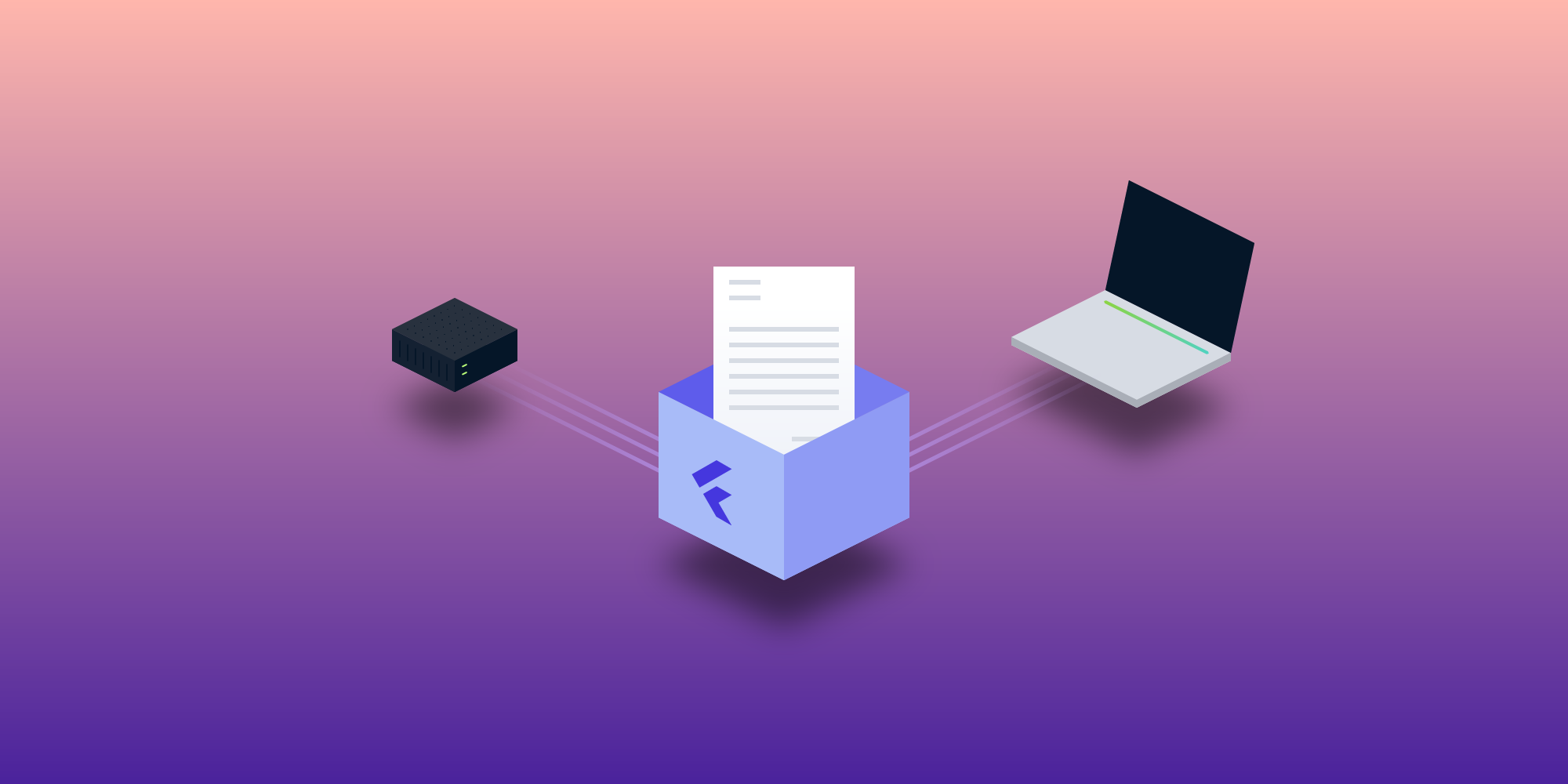
PSPDFKit for Flutter provides a wide range of features for working with PDF documents and images. However, one thing PSPDFKit for Flutter doesn’t currently support is the ability to load PDF documents from a remote URL. So in this blog post, you’ll learn how to download and display PDFs from a remote URL in your Flutter app.
The Implementation
To get started, you’ll add the pspdfkit_flutter package to your Flutter project. Then, you’ll add the http package for downloading a PDF document over an HTTP connection, along with the path_provider for accessing the local storage paths.
To do this, add the following dependencies to your pubspec.yaml file:
dependencies: ... pspdfkit_flutter: ^3.5.0 http: ^0.13.5 path_provider: ^2.0.13
These packages can also be installed using this command:
$ flutter pub add pspdfkit_flutter http path_provider
Next, run flutter pub get. Then, import the dependencies into your code as follows:
import 'dart:io'; import 'package:http/http.dart' as http; import 'package:pspdfkit_flutter/pspdfkit.dart';
Downloading and Displaying
With the dependencies installed, you’re now ready to download and display a PDF document from a remote URL, as shown in the code below:
// The URL of the PDF you want to download. final pdfUrl = 'https://pspdfkit.com/downloads/pspdfkit-flutter-quickstart-guide.pdf'; // Fetch the PDF from the URL. final pdfResponse = await http.get(pdfUrl); // Check the response status code. If it's not `200` (OK), throw an error. if (pdfResponse.statusCode != 200) { throw Exception('Failed to download PDF'); } Directory tempDir = await getTemporaryDirectory(); final dirExists = await tempDir.exists(); if (!dirExists) { await tempDir.create(); } String tempPath = tempDir.path; // Create a file to store the PDF. final pdfFile = File('$tempPath/my-pdf.pdf'); // Write the PDF data to the file. await pdfFile.writeAsBytes(pdfResponse.bodyBytes); // Use the PSPDFKit `PdfViewer` to display the PDF document. final pdfDocument = await Pspdfkit.present(pdfFile.path);
In the code above, you first define the URL for the PDF you want to download. Then you use the http.get() method to fetch the PDF from that URL, and you check the response status code to make sure the download was successful.
If the download was successful, you create a new File object and use the writeAsBytes() method to save the PDF data to that file. Finally, you use PSPDFKit’s Pspdfkit.present() method to open the PDF file, which will be loaded in a native PdfViewer.
Conclusion
This post covered how to download and display PDFs from a remote URL in your Flutter app. PSPDFKit also offers Instant document synchronization, which allows real-time collaboration on PDF documents across multiple platforms.
To learn more about PSPDFKit Instant document synchronization and a wide range of other features, check out the official PSPDFKit for Flutter documentation. There, you’ll find detailed guides, an API reference, and code examples to help you get started with PSPDFKit for Flutter and build amazing PDF experiences in your Flutter apps.

Julius joined PSPDFKit in 2021 as an Android engineer and is now the Cross-Platform Team Lead. He has a passion for exploring new technologies and solving everyday problems. His daily tools are Dart and Flutter, which he finds fascinating. Outside of work, he enjoys movies, running, and weightlifting.