How to Convert Excel (XLS/XLSX) to PDF Using Node.js
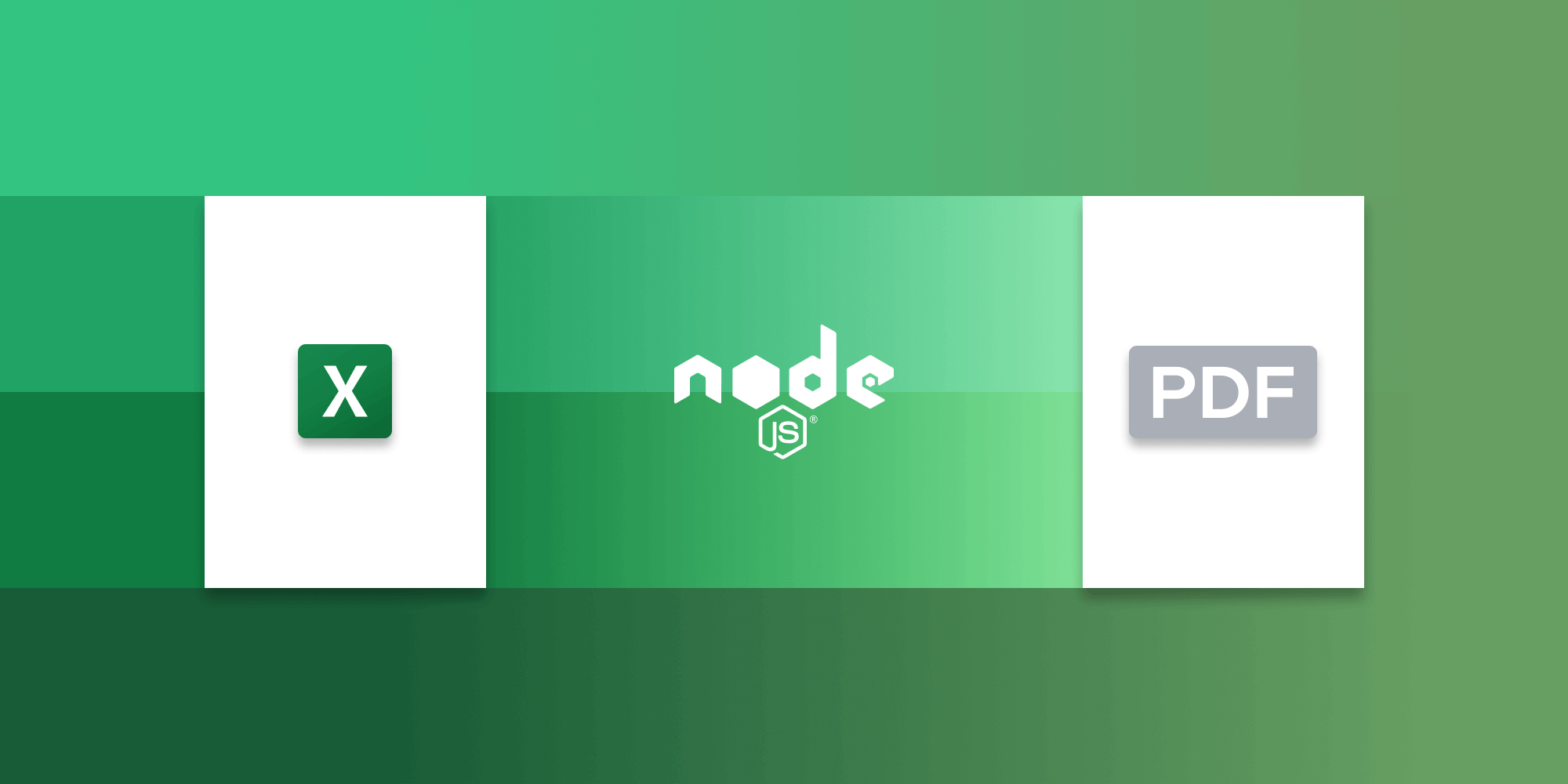
In the first part of this blog post, you’ll learn how to use the libreoffice-convert library with Node.js to convert an Excel file to PDF. In the second part, you’ll delve into integrating PSPDFKit for Node.js. You’ll learn how to convert documents step by step and leverage its capabilities for efficient document handling.
Requirements
Before you begin, make sure you have the following installed:
-
Node.js — It’s best to use the latest long-term support (LTS) version or a stable version.
-
npm — Node Package Manager comes bundled with Node.js, so it’ll be installed by default.
-
LibreOffice — This enables you to convert Excel documents to PDF. LibreOffice is a free and open source Office suite that provides a range of features for document handling. It’s available for Windows, macOS, and Linux.
Verify your Node.js and npm installations by running these commands in your terminal:
node -v npm -v
Setting Up the Project
-
Navigate to your desired project directory and initialize a new Node.js project:
npm init -y
-
Install the libreoffice-convert package:
npm i libreoffice-convert
Converting Excel Documents to PDF Using libreoffice-convert
-
Create a new file named
index.jsand import the required modules:
const path = require('path'); const fs = require('fs').promises; const libre = require('libreoffice-convert'); libre.convertAsync = require('util').promisify(libre.convert);
In the code above, you imported the necessary modules: path for working with file paths, fs.promises for file system operations, and libreoffice-convert, along with its asynchronous conversion method.
-
Define the file paths and read the input file:
async function main() { const ext = 'pdf'; // Output extension. const inputPath = path.join(__dirname, '/example.xlsx'); const outputPath = path.join(__dirname, `/example.${ext}`); // Read the input file. const xlsxBuf = await fs.readFile(inputPath); }
Here, you defined the output extension as 'pdf' and set the input and output paths. Then, you used fs.readFile to asynchronously read the input Excel document.
-
Convert to PDF format:
async function main() { // .... // Convert to PDF format with an undefined filter. let pdfBuf = await libre.convertAsync(xlsxBuf, ext, undefined); }
Here, you used the libre.convertAsync method to convert the Excel document’s contents (in xlsxBuf) to PDF format. The third argument is the filter, which is left undefined. LibreOffice automatically selects a suitable filter based on the input and output formats.
-
Save the converted PDF:
async function main() { // ... // Save the converted PDF. await fs.writeFile(outputPath, pdfBuf); } main().catch(function (err) { console.log(`Error converting file: ${err}`); });
You saved the converted PDF data (in pdfBuf) to the specified output path using fs.writeFile.
PSPDFKit for Node.js
Unlike libreoffice-convert, PSPDFKit for Node.js doesn’t rely on third-party software like LibreOffice to convert documents. It relies on its own technology built from the ground up.
Features of PSPDFKit for Node.js
PSPDFKit for Node.js offers a range of features that make it a powerful choice for document conversion within Node.js applications:
-
Versatile Conversion — Convert PDF, Word, Excel, PowerPoint, TIFF, JPG, and PNG files seamlessly, without relying on third-party tools or MS Office licenses.
-
Custom Font Support — Preserve document integrity by handling custom fonts intelligently during conversion, ensuring consistent visual representation.
-
Diverse File Support — Handle a wide array of formats, including DOCX, XLSX, PPTX, and image types like PNG and JPEG.
-
Advanced Rendering — Render PDF pages into PNG or WebP formats for versatile visualization options.
Integrating PSPDFKit for Node.js
-
Initialize a new Node.js project:
npm init -y
This command creates a package.json file in your project directory, which is essential for managing your project’s dependencies.
-
Install the PSPDFKit for Node.js package:
npm install @pspdfkit/nodejs
-
Place your Office document (e.g. example.xlsx) in your project directory.
-
Create a new JavaScript file named
index.jsin your project directory. This script will handle the conversion process:
const { load } = require('@pspdfkit/nodejs'); const fs = require('node:fs'); async function convertToPDF() { const docx = fs.readFileSync('example.xlsx'); const instance = await load({ document: docx, }); const buffer = await instance.exportPDF(); fs.writeFileSync('converted.pdf', Buffer.from(buffer)); await instance.close(); } convertToPDF();
In this script, the load() function from the @pspdfkit/nodejs package is used to load the Office document and initiate the conversion process. The converted PDF is then saved as converted.pdf in your project directory.

By default, the resulting PDF will include a PSPDFKit watermark. To exclude the watermark, you can specify the
licenseproperty with akeyandappNamewhen calling theload()function. For details on obtaining a trial license key, please get in touch with Sales.
-
Execute the script in your terminal to initiate the conversion process:
node index.js
Once executed, the script will convert the Office document to PDF and save the resulting PDF as converted.pdf in your project directory.
Conclusion
In this post, you explored two approaches to document conversion in Node.js applications. The first part covered using the libreoffice-convert library for seamless Excel-to-PDF conversion.
In the second part, you learned about PSPDFKit for Node.js, a robust SDK offering versatile document conversion features. Whether you prefer libreoffice-convert’s simplicity or PSPDFKit’s power, you can now integrate efficient document conversion into your Node.js projects. Choose the solution that fits your needs and enhance your document management and conversion capabilities.
To get started with PSPDFKit for Node.js, you can either:
-
Start your free trial to test the library and see how it works in your application.
-
Launch our demo to see the viewer in action.




