How to Build an Angular File Viewer: PDF, Image, Office Files
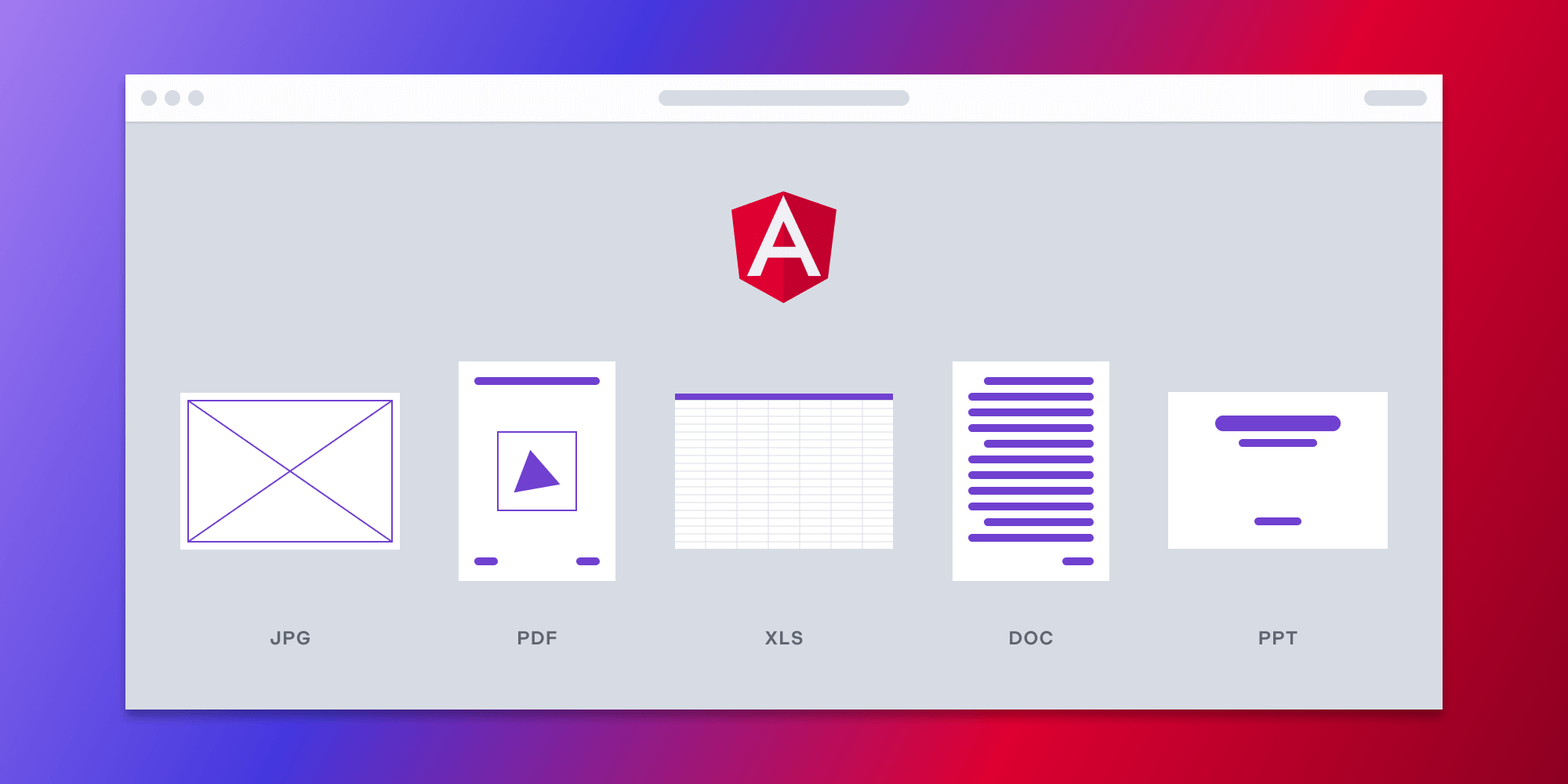
In this blog post, you’ll learn how to build an Angular file viewer using the PSPDFKit for Web SDK. You’ll open and view PDF, image, and Office files directly in your web browser using client-side processing (no server required).
You can check out the demo to see it in action.
Opening and Rendering Multiple File Formats in the Browser
PSPDFKit for Web brings support for PDF, image, and Office formats to your application, without you or your users needing any MS Office software, MS Office licenses, or third-party open source software. The technology works by converting an image (JPG, PNG, and TIFF) or Office document (Word, Excel, and PowerPoint) to PDF directly in the browser. The file is then rendered in our JavaScript viewer.
Unlocking More Capabilities
By converting an image or Office document to PDF using client-side JavaScript, you have the option to support a rich array of additional document functionality, such as:
-
Text editing — Edit text directly in the displayed document.
-
Page manipulation — Organize documents by adding, removing, or rearranging pages.
-
Annotations — Boost collaboration by adding text highlights, comments, or stamps.
-
Adding signatures — Draw, type, or upload a signature directly to a document.
Creating a New Angular Project
Now you’ll see how to integrate PSPDFKit into your Angular project.
First, create a new Angular project for the PSPDFKit integration:
ng new pspdfkit-word-example
This will ask some configuration questions. Choose No for routing and CSS for the stylesheet. Now, change your directory to this project:
cd pspdfkit-word-example
Adding PSPDFKit
Install pspdfkit as a dependency with npm or yarn:
npm install pspdfkit
yarn add pspdfkit
Now, add the following to your angular.json file. Angular will copy the PSPDFKit library assets to the assets directory before running your app:
"assets": [
"src/favicon.ico",
"src/assets",
+ {
+ "glob": "**/*",
+ "input": "./node_modules/pspdfkit/dist/pspdfkit-lib/",
+ "output": "./assets/pspdfkit-lib/"
+ }
]Displaying a Document
PSPDFKit supports the following file formats:
-
PDF, PDF/A (1, 2, 3)
-
DOCX, DOC, DOTX, DOCM
-
XLSX, XLS, XLSM
-
PPTX, PPT, PPTM
-
TIFF, TIF (including multipage)
-
PNG, JPEG, JPG
-
Add your document to the
src/assetsdirectory. You can use our demo document as an example. -
Replace the contents of
app.component.htmlwith the following:
<div class="app"> <div class="toolbar"> <img class="logo" src="/favicon.ico" height="32" /> PSPDFKit Angular Application </div> <!-- We'll mount the PSPDFKit UI to this element. --> <div class="pspdfkit-container"></div> </div>
-
Replace the contents of
app.component.tswith the following:
import { Component } from "@angular/core"; import PSPDFKit from 'pspdfkit'; @Component({ selector: 'app-root', templateUrl: './app.component.html', styleUrls: ['app.component.css'], }) export class AppComponent { title = 'PSPDFKit for Web Angular Example'; ngAfterViewInit(): void { PSPDFKit.load({ // Use the assets directory URL as a base URL. PSPDFKit will download its library assets from here. baseUrl: location.protocol + '//' + location.host + '/assets/', document: '/assets/document.docx', container: '.pspdfkit-container', licenseKey: 'YOUR_LICENSE_KEY_GOES_HERE', // Optional license key. }).then((instance) => { // For the sake of this demo, store the PSPDFKit for Web instance // on the global object so that you can open the dev tools and // play with the PSPDFKit API. (<any>window).instance = instance; }); } }
The license key is optional; however, you may see a watermark on your images without a key. To get a key, contact Sales.
If you try to run your project, you may get an error stating the mounting container has no height. To fix this issue, add the following styles to the src/app/app.component.css file:
:host {
height: 100%;
}
.app {
position: fixed;
width: 100%;
height: 100%;
top: 0;
right: 0;
bottom: 0;
left: 0;
}
.toolbar {
position: relative;
display: flex;
align-items: center;
height: 64px;
width: 100%;
padding: 0 24px;
box-shadow: 0 1px 0 rgba(0, 0, 0, 0.1);
font-family: sans-serif;
font-size: 20px;
font-weight: 500;
color: rgba(0, 0, 0, 0.8);
}
.logo {
margin-right: 20px;
}
.pspdfkit-container {
height: calc(100% - 64px);
}Start the app and open it in your default browser:
npm start
yarn start
A Note about Fonts
In client-side web applications for Microsoft Office-to-PDF conversion, PSPDFKit addresses font licensing constraints through font substitutions, typically replacing unavailable fonts with their equivalents — like Arial with Noto. For precise font matching, you can provide your own fonts, embed them into source files, or designate paths to your .ttf fonts for custom solutions.
Adding Even More Capabilities
Once you’ve deployed your viewer, you can start customizing it to meet your specific requirements or easily add more capabilities. To help you get started, here are some of our most popular Angular guides:
- Instant synchronization
- Document assembly
- Page manipulation
- Editor
- Forms
- Signatures
- Redaction
- Document security
Conclusion
In this blog post, you learned how to create an Angular file viewer using PSPDFKit for Web Standalone. It enables opening and viewing PDF, image, and Office files directly in the browser using client-side processing; no server is required.
If you’re looking for a way to render your documents in your web application, then PSPDFKit for Web Standalone is a great option. It’s a powerful and flexible library that can help you to provide your users with a seamless and enjoyable experience.
To see a list of all web frameworks, start your free trial. Or, launch our demo to see our viewer in action.




