How to Duplicate a PDF Page Using Python
 Vyom Srivastava
Vyom Srivastava
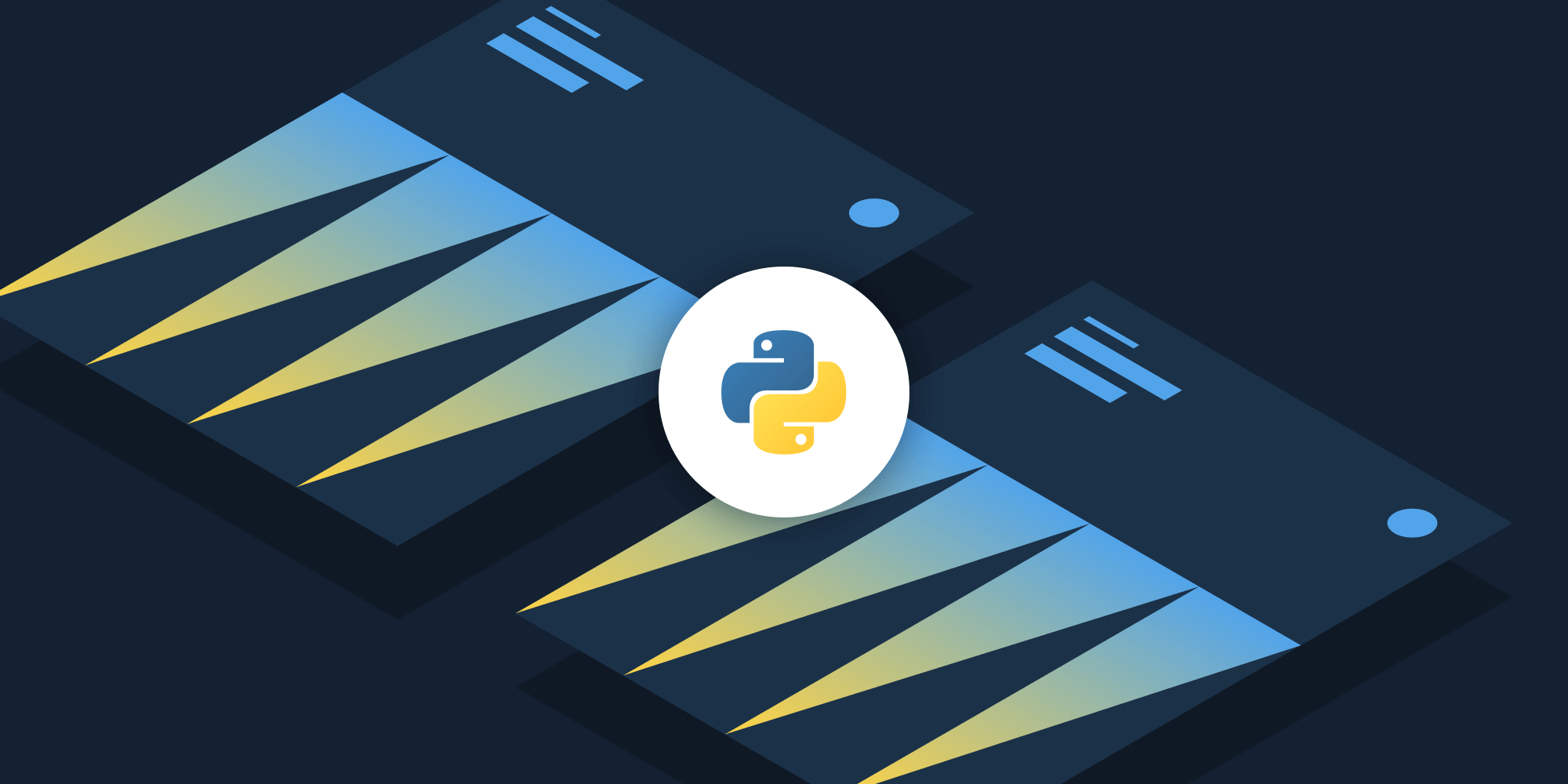
In this post, you’ll learn how to duplicate specific PDF pages using our Duplicate PDF Page Python API. With our API, you’ll be able to process up to 100 PDF files per month for free. All you need to do is create a free account to get access to your API key.
Duplicating a PDF page allows you to perform operations on a page like watermarking and flattening before sending the pages to different sources. For instance, destination A needs the page with watermarks, while destination B needs the same page merged with another PDF but without watermarks — and you can use our Duplicate PDF API to achieve this.
Additionally, you can duplicate pages to serve as a backup. This is useful if you perform multiple operations on a PDF but you’re unsure what the final output might be and you want to preserve the original.
With our Duplicate PDF Page API, you’ll be able to automate this process in your workflow.
PSPDFKit API
Duplicating a PDF page is just one of our 30+ PDF API tools. You can combine our duplication tool with other tools to create complex document processing workflows, such as:
-
Converting MS Office files and images into PDFs and then duplicating specific pages
-
Merging several PDFs into one and then duplicating a specific page
-
Watermarking, splitting, or flattening PDFs and duplicating pages before or after
Once you create your account, you’ll be able to access all our PDF API tools.
Step 1 — Creating a Free Account on PSPDFKit
Go to our website, where you’ll see the page below, prompting you to create your free account.
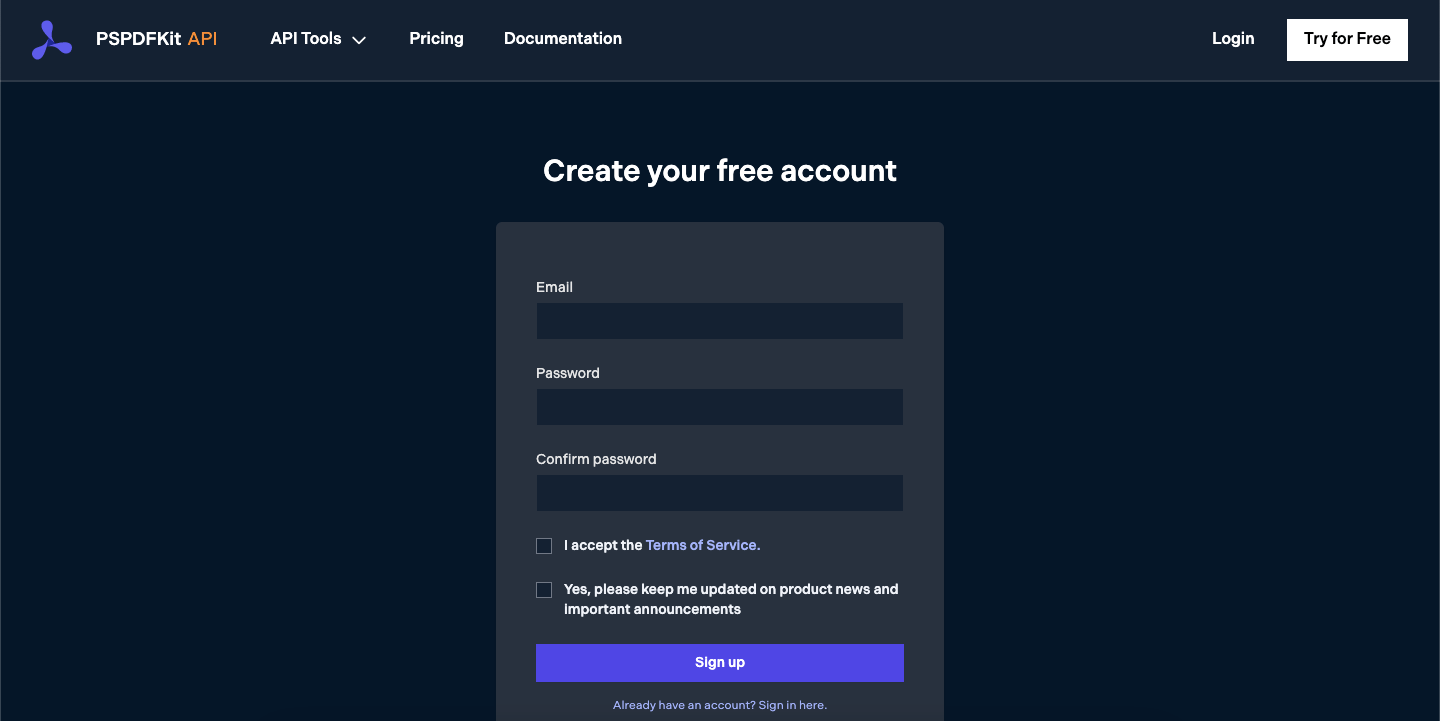
Once you’ve created your account, you’ll be welcomed by the page below, which shows an overview of your plan details.
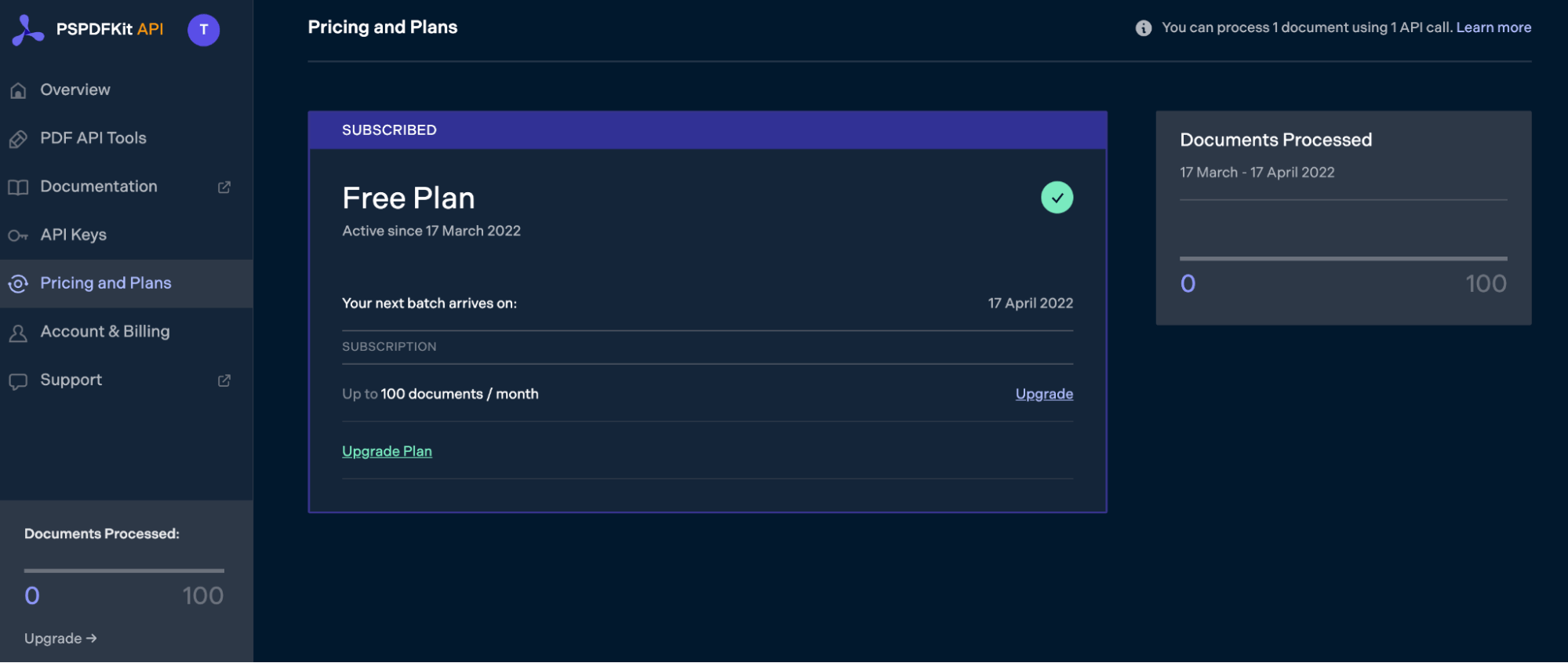
As you can see in the bottom-left corner, you’ll start with 100 documents to process, and you’ll be able to access all our PDF API tools.
Step 2 — Obtaining the API Key
After you’ve verified your email, you can get your API key from the dashboard. In the menu on the left, click API Keys. You’ll see the following page, which is an overview of your keys:
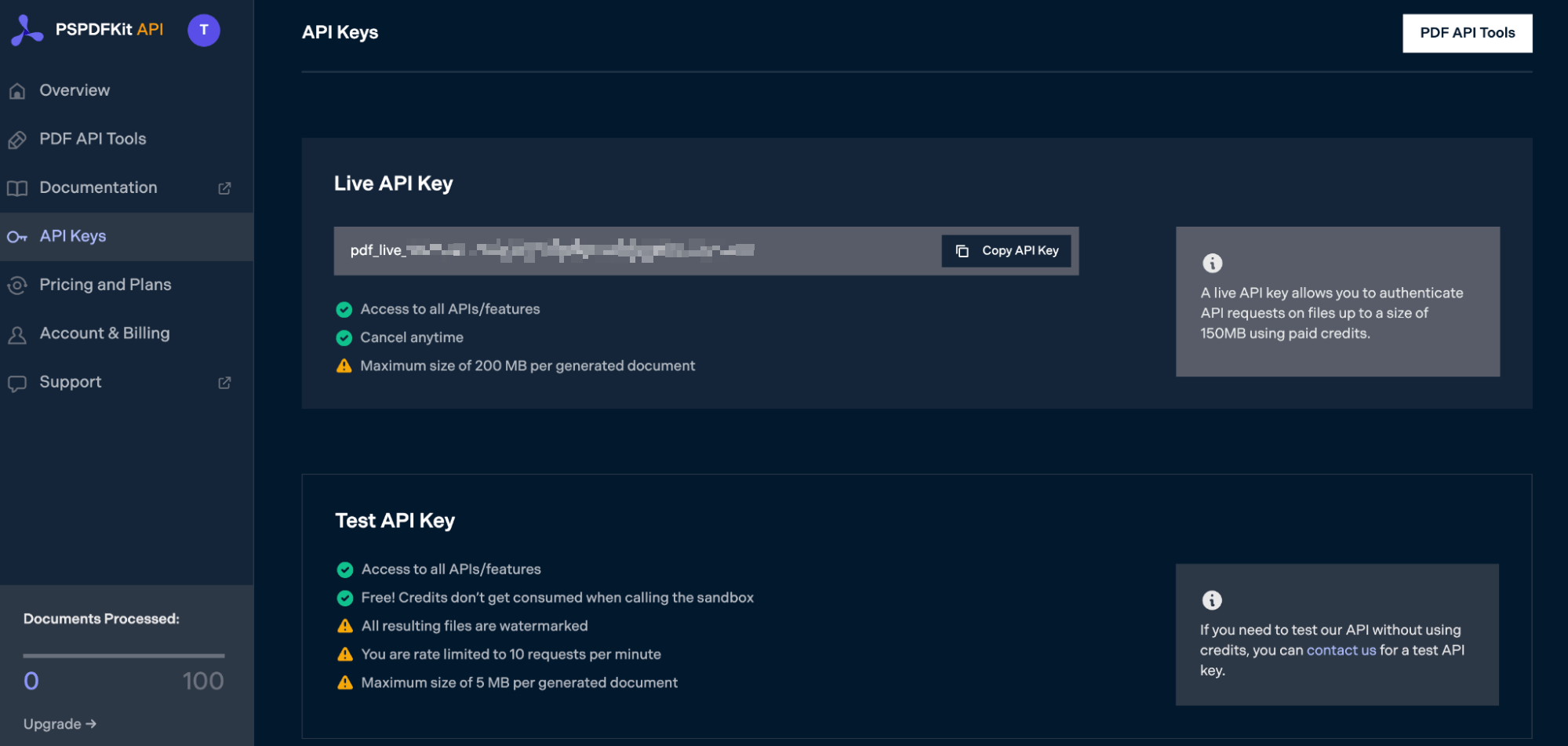
Copy the Live API Key, because you’ll need this for the Duplicate PDF Page Python API.
Step 3 — Setting Up Folders and Files
Now, create a folder called duplicate_pdf and open it in a code editor. For this tutorial, you’ll use VS Code as your primary code editor. Next, create two folders inside duplicate_pdf and name them input_documents and processed_documents.
Then, in the root folder, duplicate_pdf, create a file called processor.py. This is the file where you’ll keep your code. Make sure to put your PDF files inside the input_documents folder.
Your folder structure will look like this:
duplicate_pdf ├── input_documents ├── processed_documents └── processor.py
Step 4 — Writing the Code
Assuming you already have Python installed, open the processor.py file in your code editor. Paste the code below into your file:
import requests import json instructions = { 'parts': [ { 'file': 'document', 'pages': { 'start': 0, 'end': 0 } }, { 'file': 'document' }, { 'file': 'document', 'pages': { 'start': -1, 'end': -1 } } ] } response = requests.request( 'POST', 'https://api.pspdfkit.com/build', headers = { 'Authorization': 'Bearer YOUR_API_KEY_HERE' }, files = { 'document': open('input_documents/document.pdf', 'rb') }, data = { 'instructions': json.dumps(instructions) }, stream = True ) if response.ok: with open('processed_documents/result.pdf', 'wb') as fd: for chunk in response.iter_content(chunk_size=8096): fd.write(chunk) else: print(response.text) exit()
ℹ️ Note: Make sure to replace
YOUR_API_KEY_HEREwith your API key.
Code Explanation
In the code above, you first import the requests and json dependencies. After that, you create the instructions for the API call. Here, you duplicate the first and the last page, passing in the value -1.
You then use the requests module to make the API call, and once it succeeds, you store the result in the processed_documents folder.
Output
To execute the code, run the command below:
python3 processor.py
Once the code has been executed, you’ll see a new processed file under the processed_documents folder called result.pdf:
duplicate_pdf ├── input_documents ├── processed_documents | └── result.pdf └── processor.py
Final Words
In this post, you learned how to easily and seamlessly duplicate specific PDF pages for your Python application using our Duplicate PDF API.
You can integrate these functions into your existing applications to duplicate PDF pages. With the same API token, you can also perform other operations, such as merging documents into a single PDF, adding watermarks, and more. To get started with a free trial, sign up here.



