Transparent Bar Backgrounds
By default, since iOS 15, UIKit bars have transparent backgrounds unless a scroll view is scrolled underneath the bar. This applies to any UINavigationBar or UIToolbar belonging to a UINavigationController, or any UITabBar belonging to a UITabBarController.
However, to provide a more immersive viewing experience, PDFView and PDFViewController show content underneath the navigation bar and allow the user to tap to hide this bar. Therefore, using bars with transparent backgrounds isn’t supported. PDFViewController will automatically disable transparent bar backgrounds in these simpler setups:
-
For the navigation bar if the
PDFViewControlleris a direct child of aUINavigationController. -
For the navigation bar if the
PDFViewController’s parent is a direct child of aUINavigationControlleranduseParentNavigationBaris enabled in thePDFConfiguration. -
For the tab bar if the
PDFViewControlleris a direct child of aUITabBarController.
By default, PDFView will set the toolbarBackground(_:for:) modifier to set up a visible navigation bar on iOS 16 and later.
With other setups, you may see missing bar backgrounds, resulting in document content being displayed underneath bars like what’s shown below.
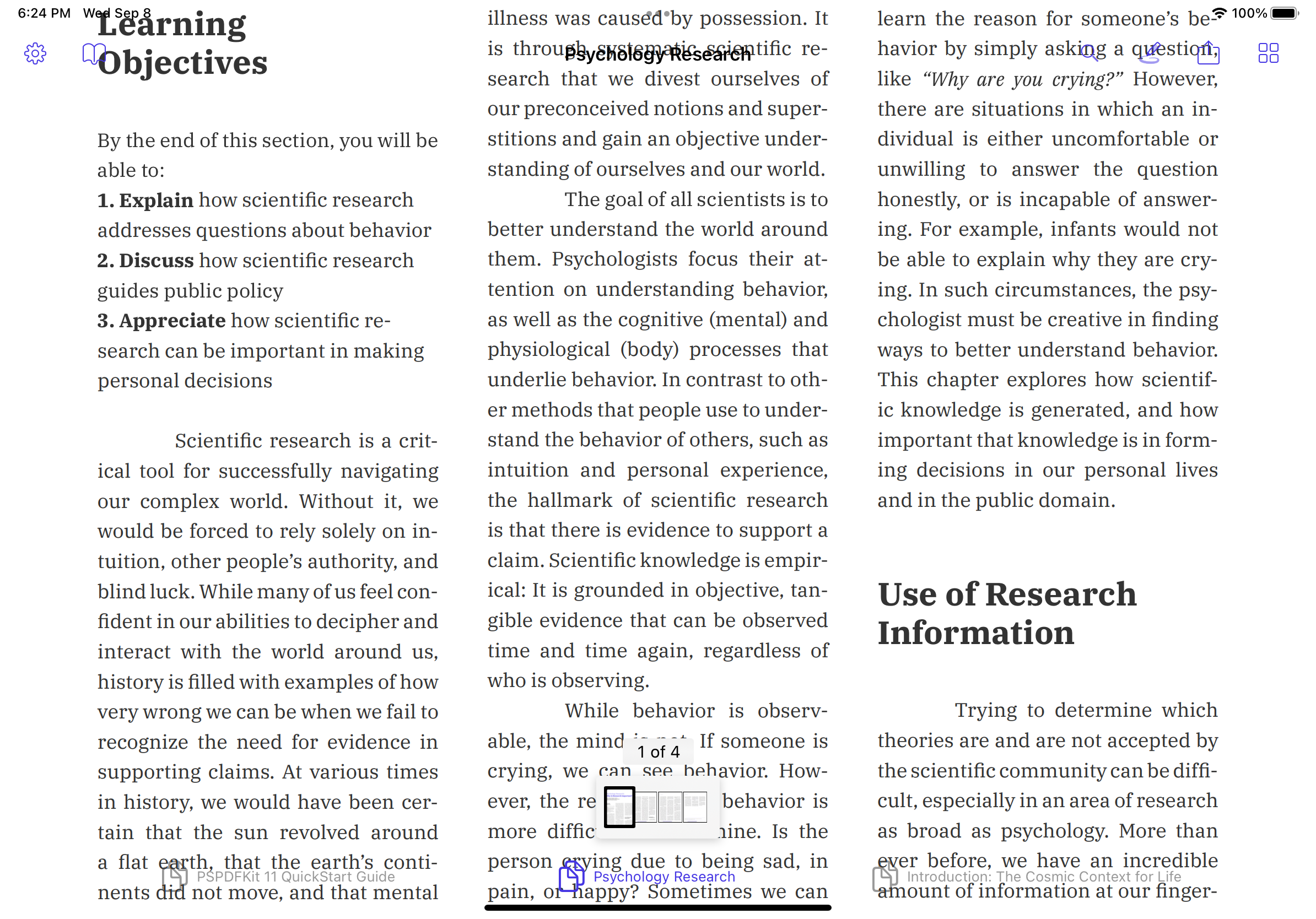
To fix this, you should disable transparent bar backgrounds by setting the scrollEdgeAppearance and compactScrollEdgeAppearance to be the same as the standardAppearance and compactAppearance on the navigation bar, toolbar, or tab bar.
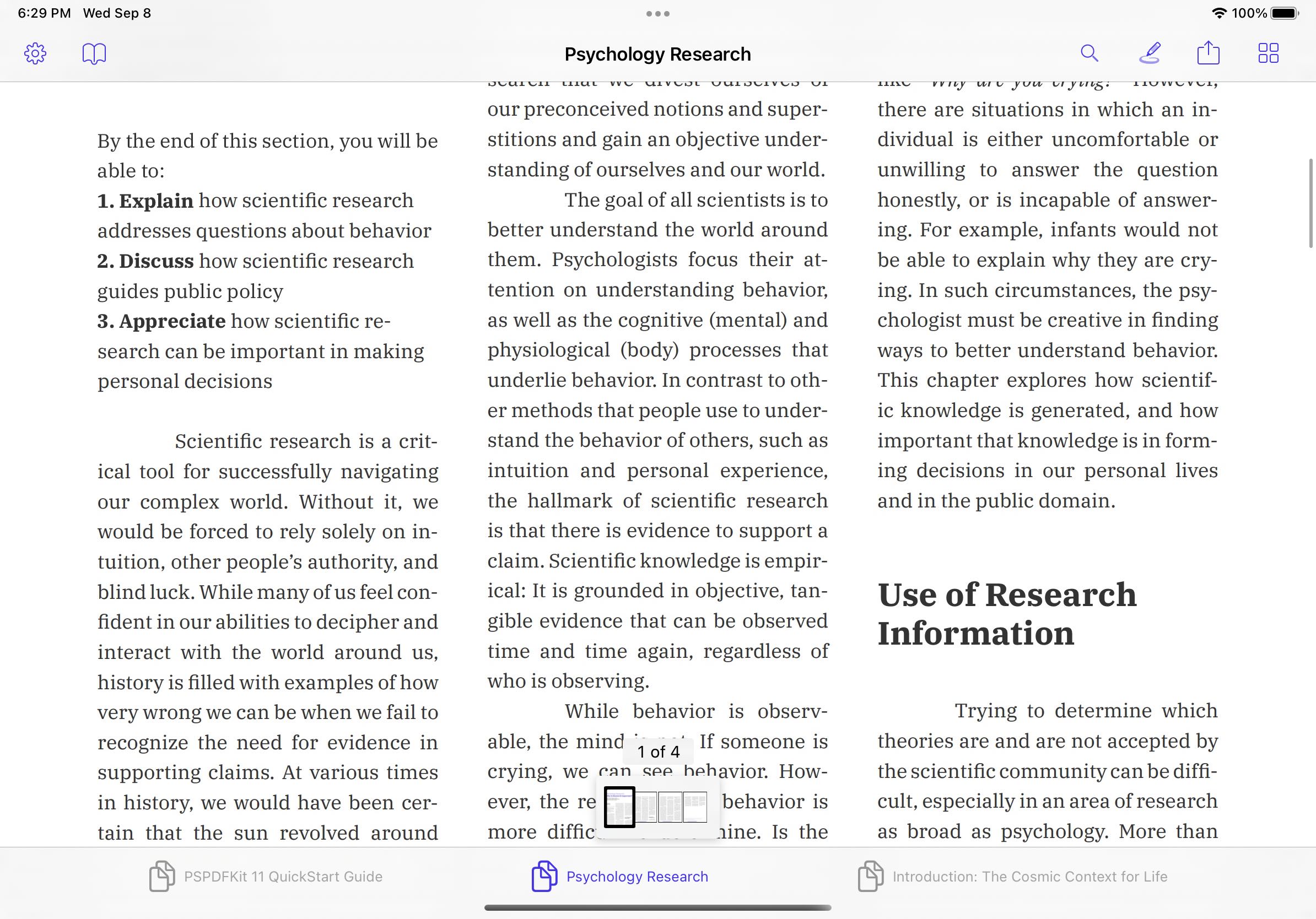
If your PDFViewController is a descendant of a UINavigationController with two or more intermediate view controllers, then you can change the appearance properties of the navigation item of the direct child of the UINavigationController. This will mean the appearance only applies when this particular view controller is the topViewController on navigation stack:
navigationItem.scrollEdgeAppearance = navigationItem.standardAppearance navigationItem.compactScrollEdgeAppearance = navigationItem.compactAppearance
Alternatively, you can change the appearance properties of the navigation bar itself. This will apply regardless of which view controller is at the top of the navigation stack:
navigationController.navigationBar.scrollEdgeAppearance = navigationController.navigationBar.standardAppearance navigationController.navigationBar.compactScrollEdgeAppearance = navigationController.navigationBar.compactAppearance
If your PDFViewController is a descendant of (but not a direct child of) a UITabBarController then you can change the appearance properties of the tab bar item of the direct child of the UITabBarController, so that this appearance only applies when this particular tab is selected:
tabBarItem.scrollEdgeAppearance = tabBarItem.standardAppearance
Alternatively, you can change the appearance properties of the tab bar itself. This will apply regardless of which tab is selected:
tabBarController.tabBar.scrollEdgeAppearance = tabBarController.tabBar.standardAppearance
If you’re using the UIToolbar of a UINavigationController (a bar shown at the bottom of the screen), then you must change the appearance properties of the toolbar:
navigationController.toolbar.scrollEdgeAppearance = navigationController.toolbar.standardAppearance navigationController.toolbar.compactScrollEdgeAppearance = navigationController.toolbar.compactAppearance