What Are PDF Forms?
The concept of forms in PDFs is similar to that of a form in the physical world. Forms allow a user to enter unique information into a preformatted page. As it’s an electronic format, PDF offers certain advantages to users — for example, the ability to edit entered information at a later date. Document creators also gain advantages, such as the ability to distribute the form data in a custom way and limit the user input to a standardized input format that best represents the data being collected.
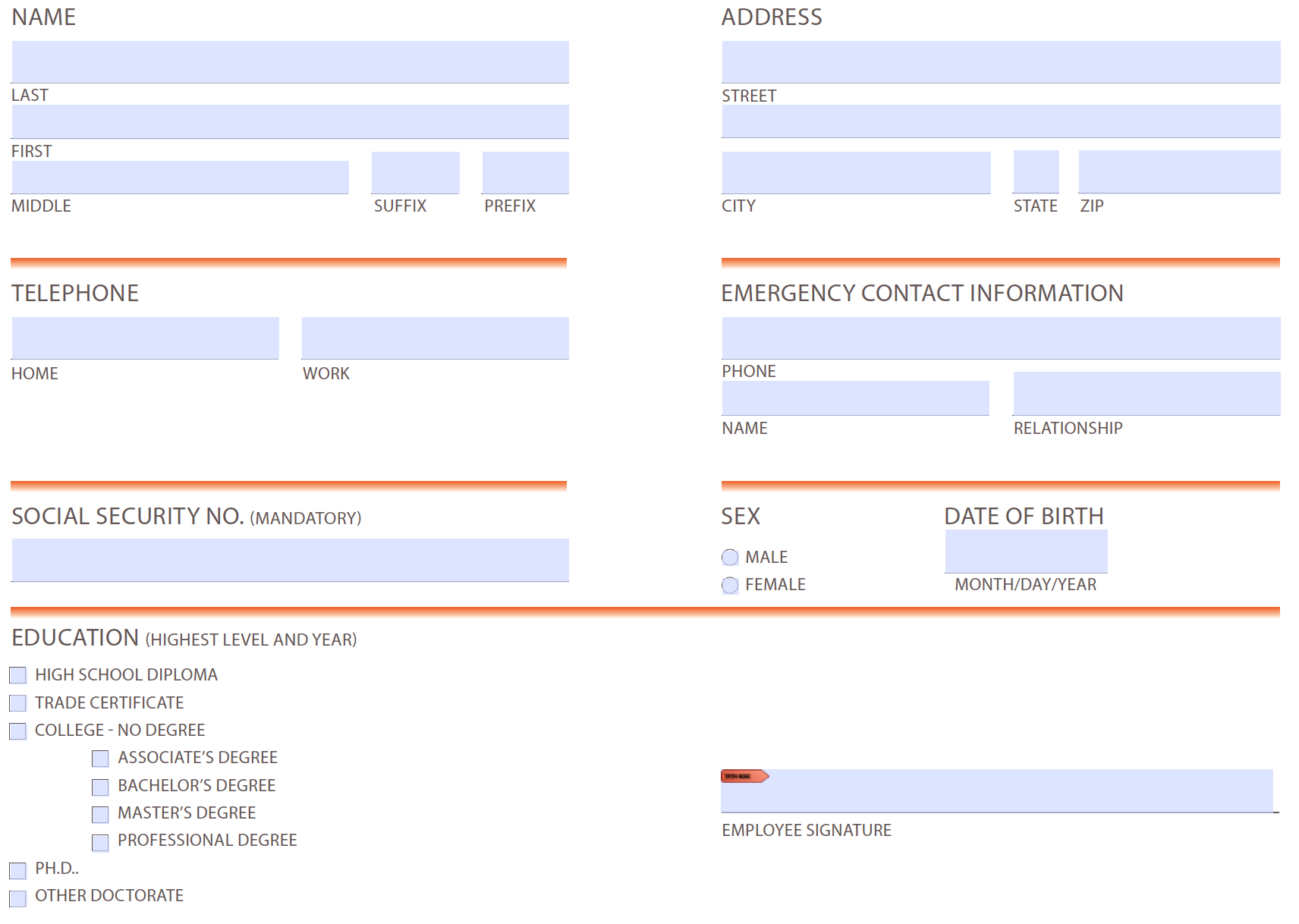
Above is an example of a form. Each highlighted area is called a field, and it’s where the user can enter their information. This page could be paired with buttons that perform given actions, such as resetting or submitting. Reset will set the form fields back to their default values, and submit can have a custom action related to it.
Under the hood, PDF form fields are a type of PDF annotation called widget annotations. They’re used to implement interactive form elements, such as buttons, checkboxes, combo boxes, and more.