How to Fill PDF Forms in Node.js
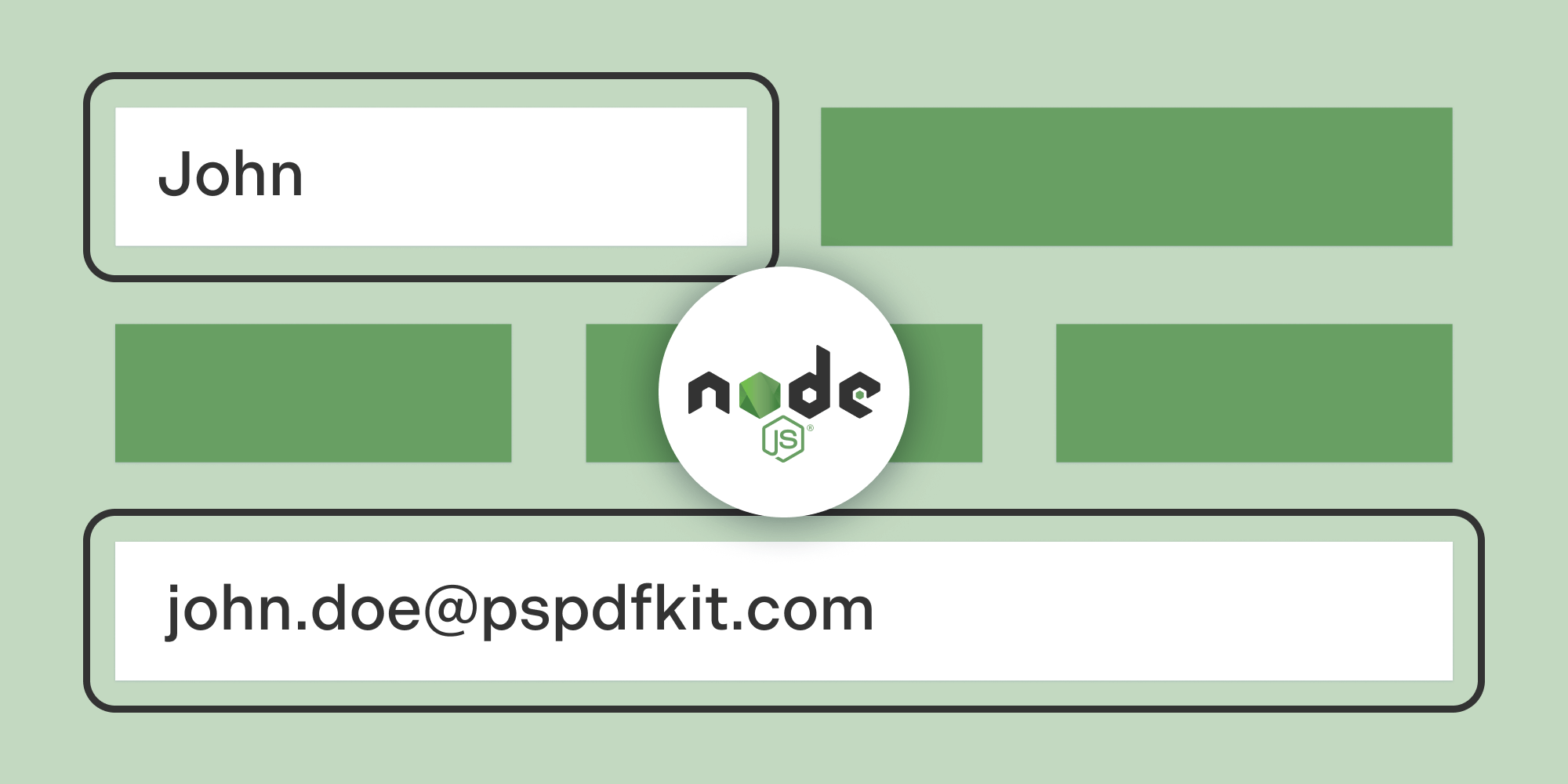
In this tutorial, you’ll explore how to programmatically fill PDF form fields using Node.js and the pdf-lib library. You’ll use axios to fetch a PDF file, and then you’ll leverage the power of pdf-lib to fill in PDF form fields with the desired values. By the end of this tutorial, you’ll be able to automate the process of filling PDF forms and generate customized PDF files effortlessly.
Prerequisites
Before you begin, make sure you have the following installed:
-
Node.js — It’s best to use the latest long-term support (LTS) version or a stable version.
-
npm — Node Package Manager comes bundled with Node.js, so it’ll be installed by default.
Setting Up the Project
-
To get started, create a new directory for your project and initialize it as a Node.js project by running the following commands in your terminal:
mkdir fill-pdf-form cd fill-pdf-form npm init -y
-
In this tutorial, you’ll use
pdf-lib, a powerful JavaScript library for PDF manipulation. Install it by running the following command:
npm install pdf-lib
-
Install the
axioslibrary, which will help you fetch the PDF file:
npm install axios
-
Create a new file in the project directory called
index.js, and open it in a code editor.
Using the pdf-lib Library
-
Import the required modules by adding the following code at the top of the
index.jsfile:
const { PDFDocument } = require('pdf-lib'); const fs = require('fs'); const axios = require('axios');
The pdf-lib library provides capabilities for manipulating existing PDF files, such as filling form fields. You also need the fs module to perform file system operations, and the axios library to make HTTP requests.
-
Define the
fillPdfFormfunction, which will handle filling the PDF form fields. Copy and paste the following code below the module imports:
async function fillPdfForm(input, output) { try { const response = await axios.get(input, { responseType: 'arraybuffer', }); const pdfBytes = response.data; const pdfDoc = await PDFDocument.load(pdfBytes); const form = pdfDoc.getForm(); // Get the form fields by their names. const nameField = form.getTextField('CharacterName 2'); const ageField = form.getTextField('Age'); const heightField = form.getTextField('Height'); const weightField = form.getTextField('Weight'); const eyesField = form.getTextField('Eyes'); const skinField = form.getTextField('Skin'); const hairField = form.getTextField('Hair'); const alliesField = form.getTextField('Allies'); const factionField = form.getTextField('FactionName'); const backstoryField = form.getTextField('Backstory'); const traitsField = form.getTextField('Feat+Traits'); const treasureField = form.getTextField('Treasure'); // Set the values for the form fields. nameField.setText('Template'); ageField.setText('24 years'); heightField.setText(`5' 1"`); weightField.setText('196 lbs'); eyesField.setText('blue'); skinField.setText('white'); hairField.setText('brown'); alliesField.setText( [ `Allies:`, ` • Princess Daisy`, ` • Princess Peach`, ` • Rosalina`, ` • Geno`, ` • Luigi`, ` • Donkey Kong`, ` • Yoshi`, ` • Diddy Kong`, ``, `Organizations:`, ` • Italian Plumbers Association`, ].join('\n'), ); factionField.setText(`Mario's Emblem`); backstoryField.setText( [ `Mario is a fictional character in the Mario video game franchise,`, `owned by Nintendo and created by Japanese video game designer Shigeru`, `Miyamoto. Serving as the company's mascot and the eponymous`, `protagonist of the series, Mario has appeared in over 200 video games`, `since his creation. Depicted as a short, pudgy, Italian plumber who`, `resides in the Mushroom Kingdom, his adventures generally center`, `upon rescuing Princess Peach from the Koopa villain Bowser. His`, `younger brother and sidekick is Luigi.`, ].join('\n'), ); traitsField.setText( [ `Mario can use three basic power-ups:`, ` • Super Mushroom: makes Mario grow larger`, ` • Fire Flower: allows Mario to throw fireballs`, ` • Starman: grants temporary invincibility`, ].join('\n'), ); treasureField.setText( ['• Gold coins', '• Treasure chests'].join('\n'), ); return pdfDoc; } catch (err) { console.error('Error:', err); } }
The fillPdfForm function is an asynchronous function that fills a PDF form. It takes two parameters: input (the URL of the PDF file to be filled), and output (the name of the output file). It fetches the PDF file, loads it into a pdfDoc object, retrieves the form, and sets the values for the form fields using their names and the setText method.
-
Define the
saveFilledFormfunction, which will save the filled PDF form to a new file:
async function saveFilledForm(pdfDoc, output) { try { const filledFormBytes = await pdfDoc.save(); fs.writeFileSync(output, filledFormBytes); console.log('Filled form saved successfully!'); } catch (err) { console.error('Error saving filled form:', err); } }
This function takes the pdfDoc object and the output file name as parameters. It calls pdfDoc.save() to obtain the modified PDF bytes and writes them to a file using fs.writeFileSync.
-
Define the
mainfunction, which will orchestrate the process of filling and saving the PDF form:
async function main() { const input = 'https://pdf-lib.js.org/assets/dod_character.pdf'; const output = 'output.pdf'; const pdfDoc = await fillPdfForm(input, output); await saveFilledForm(pdfDoc, output); } main().catch((err) => console.error('Error:', err));
This function is the entry point of the program. It defines the input URL and output file name, calls fillPdfForm to fill the PDF form and obtain the modified pdfDoc object, and then calls saveFilledForm to save the filled form to a new file.
Ensure you have write permissions for the current directory. The filled form will be saved as output.pdf.
-
To run the code, execute the following command in your terminal:
node index.js
Now, you’ll see the output.pdf file in your current directory. Open it to see the filled form.
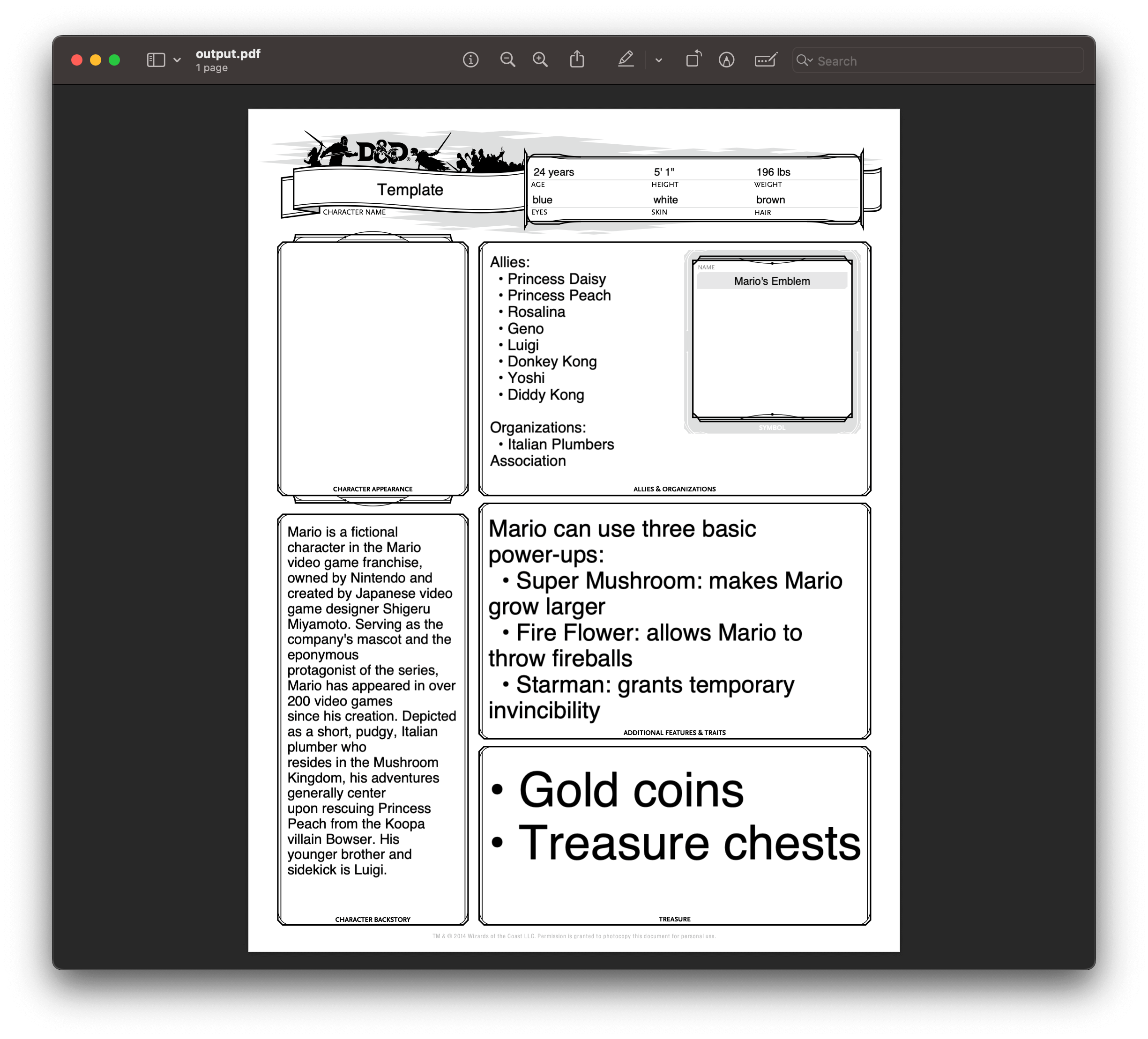
Downsides of Using pdf-lib
While the pdf-lib library is a powerful tool for working with PDF documents, including form filling, it does have a few downsides and limitations:
-
Limited User Interface (UI) Interactivity — The
pdf-liblibrary primarily focuses on programmatic manipulation of PDF documents, and it doesn’t provide built-in UI components or interactivity for form filling. As a result, users cannot directly type into the form fields within the application’s UI; the form fields need to be programmatically filled using code, as demonstrated in the example. -
Lack of Real-Time Updates — Since the form fields are filled programmatically on the server or within the application code, there’s no real-time update or synchronization with the UI. If the user wants to see their input reflected in the filled form fields, they need to generate and download the updated PDF file.
Form Filling with PSPDFKit
PSPDFKit offers comprehensive form filling capabilities, providing both a user-friendly interface and programmable options.
-
UI Form Filling — PSPDFKit’s prebuilt UI components allow users to easily navigate through and interact with PDF forms. They can fill in text fields, select options from dropdown menus, and interact with checkboxes and radio buttons. Check out the demo to see it in action.
-
Programmatic Form Filling — PSPDFKit for Web offers versatile programmatic form filling options.
-
PSPDFKit Server — Easily persist, restore, and synchronize form field values across devices without building forms yourself.
-
XFDF — Exchange form field data with other PDF readers and editors seamlessly.
-
Instant JSON — Efficiently export and import changes made to form fields.
-
Manual API — Full control over extracting, saving, and manipulating form field values.
-
In addition, PSPDFKit also provides an option for creating PDF forms:
-
PDF Form Creator — Simplify PDF form creation with a point-and-click UI. You can create PDF forms from scratch using an intuitive UI or via the API. Convert static forms into fillable forms, or modify existing forms by letting your users create, edit, and remove form fields in a PDF.
These options provided by PSPDFKit offer flexibility for custom workflows, data interoperability, and efficient form filling and form creation processes.
Conclusion
In this tutorial, you learned how to programmatically fill out PDF forms using Node.js and the pdf-lib library. By automating the process of filling out forms, you can save time and enhance efficiency in your workflows. You also learned about some of the limitations of using pdf-lib for form filling and explored how PSPDFKit can be used as an alternative solution.
To learn more about PSPDFKit for Web, start your free trial. Or, launch our demo to see our viewer in action.




