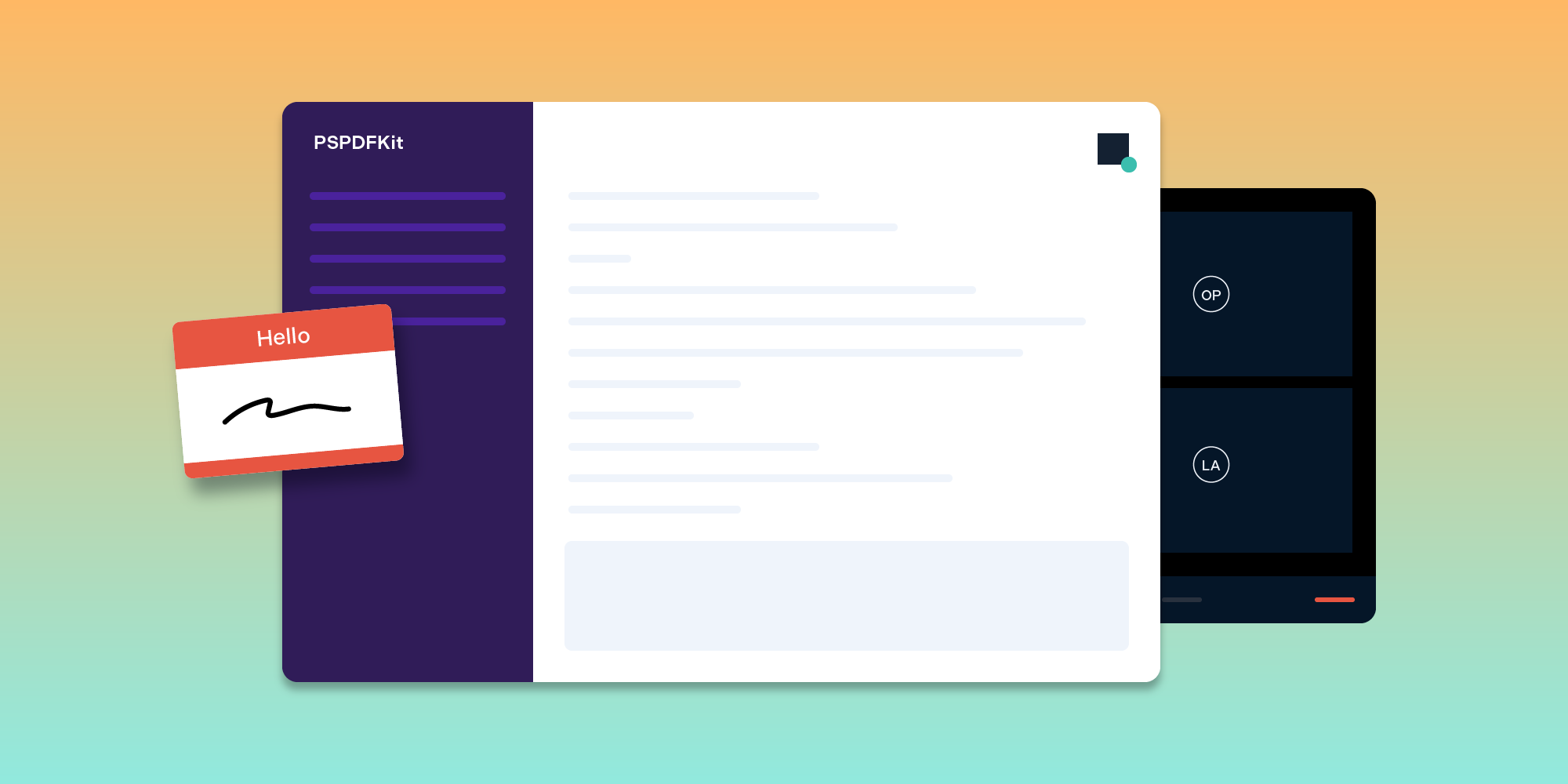Using webpack with Middleman

Middleman is the static site generator we use for building all of our websites here at PSPDFKit. It enables us to build sites, both large and small, using Ruby, while generating static output that’s easy to deploy.
For a long time, Middleman has relied on the Rails Asset Pipeline (aka sprockets) for compiling and bundling frontend assets (CSS, JavaScript, etc.) However, as the frontend ecosystem has evolved, some of what sprockets provides is now native to the web platform (e.g. JavaScript’s module system), while other aspects (compilation, bundling) are better served by newer tools that take advantage of JavaScript’s latest features.
Middleman v4 and :external_pipeline
Middleman v4 embraces this ecosystem with its new :external_pipeline feature, which, according to its website:
“allows Middleman to run multiple subprocesses which output content to temporary folders which are then merged into the Middleman sitemap.”
In other words, we can run Middleman side by side with whatever build tool we choose and it will take care of combining the results into a final file tree.
We chose to use webpack — a module bundler that can handle all types of frontend assets and compile the result into a bundle for serving to the browser — as our build tool because we already use it successfully in PSPDFKit for Web. This article will discuss webpack in more detail, but the approach should be similar for other build tools such as Broccoli or gulp.
Create a package.json
For the purposes of this article, we’ll presume you already have a Middleman project you want to migrate to use :external_pipeline. (If not, see the Middleman Documentation for help setting one up.)
First we’ll need to install webpack. Similar to how we use bundler to manage Gems in Ruby, we’ll use npm to manage our frontend packages. npm has a setup command that will run you through creating a package.json file:
npm init
Check the contents of package.json, and you’ll see it’s fairly bare bones and just includes the information you entered during setup. This file is equivalent to bundler’s Gemfile and will list all of our frontend dependencies.
Install webpack
Let’s add webpack as a dependency:
npm install --save-dev webpack
Check the contents of package.json again and you’ll notice that webpack is now listed under devDependencies:
"devDependencies": {
"webpack": "^3.10.0"
}While we’re here, let’s install some additional webpack-related tools we’ll be needing later:
npm install --save-dev css-loader extract-text-webpack-plugin node-sass postcss-flexbugs-fixes postcss-loader sass-loader
Also notice that a node_modules directory was created in your project. This is where all our installed packages live. As we have already specified them in our package.json, there’s no need to commit them, so we’ll ignore them from Git:
echo node_modules >> .gitignore
Install Bootstrap
For demonstration purposes, let’s say we want to use Bootstrap in our project. Previously, we might have used the bootstrap-sass gem or static files from the Bootstrap distribution. We can now use npm:
npm install --save bootstrap@4.0.0 jquery popper.js
Here we specified the 4.0.0 version of Bootstrap, along with its JavaScript dependencies, jQuery and Popper.js.
Checking the contents of package.json, we see our new packages listed under dependencies:
"dependencies": {
"bootstrap": "^4.0.0",
"jquery": "^3.2.1",
"popper.js": "^1.12.9"
}(For an explanation of the difference between dependencies and devDependencies, see the npm docs.)
Configure webpack
webpack is very much a blank slate and needs to be configured to our needs. By default, it looks for a webpack.config.js file in our project directory, so let’s create that now with the following contents (loosely based on the example webpack configuration from the Bootstrap docs):
// webpack.config.js var path = require('path') var webpack = require('webpack') var ExtractTextPlugin = require('extract-text-webpack-plugin') module.exports = { entry: { site: ['./assets/javascripts/index.js', './assets/stylesheets/index.scss'] }, output: { filename: 'assets/javascripts/[name].js', path: path.resolve(__dirname, '.tmp/dist') }, module: { rules: [ { test: /\.scss$/, use: ExtractTextPlugin.extract({ use: [ 'css-loader', { loader: 'postcss-loader', options: { plugins: function() { return [ require('autoprefixer'), require('postcss-flexbugs-fixes') ] } } }, 'sass-loader' ] }) } ] }, plugins: [ new ExtractTextPlugin({ filename: 'assets/stylesheets/[name].css' }) ] }
An explanation of the entire configuration is beyond the scope of this article, but the first relevant lines to note are:
entry: {
application: [
'./assets/javascripts/index.js',
'./assets/stylesheets/index.scss'
]
},Coming from the Rails Asset Pipeline, we can think of this as telling webpack that these are our “manifest” files.
Let’s create those two files now with the following contents:
// assets/javascripts/index.js import 'jquery' import 'popper.js' import 'bootstrap'
// assets/stylesheets/index.scss @import '~bootstrap/scss/bootstrap.scss';
Notice that these files live in their own assets directory at the top level of the project and are not in the source directory as usual. This will be important in the next step.
The final line of note from webpack.config.js is:
output: {
...
path: path.resolve(__dirname, '.tmp/dist')
},This instructs webpack to place its build output in .tmp/dist in our current project. Again, this will be important in the next step, but for now we should ignore these temporary files from version control:
echo .tmp >> .gitignore
Configure Middleman
If we run our Middleman site now, we might be rather disappointed to discover that not much happens. That’s because the final piece of the puzzle is to configure Middleman to talk to webpack.
We add the following lines to our package.json:
"scripts": {
"start": "webpack --watch --progress --color",
"build": "webpack --bail -p"
},This defines a couple of npm shortcuts for starting the project in development and building the project for production. It’s a common npm convention and will help keep our Middleman configuration clean and easy to read.
Now we add the following to our config.rb:
activate :external_pipeline, name: :webpack, command: build? ? 'npm run build' : 'npm run start', source: '.tmp/dist', latency: 1 config[:js_dir] = 'assets/javascripts' config[:css_dir] = 'assets/stylesheets'
Notice that we’re telling Middleman both to use the npm scripts we defined earlier, and where to find the webpack build output (.tmp/dist).
Also note that we’re overriding the default :js_dir and :css_dir configuration. Even when using the :external_pipeline, Middleman will attempt to process files in source/assets/* (e.g. uglify them), so we neatly sidestepped that issue without the need for complex ignore rules.
Now if we run our site and view the logs, we should see webpack booting up alongside Middleman. If we open the site in the browser, we should also see that both the Bootstrap CSS and JavaScript are being loaded correctly! 🤗
Conclusion
This might seem like a lot of effort for not much benefit. If everything goes according to plan, there’s no perceivable difference between the resulting build output and that of sprockets.
However, we have access to the entire npm ecosystem. We can piece together our own build system that includes all the goodies that make us more productive and happy, from using ES2015+ features or CSS variables today, to adding type support to JavaScript or developing in a completely different language altogether.
I hope this article has shown how easy it is to integrate an external build tool with Middleman thanks to :external_pipeline, in addition to giving you a taste of the opportunities this opens up.