Tips and Tricks for Contributing to the Swift Language
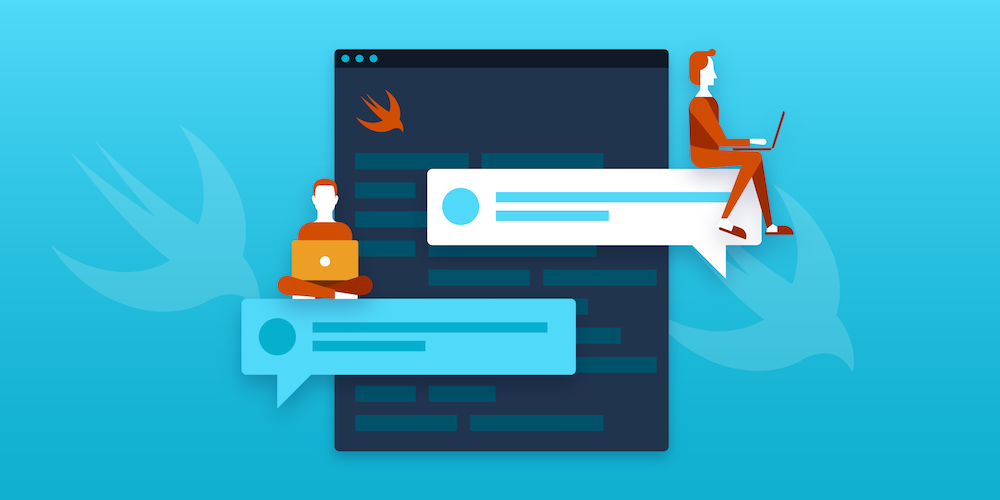
At PSPDFKit we use many different programming languages for the development of our iOS, Android, Web, and Windows SDKs. One of those languages is Swift, a general-purpose language introduced by Apple in 2014. Although we still cannot use Swift in our iOS SDK because of lack of ABI stability (at least, until Swift 5), we use it extensively in PDF Viewer for iOS, in all our sample projects, and in unit tests.
As Swift syntax can change between versions, developers may want their code to work with multiple versions of the language. A feature called conditional compilation, shown in the following example, helps with this:
#if swift(>=2.2) print("This is printed in Swift versions greater than or equal to 2.2.") #else This branch is not even compiled in versions less than 2.2!! #endif
However, up until now, you could only use the greater than or equal to operator, which means the following code was not valid:
#if swift(<2.2) print("This is printed in Swift versions less than 2.2.") #else This branch is not even compiled in versions greater than or equal to 2.2!! #endif
We wanted to change that, so in one of our Experimental Fridays, which are days when our employees explore new ideas, we proposed an implementation for this change in the programming language. Continue reading for more information about how to do this yourself.
How to Propose a Change to the Swift Programming Language
The first step in the process of proposing a change to Swift always involves pitching your idea in the Swift forums. In these forums, members of the Swift core team, along with the rest of the community, will give you feedback on your idea and help you assess if it could fit into the language. After you gauge the interest in your idea, you can proceed by formalizing your pitch in the form of a full proposal.
Swift proposals are managed in their own separate repository, swift-evolution. There is a proposal template for changes in Swift, and it contains all the important parts that should not be missed during review: explaining the motivation for the change, including a detailed design, compatibility with previous versions of the language, and the effect on ABI stability (if applicable). For complex changes, I recommend you spend your time writing a well-thought-out proposal, as it will increase your chances that the change will be accepted.
Start Writing the Code
The Swift programming language uses GitHub to manage all the code contributions. First, fork Apple’s Swift repository to your own GitHub account. Once you’ve done that, I recommend setting two different git remotes — origin, which points to your fork of the repository; and upstream, which points to Apple’s repository — like this:
git remote add origin git@github.com:danielmartin/swift.git git remote add upstream git@github.com:apple/swift.git
Download the Repository
Now you can clone a local copy of the repository:
git clone origin master
Note: It’s very important that you have at least 10 GB of free disk space for both the source code and the binary files that will be created after compilation.
Configure the Development Environment
If you use a Mac, you need to install the latest beta version of Xcode, which will include most of the development tools you’ll need to compile the project. Along with Xcode, you’ll also need CMake, a tool to generate build system files, and Ninja, a fast build system. You can install both of these from Homebrew:
brew install cmake ninja
Once you have downloaded the source code to your local machine, I recommend doing a full build to check that everything works as expected. In order to not spend excessive time compiling, if you are planning to contribute to the Swift language itself (and not the standard library, for example), you can compile Swift without optimizations and the rest of the codebase with optimizations and debug information (to facilitate debugging). You can do that by running the following command:
./utils/build-script --release-debuginfo --debug-swift
Wait until the project is compiled (it may take a few hours, depending on your machine), and you’ll have Swift compiled at build/Ninja-RelWithDebInfoAssert+swift-DebugAssert/swift-macosx-x86_64. Inside the bin directory, you can find the Swift compiler itself, along with some interesting tools — like swift-ide-test or swift-refactor — that are not part of an official toolchain. Most of these binaries are used by integration tests to test some parts of the codebase.
Test-Driven Development Workflow
The first thing you’ll need to decide at this point is which tool you want to use to write the code. You can use a plain text editor or an IDE, which in the case of a Mac environment, will typically be Xcode. Here are some important things to consider:
-
A simple text editor can be faster than an IDE. Or maybe you have already invested a lot of time learning how to use your favorite text editor and you don’t want to start learning another tool from scratch.
-
An IDE offers out-of-the-box autocompletion and code navigation. However, you can get the same features in a simple text editor, as we’ll see next.
Develop with Xcode
You can generate an Xcode project to work on the Swift project by appending the --xcode flag to the build-script command, like so:
./utils/build-script --release-debuginfo --debug-swift --xcode
This will generate a typical Xcode project that you can use to write code easily.
Develop with a Plain Editor
I personally use Emacs to develop for the Swift open source project. The project is already configured with some basic settings for Emacs users (see the .dir-locals.el file in the root of the repository), but I usually complement those with some key shortcuts to compile the project and run the tests.
If you want, you can add IDE-like capabilities to your text editor. I use ccls, an open source project based on Microsoft’s LSP protocol, and it works very well for large C/C++ and Objective-C projects. After configuring ccls and waiting for it to index the codebase, you will have autocompletion, go to declaration/definition, and other things — such as showing the inheritance chain of a particular class — that are not provided by many IDEs yet. Instead of a language server like ccls, you could also use an application external to the text editor, such as Sourcetrail.
Run tests
If you want to contribute a small change or bug fix to Swift, it may be a good idea to start with a test case that reproduces the issue or the feature you plan to develop. Many of the tests in the Swift project are integration tests where there is a .swift file that gets compiled and has some assertions inline. For example, for our change in the conditional compilation syntax, we added the following test case to test/Parse/ConditionalCompilation/language_version.swift (for brevity’s sake, only a snippet is shown below):
// RUN: %target-typecheck-verify-swift #if swift(<1.0) // This shouldn't emit any diagnostics. asdf asdf asdf asdf #endif
This tests that the < operator is parsed correctly and does what we expect, which is to not generate any compiler diagnostics. To run tests, we can use the lit.py tool like this:
<Path_to_Swift>/llvm/utils/lit/lit.py -sv --param swift_site_config=<Path_to_Swift>/build/Ninja-RelWithDebInfoAssert+swift-DebugAssert/swift-macosx-x86_64/test-macosx-x86_64/lit.site.cfg <Path_to_Swift>/swift/test/Parse/
This will only run the test cases inside the test/Parse directory. You’ll see that the test case you’ve just added in language_version.swift fails. I recommend creating a shell alias or text editor shortcut for this command, as it’s very long.
After you modify the source code to make this test pass, you don’t need to run /utils/build-script again; it’s quicker to just use Ninja to recompile the swift target:
cd <Path_to_Swift>/build/Ninja-RelWithDebInfoAssert+swift-DebugAssert/swift-macosx-x86_64 ninja swift
After that, run the lit tests again to check if they now pass.
Open an Implementation PR and a Proposal PR and Manage Feedback
Once you have the code implemented and tests pass, congratulations! You can now open an implementation pull request against the Swift repository and a proposal pull request against the swift-evolution repository. Your swift-evolution proposal will eventually be assigned a review manager, who will be a person from the Swift team. The discussion will then move to the Swift forums again, where the review manager will create a forum thread and guide the discussion to decide whether or not your proposal is accepted. If the proposal is accepted, your implementation pull request will be reviewed. Chances are that if this is your first contribution to Swift, you will receive a lot of feedback. Don’t let all the comments overwhelm you — you’ll get better as you learn more about the code style and general architecture of the codebase. I recommend running git clang-format against your patch to ensure that only the lines you have modified are formatted according to the LLVM’s C++ style, which is the style that is also used in the Swift open source project. This is useful because you don’t want to make the review more difficult by including unrelated formatting changes for parts of the code that you didn’t edit in your pull request.
Conclusion
At PSPDFKit we embrace open source, and we always try to contribute to the projects we use to make them even better. In this article, I have shared some tips and tricks on how to contribute to a large open source project, the Swift programming language. This information is based on my experience contributing a small language change on one of my Experimental Fridays at PSPDFKit.
Contributing code to a large open source project can be overwhelming for newcomers. If you are new to the Swift codebase, I recommend you approach the tasks labeled as Starter Bugs in Jira. They are usually bugs or small tasks that are easy enough to be addressed by people not very familiar with the project. But don’t get discouraged if you are stuck. Feel free to ask questions in the forums, and the community will help you right away in contributing to your favorite programming language.
Do You Want to Learn More?
If you want to learn more about how to contribute to Swift, take a look at the Swift.org project website, the project’s internal documentation, or this blog post by Brian Gesiak.




