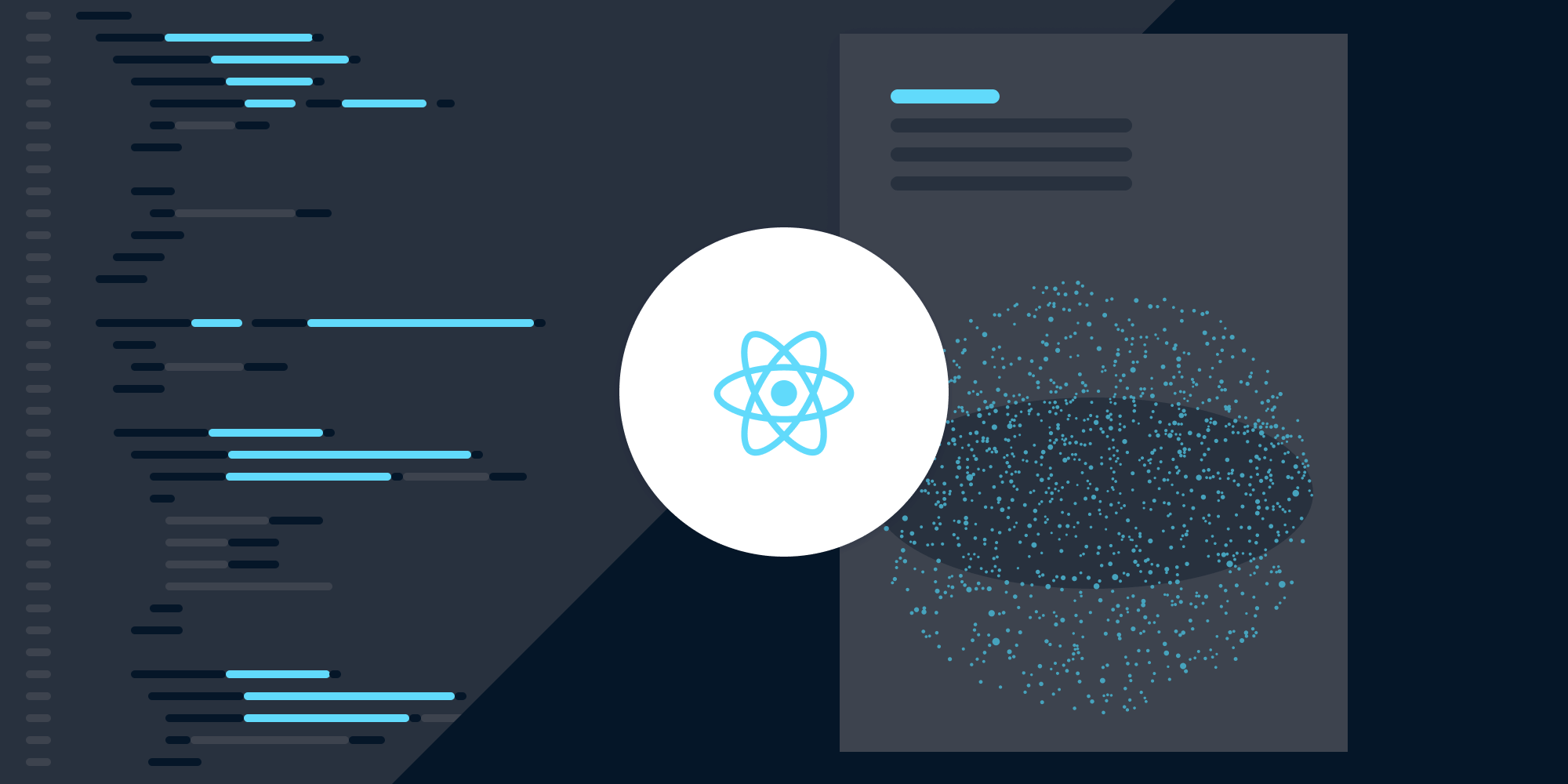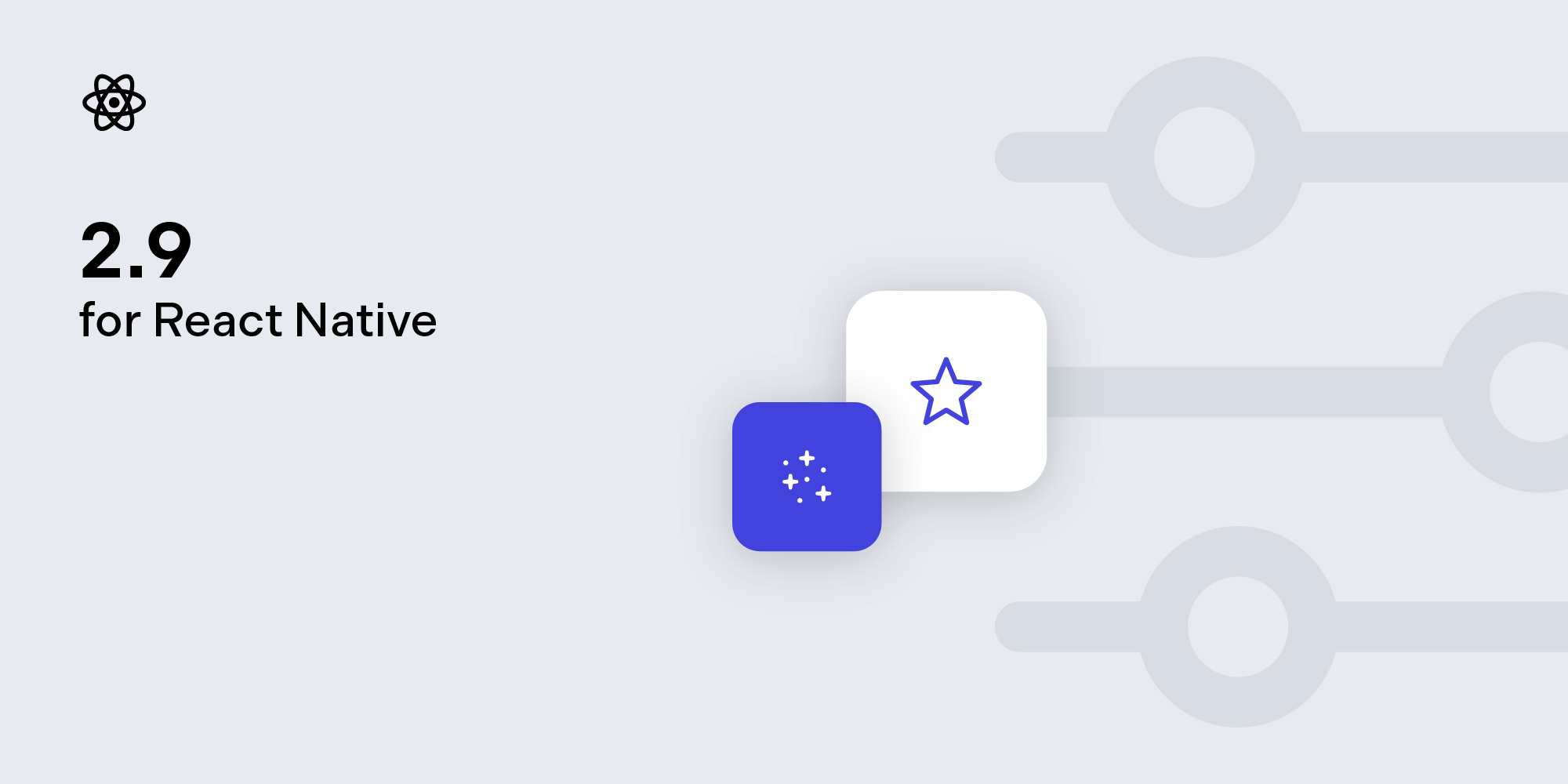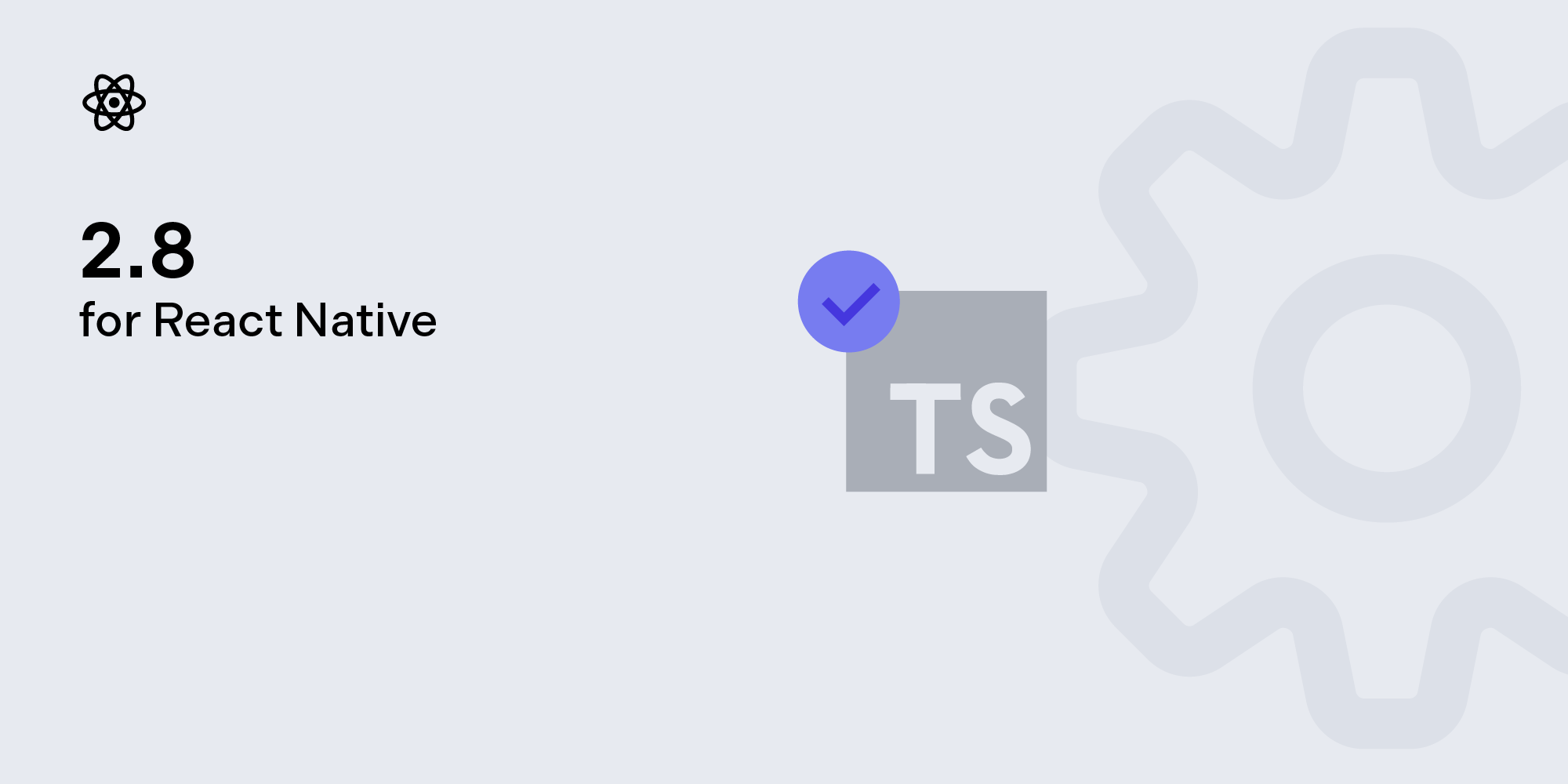Advanced Techniques for React Native UI Components
 Jonathan D. Rhyne
Jonathan D. Rhyne

This article was first published in August 2018 and was updated in December 2023.
While React Native can do a lot of things just by itself, where it really shines is in its ability to be expanded using native code.
This blog post will outline some of the more advanced techniques you can apply to React Native UI components — particularly ones that aren’t that well documented.
For the purpose of this post, we’ll assume you’ve already read the official React Native documentation and have set up your UI component. We’ll also use our own React Native PDF library for the examples, so if you want to see the complete code, you can just look it up. So, let’s get started.

If you’re looking for information about working with React Native on iOS, have a look at our How to Extend React Native APIs blog post, which covers the iOS side of React Native development.
Calling Methods from React
Looking at the official documentation, it’s pretty clear how to send events to React components and how you’d pass props back to your native code. But what if you have some method on your native view that you’d like to trigger from your React code?
Here’s our basic starting point:
class PSPDFKitView extends React.Component { render() { return <RCTPSPDFKitView {...this.props} />; } } PSPDFKitView.propTypes = { /** * The path to the PDF file that should be displayed. * @type {string} * @memberof PSPDFKitView */ document: PropTypes.string, }; var RCTPSPDFKitView = requireNativeComponent( 'RCTPSPDFKitView', PSPDFKitView, ); modules.exports = PSPDFKitView;
Now, let’s allow the user to manually save the current document by adding a saveCurrentDocument method that will save the user’s changes.
First, let’s make our RCTPSPDFKitView accessible by adding a ref to it:
<RCTPSPDFKitView ref="pdfView" {...this.props} />
Now, we can add our saveCurrentDocument method:
import { UIManager, findNodeHandle } from 'react-native'; /** * Saves the document that’s currently open. * @method saveCurrentDocument * @memberof PSPDFKitView * @example * const result = await this.pdfRef.current.saveCurrentDocument(); * * @returns { Promise<boolean> } A promise resolving to `true` if the document was saved, and `false` if not. */ saveCurrentDocument = function () { UIManager.dispatchViewManagerCommand( findNodeHandle(this.refs.pdfView), UIManager.RCTPSPDFKitView.Commands.saveCurrentDocument, [], ); };
So how does this work? The dispatchViewManagerCommand takes three parameters: the node handle of the component you want to send a command to, the ID of the command you want to perform, and the parameters you want to pass in. In our case, we use findNodeHandle(this.refs.pdfView) to send the command to our current component. UIManager.RCTPSPDFKitView.Commands.saveCurrentDocument is a command we’ll export in our ReactPdfViewManager, and [] is an array that could contain any parameters we might want to pass to our native code.
Next, let’s take a look at what needs to be done on the Java side:
public class ReactPdfViewManager extends ViewGroupManager<PdfView> { // You need to define a constant for each command you want to call // from react-native. public static final int COMMAND_SAVE_CURRENT_DOCUMENT = 3; ... @Nullable @Override public Map<String, Integer> getCommandsMap() { // You need to implement this method and return a map with the readable // name and constant for each of your commands. The name you specify // here is what you'll later use to access it in react-native. return MapBuilder.of( "saveCurrentDocument", COMMAND_SAVE_CURRENT_DOCUMENT ); } ... @Override public void receiveCommand(final PdfView root, int commandId, @Nullable ReadableArray args) { // This will be called whenever a command is sent from react-native. switch (commandId) { case COMMAND_SAVE_CURRENT_DOCUMENT: if (args != null) { final int requestId = args.getInt(0); try { boolean result = root.saveCurrentDocument(); root.getEventDispatcher().dispatchEvent(new PdfViewDataReturnedEvent(root.getId(), requestId, result)); } catch (Exception e) { root.getEventDispatcher().dispatchEvent(new PdfViewDataReturnedEvent(root.getId(), requestId, e)); } } break; } } }
In the code above, we expose our COMMAND_SAVE_CURRENT_DOCUMENT constant for React to use by implementing getCommandsMap, and then we handle any commands called from React by implementing receiveCommand.
This works great for something like saveCurrentDocument, which doesn’t return any data, but what if you have something like getAnnotations, which does?
Calling Methods with Return Values
The easiest way would probably be to just expose your getAnnotations and then send an onAnnotationsLoaded event, but this will disconnect the result from actually calling the method on it, which doesn’t make for a great API.
If you’ve ever implemented a native module, you know React makes it really easy to add methods that asynchronously resolve a Promise with their result. Since this doesn’t exist for native UI components, we need to get a little bit creative to achieve the same thing.
Our idea is that we want our PSPDFKitView component to have a getAnnotations method our users can call that will return a Promise. This promise should be either resolved with the annotations or rejected if there was an issue grabbing them.
So let’s start by updating our React code. First, we’ll add some new properties for bookkeeping:
// PSPDFKitView.js // We need to keep track of all running requests, so we store a counter. _nextRequestId = 1; // We also need to keep track of all the promises we created so we can // resolve them later. _requestMap = new Map();
We’ll use these properties to keep track of all open requests. Next, we’ll add a new callback to our RCTPSPDFKitView:
render() {
<RCTPSPDFKitView
ref="pdfView"
{...this.props}
onDataReturned={this._onDataReturned} />
}
_onDataReturned = (event) => {
// We grab the relevant data out of our event.
let { requestId, result, error } = event.nativeEvent
// Then we get the promise we saved earlier for the given request ID.
let promise = this._requestMap[requestId]
if (result) {
// If it was successful, we resolve the promise.
promise.resolve(result)
} else {
// Otherwise, we reject it.
promise.reject(error)
}
// Finally, we clean up our request map.
this._requestMap.delete(requestId)
}This gets called from Java whenever a request is done. Using the requestId, we resolve or reject the corresponding Promise. To finish it off, let’s add our getAnnotations method:
/** * Gets all annotations of the given type from the specified page. * * @method getAnnotations * @memberof PSPDFKitView * @param { number } pageIndex The page index to get the annotations for, starting at 0. * @param { string } [type] The type of annotations to get. If not specified or `null`, all annotation types will be returned. * @example * const result = await this.pdfRef.current.getAnnotations(3, 'pspdfkit/ink'); * @see {@link https://pspdfkit.com/guides/web/json/schema/annotations/} for supported types. * * @returns { Promise } A promise containing an object with an array of InstantJSON objects. */ function getAnnotations(pageIndex, type) { // Grab a new request ID and our request map. let requestId = this._nextRequestId++; let requestMap = this._requestMap; // We create a promise here that will be resolved once `_onRequestDone` is // called. let promise = new Promise(function (resolve, reject) { requestMap[requestId] = { resolve: resolve, reject: reject }; }); // Now just dispatch the command as before, adding the request ID to the // parameters. UIManager.dispatchViewManagerCommand( findNodeHandle(this.refs.pdfView), UIManager.RCTPSPDFKitView.Commands.getAnnotations, [requestId, pageIndex, type], ); return promise; }
This just creates a Promise and puts it in our requestMap for later.
Finally, let’s look at the Java side of things. First things first, let’s create our new event:
public class PdfViewDataReturnedEvent extends Event<PdfViewDataReturnedEvent> { public static final String EVENT_NAME = "pdfViewDataReturned"; private final WritableMap payload; public MyCustomViewRequestDoneEvent(@IdRes int viewId, int requestId, @NonNull List<Annotation> annotations) { super(viewId); payload = Arguments.createMap(); payload.putInt("requestId", requestId); // Put our annotations into the payload. payload.putString("result", SerializationUtils.serializeAnnotations(annotations)); } @Override public String getEventName() { return EVENT_NAME; } @Override public void dispatch(RCTEventEmitter rctEventEmitter) { rctEventEmitter.receiveEvent(getViewTag(), getEventName(), payload); } }
We’re using an event that’s different from what’s in the official documentation, but it’s functionally the same. Next, we’ll register it with our ViewManager:
// ReactPdfViewManager.java @Nullable @Override public Map getExportedCustomDirectEventTypeConstants() { return MapBuilder.of(PdfViewDataReturnedEvent.EVENT_NAME, MapBuilder.of("registrationName", "onDataReturned")); }
Finally, let’s add our getAnnotations method to dispatch the new event:
// ReactPdfViewManager.java public static final int COMMAND_GET_ANNOTATIONS = 4; ... @Override protected PdfView createViewInstance(ThemedReactContext reactContext) { ... // You need to make sure you have access to the `EventDispatcher` when your command is called. pdfView.inject(fragmentActivity.getSupportFragmentManager(), reactContext.getNativeModule(UIManagerModule.class).getEventDispatcher()); ... } ... @Override public void receiveCommand(final PdfView root, int commandId, @Nullable ReadableArray args) { switch (commandId) { ... case COMMAND_GET_ANNOTATIONS: if (args != null) { final int requestId = args.getInt(0); Disposable annotationDisposable = root.getAnnotations(args.getInt(1), args.getString(2)) .subscribeOn(Schedulers.io()) .observeOn(AndroidSchedulers.mainThread()) .subscribe(new Consumer<List<Annotation>>() { @Override public void accept(List<Annotation> annotations) { root.getEventDispatcher().dispatchEvent(new PdfViewDataReturnedEvent(root.getId(), requestId, annotations)); } }); annotationDisposables.add(annotationDisposable); } break; } }
And with that, we’re done. Even though React Native doesn’t support Promises for native UI components, we created a getAnnotations method that behaves just like one would expect. And while we had to do some stuff behind the scenes to get it to work, the users of our UI component can enjoy a sensible API.
Conclusion
While the React Native documentation covers most topics, there are some advanced topics that aren’t discussed. With this blog post, we hope we were able to provide you with some tips and tricks when communicating between React Native and Java.
We also offer a React Native PDF SDK that helps developers work with documents in their applications. Our SDK provides PDF viewing, annotating, form filling, editing, and much more. Learn how our customers use our PDF SDK, explore our web demo, or start your free trial.