Encrypt PDFs with AES on iOS
PSPDFKit for iOS bundles two tools you can use to encrypt documents with AES:
-
Our AESCryptor tool
-
The
cryptor-clicommand-line tool
AESCryptor Tool
When downloading the PSPDFKit for iOS SDK, we include a tool called AESCryptor, which lets you encrypt and decrypt files with ease. It’s located in the downloaded .dmg in Extras > AESCryptor > AESCryptor.app.
-
Open the AESCryptor application and select the file you want to encrypt under Input. A Finder window will open and allow you to select your desired document.
-
Now you need a password and salt to safely encrypt your file. This example uses the following values provided in
PSCAESCryptoDataProviderExample.swift.
-
Password:
afghadöghdgdhfgöhapvuenröaoeruhföaeiruaerub -
Salt:
ducrXn9WaRdpaBfMjDTJVjUf3FApA6gtim0e61LeSGWV9sTxB0r26mPs59Lbcexn
-
Now click on Encrypt to complete the encryption process.
Here’s how it should appear in the end:
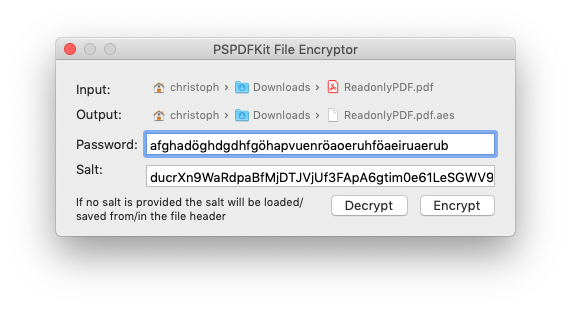
cryptor-cli
PSPDFKit for iOS bundles the cryptor-cli tool, which allows you to encrypt and decrypt files on a server. cryptor-cli is a standalone command-line tool written in Go, so it’ll work on Windows, macOS, and Linux/Unix. You can find cryptor-cli in the distribution DMG under Extras/cryptor-cli.
Build
To build cryptor-cli on your system, follow these steps:
-
Install Go. On Windows and macOS, package installers are available, and on Linux, you have to build from source.
-
cdto thecryptor-clidirectory. -
Type
go build.
Use
./cryptor-cli -h Usage of ./cryptor-cli: -f=false: force overwrite of output file -in="": input file -o="encrypt": operation, can be [encrypt, decrypt] -out="": output file -p="": passphrase -s="": salt (optional)
Encrypt Example
./cryptor-cli -o "encrypt" -in "path/to/original.pdf" -out "path/to/encrypted" -p "test123" -s "salt"
Decrypt Example
./cryptor-cli -o "decrypt" -in "path/to/encrypted" -f -out "path/to/decrypted.pdf" -p "test123" -s "salt"