Finding the App Bundle ID
There’s no way to look up bundle IDs in the Apple iOS App Store directly. To find the identifier, you’ll need to look at a file inside your app.
If Your App Is in the App Store
-
Find the app online (search for the iTunes link). This example uses Apple Pages.
-
Copy the number after the ID in the URL — here it’s 361309726.
-
Open https://itunes.apple.com/lookup?id=361309726, replacing the ID with the one you’re looking up.
-
Search the output for bundleID. In this example, it looks like this (next to a bunch of other data):
"bundleId":"com.apple.Pages". So for Apple, the bundle ID iscom.apple.Pages.
If You Have the IPA File Directly
-
Copy the
.ipafile and rename the extension to.zip. (So, for example,Pages.ipawill becomePages.zip.) -
Unzip the ZIP file. You’ll get a new folder named the same way as the original ZIP file.
-
Search for the
iTunesMetadata.plistfile in the new folder. -
Open the file with a text editor and search for
softwareVersionBundleId. For example, for the Pages app, the bundle ID iscom.apple.Pages.
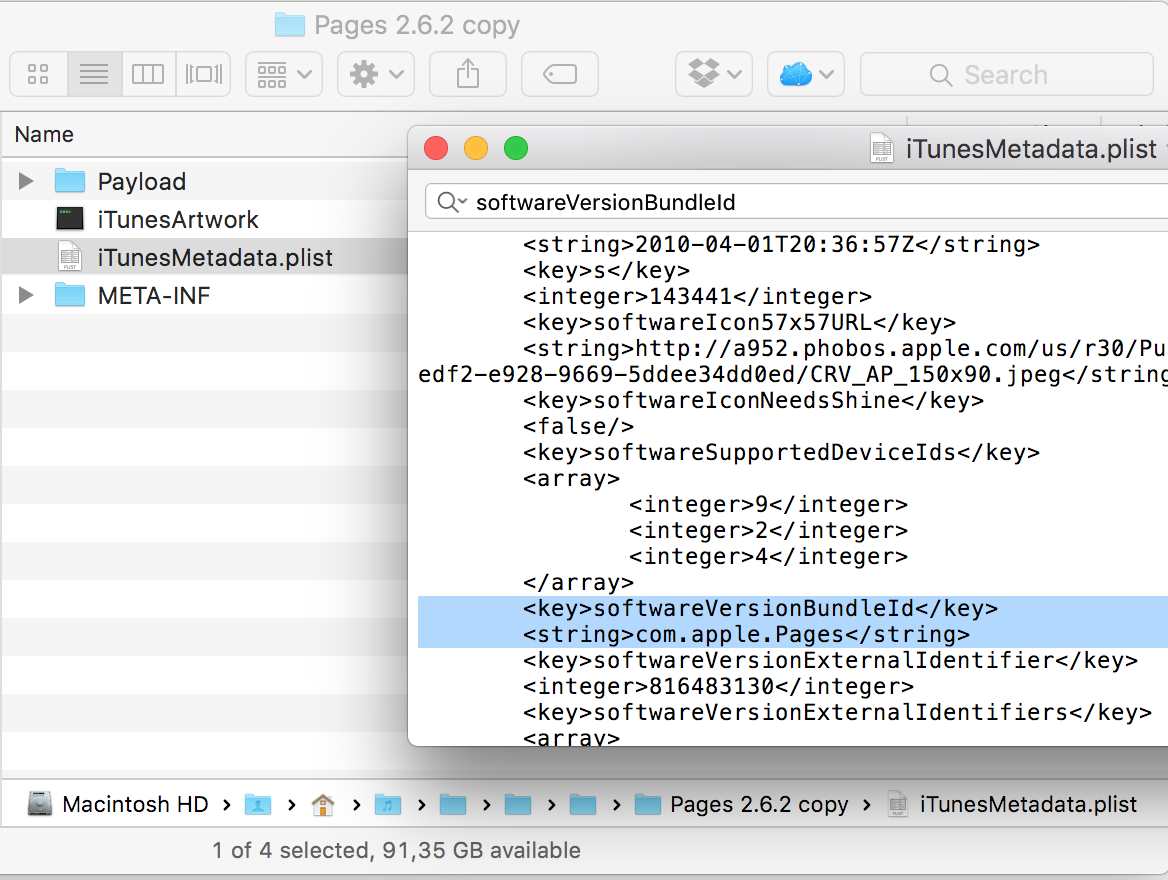
You can also use iTunes to download the app’s .ipa file directly and then find the bundle ID, like shown below.
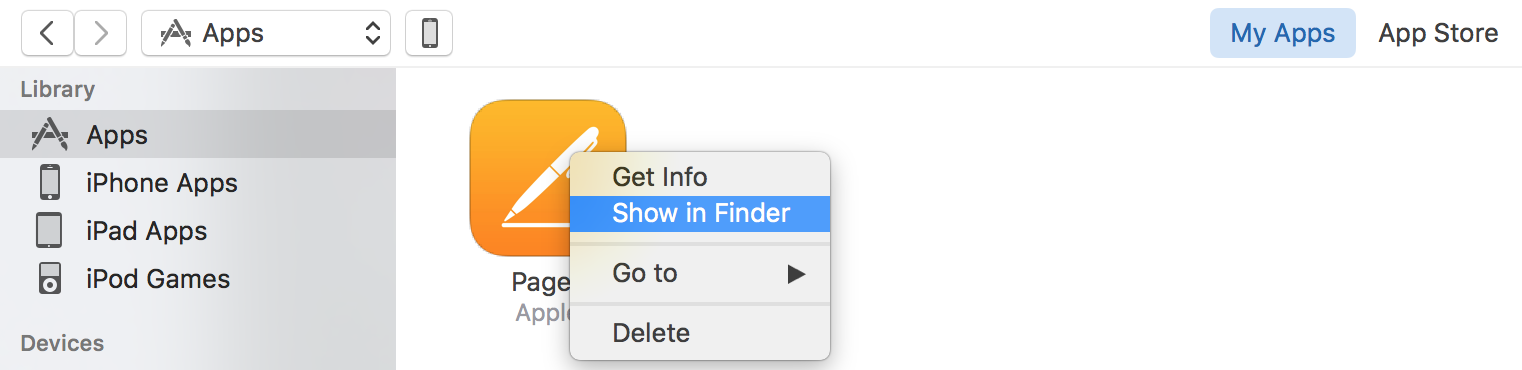
If You Only Have the App on Your Phone
-
Use a tool like iExplorer, which allows you to browse your device storage directly.
-
Connect your iPhone/iPad to your Mac via USB and open iExplorer or a similar utility.
-
Open the Apps folder on your device and locate the app you’re interested in.
-
Locate the
iTunesMetadata.plistfile and follow the steps above that you used to unpack the.ipafile.
As of PSPDFKit 5 for iOS, you can use this technique to identify the SDK version as well.