Getting Started
Overview Supported Languages File Types Test Mode Postman Collection Tools and APIs PricingDeveloper Guides
API Overview Authentication Errors Combine Workflows Performance PDF Generation API ReferenceSupported Languages
Java C# JavaScript Python PHP Other Languages Deployment Options Security Privacy Support About PSPDFKitPostman Collection
Postman is a cross-platform graphical user interface application for interacting with APIs. You can use our official Postman collection to get started with PSPDFKit API with a click of a button. We include example files with the collection so that you can try different examples right away.
Getting Started
-
Download the collection here.1
-
Unzip the downloaded archive.2
-
Download and install Postman if you don’t have it on your computer yet. You can also use it directly in the browser, but please note that you’ll need to manually add the example files to all the examples.3
-
Add the collection to Postman by importing the4
pspdfkit-api.postman_collection.jsonfile from the unzipped archive. Follow the official Postman guide on importing collections. -
Move the example files to your Postman working directory. To do that, find the working directory location in settings, and move the5
pspdfkit-apifolder from the unzipped archive to that location. -
Configure your API key. Go to the API Keys page in the dashboard and copy the key. Now, configure the key in the collection’s authorization settings. The screenshot below shows where to paste the API key.6
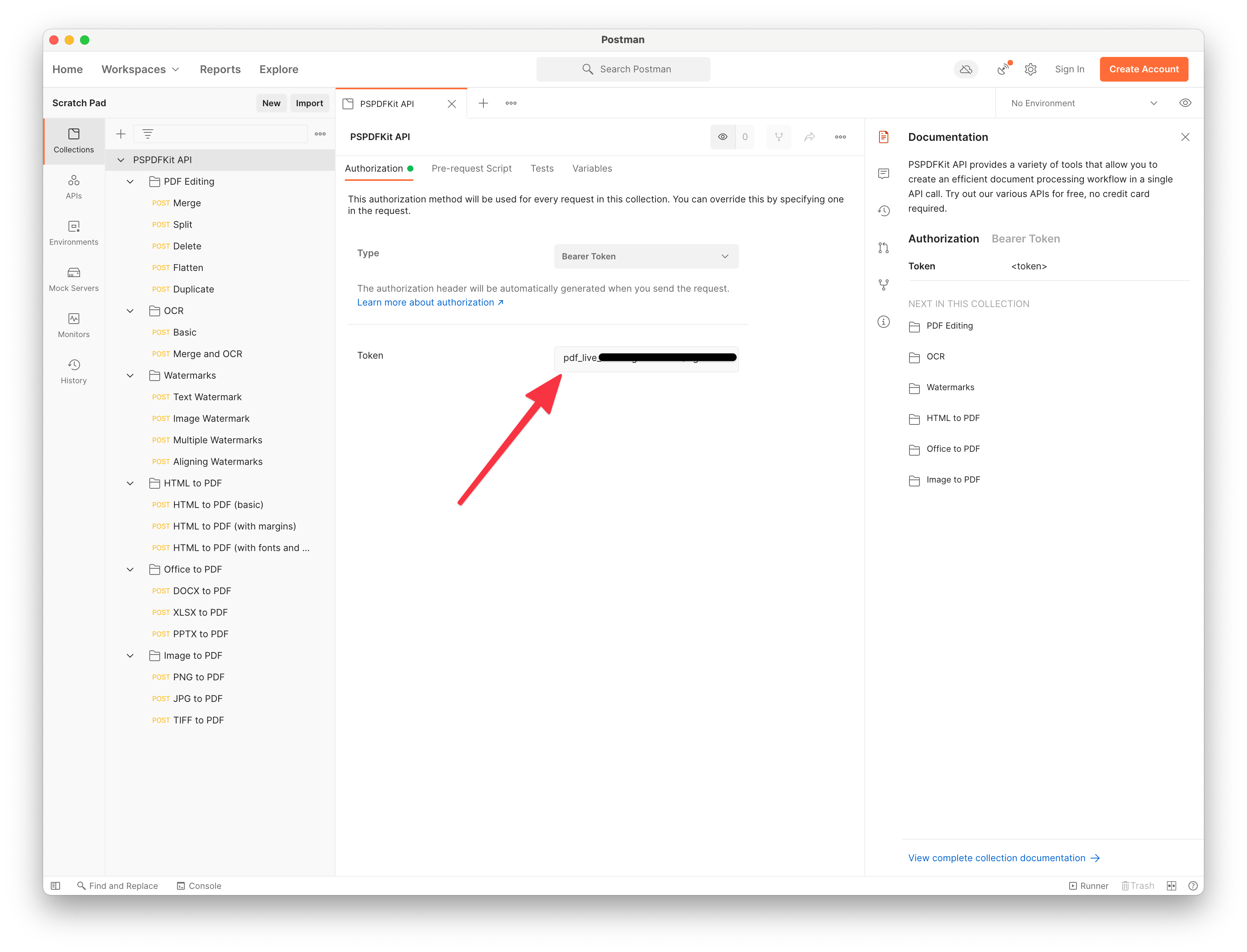
Using the Examples
Now that you’ve set up the collection, you can start calling the API from Postman. Pick any example request in the left sidebar and click Send to send a request. You should see the preview of the result at the bottom of the window.
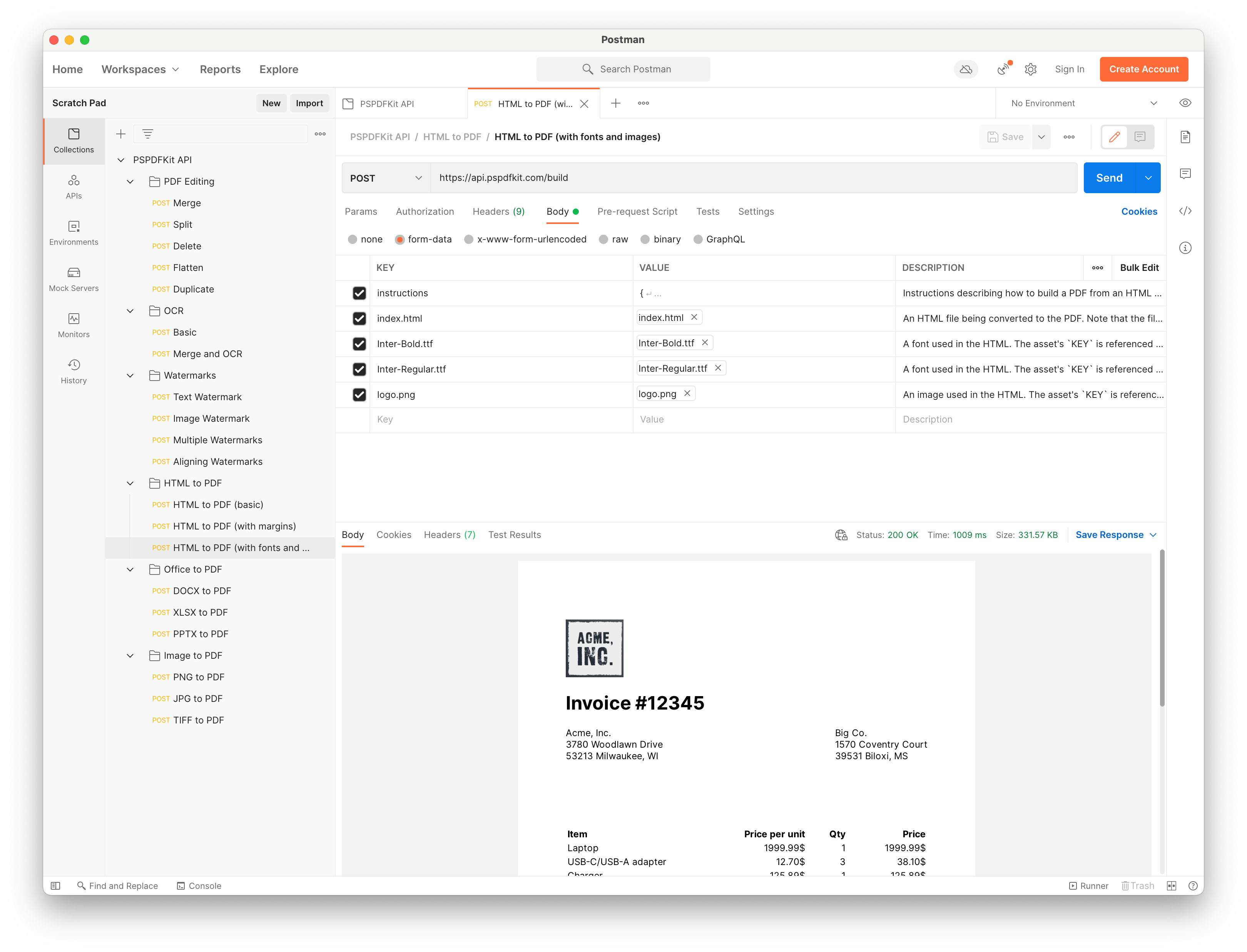
You can also save the result on your computer by clicking the Save Response button.