Coordinate Space Conversion
By specification, PDF documents have their own coordinate space, which is different from the coordinate space used by Android’s views. While Android views have their origin in the top-left corner, with y coordinates increasing in a downward direction, the y coordinates in PDF documents increase upward, starting in the bottom-left corner.
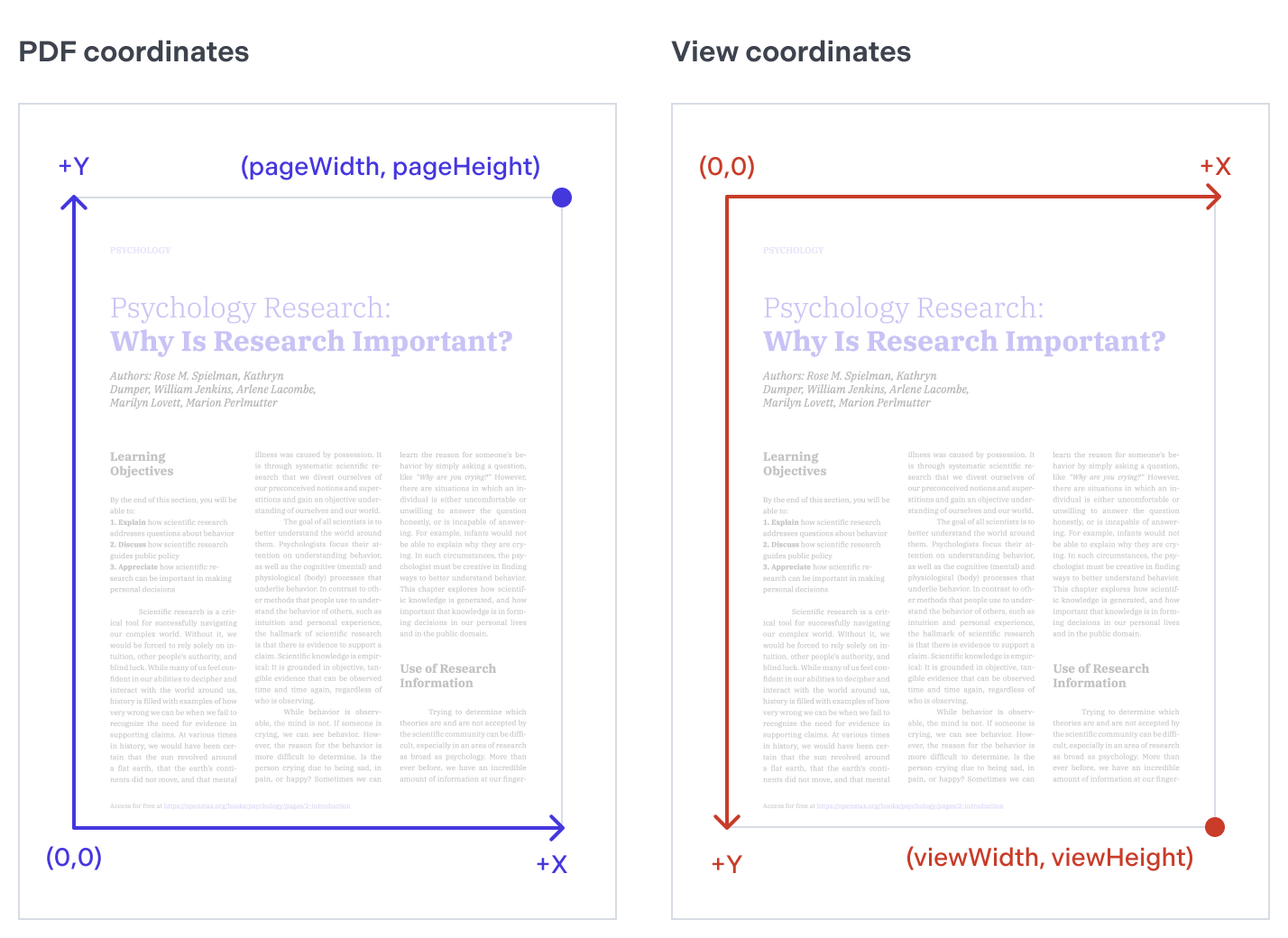
Additionally, the PDF coordinate space can be offset from the visible bottom-left corner of a page due to a crop box, and it can also be rotated due to the page being rotated. This is efficient because it means cropping or rotating a page is just setting a value: You don’t need to change the content stream or any of the annotations on the page. However, this can also be confusing to work with. Therefore, PSPDFKit exposes a normalized page coordinate space, which always puts the origin in the bottom-left corner of the visible area of the page.
ℹ️ Note: Our Instant JSON format uses a coordinate space where the origin is the top-left corner of the page, with the y-axis increasing downward.
PSPDFKit provides an easy-to-use API for transforming between the PDF coordinate space and other coordinate spaces. For example, the following code uses the PSPDFKit conversion API to retrieve the onscreen coordinates of an annotation:
// Get the PDF coordinates of the annotation. val annotationRect = someAnnotation.boundingBox // Get the view projection for transforming between the view coordinates and PDF coordinates. val viewProjection = fragment.viewProjection // Convert the annotation's PDF coordinates to view coordinates (pixels). viewProjection.toViewRect(annotationRect, someAnnotation.pageIndex)
// Get the PDF coordinates of the annotation. final RectF annotationRect = someAnnotation.getBoundingBox(); // Get the view projection for transforming between the view coordinates and PDF coordinates. ViewProjection viewProjection = fragment.getViewProjection(); // Convert the annotation's PDF coordinates to view coordinates (pixels). viewProjection.toViewRect(annotationRect, someAnnotation.getPageIndex());
ℹ️ Note: Since every page of a PDF document has its own coordinate space, the conversion method also takes a
pageargument.
Understanding XFDF/PDF Rects
In addition to having their own coordinate spaces, PDFs also represent the bounding box of an annotation differently than PSPDFKit. For example, consider the case where we export the XFDF of a rectangle annotation like so:
<!-- Other attributes omitted for clarity --> <square rect="50.000000, 100.000000, 80.000000, 120.000000" />
The rect attribute contains the following information in this order:
-
The left side of the rectangle is 50 units from the left of the page.
-
The bottom side of the rectangle is 100 units from the bottom of the page.
-
The right side of the rectangle is 80 units from the left of the page.
-
The top side of the rectangle is 120 units from the bottom of the page.
The width of the rectangle annotation is 30 units (80-50) and the height is 20 units (120-100).
We already have the left value, but if we want to calculate the distance between the top side of the rectangle and the top of the page (PSPDFKit bounding boxes use width, height, left, and top values), we can subtract the XFDF top value from the height of the page. With a page height of 800, the adjusted top value would be 680 (800-120).
Thus, the equivalent PSPDFKit bounding box would be:
{
"top": 680,
"left": 50,
"width": 30,
"height": 20
}Conversion Methods
ViewProjection can be accessed by PdfFragment#getViewProjection() and it has a set of convenient methods for converting between PDF and view coordinates.
-
toViewPoint(PointF, int)andtoPdfPoint(PointF, int)convert a single point (stored within aPointFinstance) from page coordinates to view coordinates and vice versa, respectively. -
toViewRect(RectF, int)andtoPdfRect(RectF, int)convert a rectangle (stored within aRectFinstance) from page coordinates to view coordinates and vice versa, respectively.
PdfProjection can be accessed by PdfDocument#getPdfProjection() and has a set of convenient methods for converting between PDF and raw coordinates.
-
toRawPoint(PointF, int)andtoNormalizedPoint(PointF, int)convert a single point (stored within aPointFinstance) from normalized page coordinates to raw page coordinates and vice versa, respectively. -
toRawRect(RectF, int)andtoPdfRect(RectF, int)convert a rectangle (stored within aRectFinstance) from normalized page coordinates to raw coordinates and vice versa, respectively.
Converting between the Normalized PDF Coordinate Space and the Raw PDF Coordinate Space
The PSPDFKit API uses a normalized page coordinate space, which always puts the origin in the bottom-left corner of the visible area of the page.
You can convert from the raw PDF coordinate space to PSPDFKit’s normalized space using the conversion methods in PdfProjection. For example, to place a 100-point by 100-point square annotation at the page origin stored in the PDF, use code like the following:
val pageIndex = 0 // Get the PDF projection for transforming between the raw coordinates and PDF coordinates. val pdfProjection = document.pdfProjection val rawRect = RectF(0f, 100f, 100f, 0f) // Convert the raw PDF coordinates to normalized PDF coordinates. val normalizedPdfRect = pdfProjection.toPdfRect(rawRect, pageIndex) // Create a new square annotation using the normalized coordinates. val annotation = SquareAnnotation(pageIndex, normalizedPdfRect)
int pageIndex = 0; // Get the PDF projection for transforming between the raw coordinates and PDF coordinates. PdfProjection pdfProjection = document.getPdfProjection(); RectF rawRect = new RectF(0f, 100f, 100f, 0f); // Convert the raw PDF coordinates to normalized PDF coordinates. RectF normalizedPdfRect = pdfProjection.toPdfRect(rawRect, pageIndex); // Create a new square annotation using the normalized coordinates. SquareAnnotation annotation = new SquareAnnotation(pageIndex, normalizedPdfRect);

The annotation might not end up visible if there is a crop box offset.
To convert from the normalized PDF coordinate space used by PSPDFKit to the raw PDF coordinate space, use the PdfProjection#toRawPoint(PointF, int) or PdfProjection#toRawRect(RectF, int) conversion method. For example, to read an annotation’s bounding box as it would be serialized in the PDF, use the following:
val pageIndex = 0 // Get the PDF projection for transforming between the raw coordinates and PDF coordinates. val pdfProjection = document.pdfProjection // Get the annotation whose bounding box needs to be read. val annotation : SquareAnnotation = ... // Get the annotation bounding box. val normalizedRect = annotation.boundingBox // Convert the normalized PDF coordinates to raw PDF coordinates. val rawRect = pdfProjection.toRawRect(normalizedRect, pageIndex)
int pageIndex = 0; // Get the PDF projection for transforming between the raw coordinates and PDF coordinates. PdfProjection pdfProjection = document.getPdfProjection(); // Get the annotation whose bounding box needs to be read. SquareAnnotation annotation = ... // Get the annotation bounding box. RectF normalizedRect = annotation.getBoundingBox(); // Convert the normalized PDF coordinates to raw PDF coordinates. RectF rawRect = pdfProjection.toRawRect(normalizedRect, pageIndex);
Conversion Matrix
If you need more control over the coordinate conversion, you can also retrieve a Matrix object using:
-
PdfProjection#getNormalizedToRawTransformation(int), which holds the normalized-to-raw transformation. -
PdfProjection#getRawToNormalizedTransformation(int), which holds the raw-to-normalized transformation. -
ViewProjection#getPageToViewTransformation(int, Matrix), which holds the page-to-view transformation. The second parameter can take either a matrix object you would like to reuse, ornullif you would like to create a new object. -
ViewProjection#getViewToPageTransformation(int, Matrix), which holds the view-to-page transformation. The second parameter can take either a matrix object you would like to reuse, ornullif you would like to create a new object.
How to Convert between Raster Image Pixels and Points
The concept of resolution does not apply to PDF documents unless they have been converted into raster images, i.e. images whose dimensions are expressed in pixels. The default unit PSPDFKit returns for page sizes is the point, which is easily converted into inches by considering the fact that 1 inch is equal to 72 points. Inch separation results from dividing the size in points of a particular page by 72. Resolution, expressed in DPI (dots per inch), is thus the result of dividing the page size in points by the inch separation. To summarize, these are the relations you have to consider when you need to convert between points/inches and pixels in PDF:
1 inch = 72 points
Inch separation = points / 72
DPI (resolution) = pixels / inch separation
Note that, since PDF 1.6, the relationship between inches and points may be specified as greater than 1⁄72 by means of the UserUnit entry of the page dictionary. See table 30 on page 79 of the PDF 1.7 specification for more information.