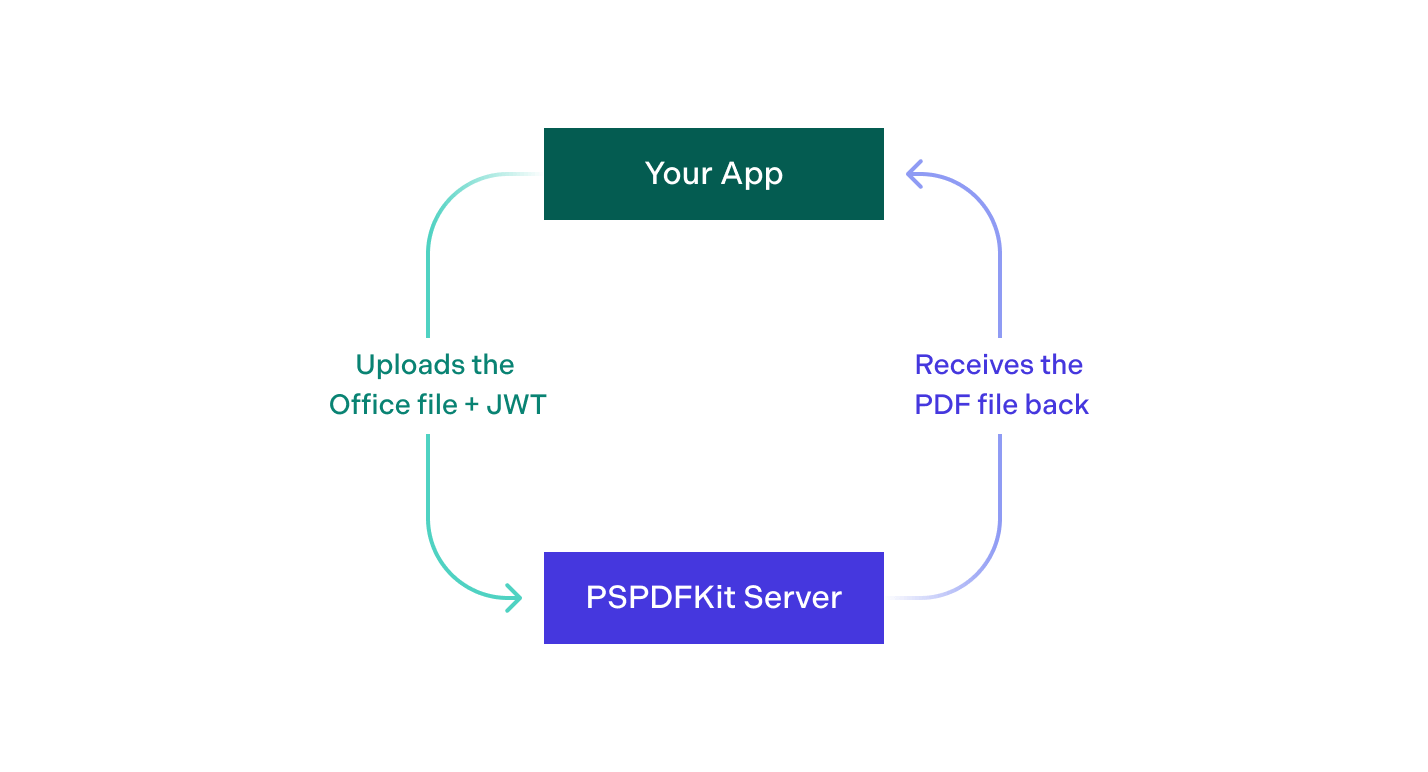Open Office Documents

PSPDFKit Server has been deprecated and replaced by PSPDFKit Document Engine. All PSPDFKit Server and PSPDFKit for Web Server-Backed licenses will work as before and be supported until 15 May 2024 (we will contact you about license migration). To start using Document Engine, refer to the migration guide. With Document Engine, you’ll have access to robust new capabilities (read the blog for more information).
ℹ️ Note: Support for Office documents requires the Office Files license component.
PSPDFKit for Web Server-Backed supports opening and working with Office documents. You can upload any supported Office document and PSPDFKit Server will convert it to a PDF for you. There are multiple ways this can be used.
Showing Office Files Using Server-Backed Rendering
If you’re using server-backed rendering in your application, you can treat an Office file the same as you would any PDF.
-
Your Server uploads the Office file to PSPDFKit Server.
-
PSPDFKit Server will convert the file to PDF and store it.
-
You can display the document using the returned document ID.
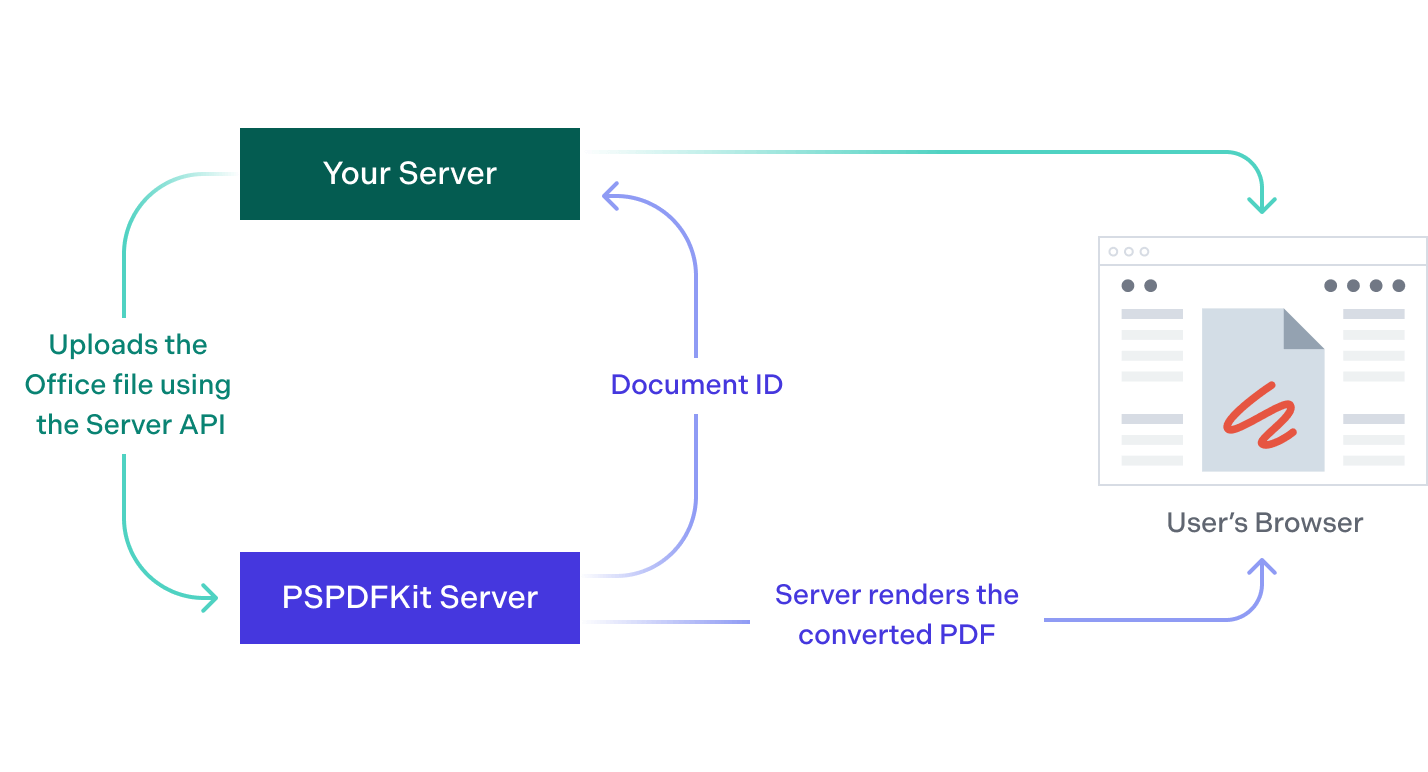
Showing Office Files Using Standalone Rendering
-
Your Server uploads the office file to PSPDFKit Server.
-
PSPDFKit Server will convert the file to PDF and store it.
-
Using the returned document ID, your server can download the converted PDF.
-
You can then show the PDF file using the standalone rendering of PSPDFKit for Web.
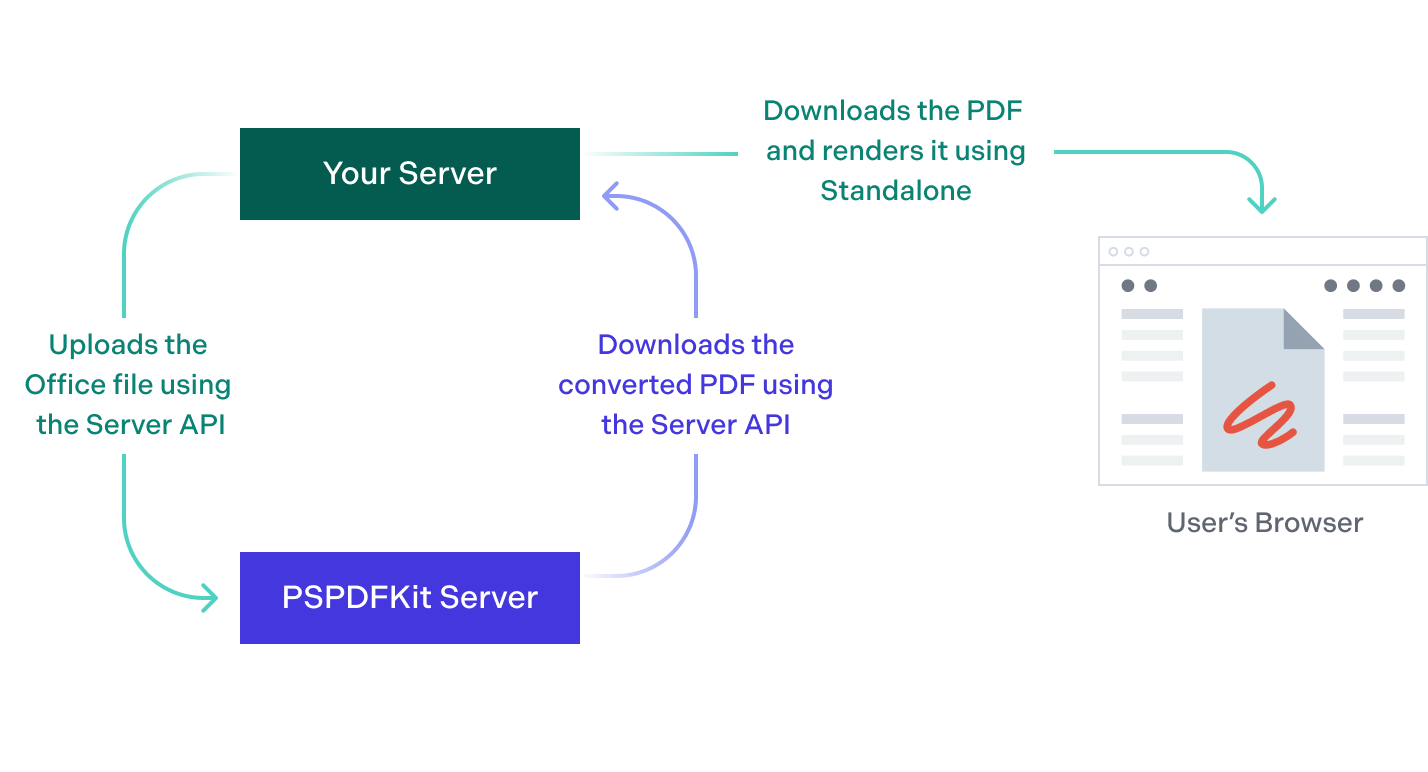
Showing Office Files in Mobile Apps
-
Your iOS or Android App using the PSPDFKit SDK uploads the Office file and a correctly formatted and signed JSON Web Token (JWT) to PSPDFKit Server or PSPDFKit Processor.
-
PSPDFKit Server or Processor will convert the file and immediately return the converted PDF.
-
Your app can then display the PDF.