Adding Comments to PDFs on iOS
As of PSPDFKit 10.3 for iOS, PSPDFKit provides user interface (UI) components for viewing, adding, and deleting comments in PDF documents. This component, Instant Comments, is available only if you use PSPDFKit Instant.
You can use comments to build collaborative workflows where multiple users can discuss specific sections of a document without leaving the viewer. The PSPDFKit Instant engine allows users to receive updates in real time.
Licensing
Comments require a separate component in your PSPDFKit license. Without this included in your license, your app won’t be able to view, search, or add comments. Please contact our Sales team to add comments to your license.
If you’re a new customer, you can try comments without a license key. If you’re an existing customer, please ask our Sales team for a trial license if you’re interested.
Terminology
Before continuing, it’s helpful to first define some terminology as it relates to comments:
-
root annotation — This is the annotation to which all the comments in a single thread are linked.
-
comment thread — This is a group of comments with the same root annotation.
-
comment — This is a single comment added by any user.
Introduction
All comments are linked to their respective root annotations. The comments with the same root annotation are part of a single comment thread. There can be two types of root annotations:
-
TextMarkupAnnotation— You can start a new comment thread by selecting some text and tapping the comment menu item ( ). In this case, the text markup annotation created will act as a root annotation.
). In this case, the text markup annotation created will act as a root annotation. -
InstantCommentMarkerAnnotation— A comment marker annotation is a new annotation that can be added anywhere in a PDF document and used to start comment threads.
Getting Started
The PSPDFKit Instant Comments tool is disabled by default. If your Document Engine license includes it, then you need to explicitly add the .instantCommentMarker annotation type to the editableAnnotationTypes of the PDFConfiguration instance you’re using:
let instantController = InstantViewController(document: pdfDocument, configuration: InstantViewController.defaultConfiguration.configurationUpdated { // Add `.instantCommentMarker` to the `editableAnnotationTypes` to enable editing of Instant Comments. $0.editableAnnotationTypes?.insert(.instantCommentMarker) })
PSPDFInstantViewController *instantVC = [[PSPDFInstantViewController alloc] initWithDocument:document configuration:[PSPDFInstantViewController.defaultConfiguration configurationUpdatedWithBuilder:^(PSPDFConfigurationBuilder *builder) {
// Add `PSPDFAnnotationStringInstantCommentMarker` to the `editableAnnotationTypes` to enable editing of Instant Comments.
NSMutableSet *editableAnnotationTypes = [builder.editableAnnotationTypes mutableCopy];
[editableAnnotationTypes addObject:PSPDFAnnotationStringInstantCommentMarker];
builder.editableAnnotationTypes = editableAnnotationTypes;
}]];Additionally, we don’t show the comment tool (![]() ) in the annotation toolbar. This is because we want you to think about the workflow you want for your users and then decide whether or not you want to add it in the annotation toolbar. For example, if you want to allow the creation of comments from the annotation toolbar and disable note annotations, you’ll have to customize the annotation toolbar to add a custom button item to the annotation toolbar and remove the note button item. You can read more about this in our Customizing the Annotation Toolbar guide. You can also take a look at the custom annotation toolbar subclass from our
) in the annotation toolbar. This is because we want you to think about the workflow you want for your users and then decide whether or not you want to add it in the annotation toolbar. For example, if you want to allow the creation of comments from the annotation toolbar and disable note annotations, you’ll have to customize the annotation toolbar to add a custom button item to the annotation toolbar and remove the note button item. You can read more about this in our Customizing the Annotation Toolbar guide. You can also take a look at the custom annotation toolbar subclass from our ConstructionExample.swift.
Adding a Comment
Since there are two types of root annotations, there are two ways you can add comments with the user interface.
Annotation Creation Menu
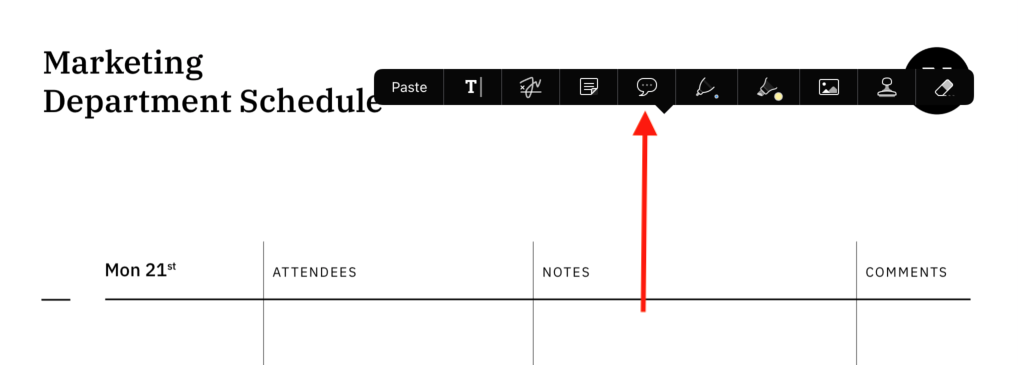
This method involves the creation of InstantCommentMarkerAnnotation before the creation of comments. To add a comment marker, you need to long press at the location on the page where you want to place the comments to invoke the page’s long press menu. Once the long press menu is visible, you’ll find the comment option in it, which you can tap on to add the comment marker at that location in the page.
Using Text Markup Annotations
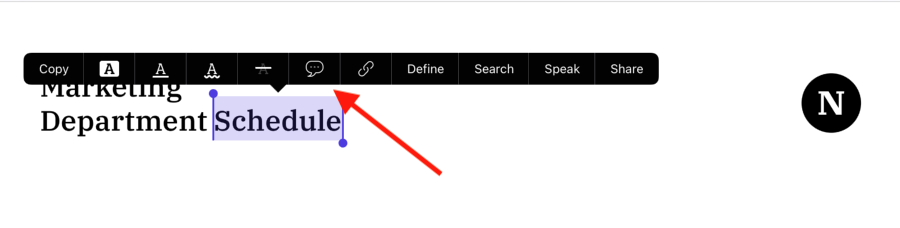
If you want to add a comment linked to text in the document, you can do so by adding a comment to a text markup annotation. To do this, select some text, then tap on the comment option (![]() ) from the menu. This will present a comment editor where you can add your first comment and start the new thread.
) from the menu. This will present a comment editor where you can add your first comment and start the new thread.
Note that, at the moment, we don’t support the addition of comments or comment marker annotations using programmatic APIs. This is something that might change in future.
Deleting a Comment
You can delete an individual comment by invoking the menu for the comment and tapping the Delete Comment option. If all the comments of a thread are deleted, the corresponding root annotation is automatically deleted.
Document Engine currently doesn’t expose any APIs for deleting a comment.

Comment editing isn’t supported in the current version.
Disabling New Comment Thread Creation
By default, creating new comment threads is disabled in the PSPDFKit Instant SDK. The .instantCommentMarker annotation type isn’t included in the default value of editableAnnotationTypes. Hence, you don’t have to take any additional steps to disable the creation of new comment threads.