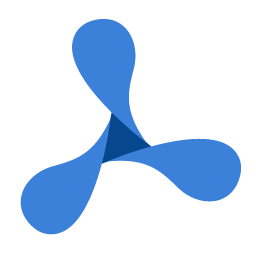'DeclarationPublic Overloads Function DisplayFromFile( _ ByVal FilePath As String _ ) As GdPictureStatus
public GdPictureStatus DisplayFromFile( string FilePath )
public function DisplayFromFile( FilePath: String ): GdPictureStatus;
public function DisplayFromFile( FilePath : String ) : GdPictureStatus;
public: GdPictureStatus DisplayFromFile( string* FilePath )
public: GdPictureStatus DisplayFromFile( String^ FilePath )
Parameters
- FilePath
- The file path of the document to display. Use the empty string to allow the control to prompt users to select a file.
You can subsequently use the GetLastPath method to retrieve the path of the selected file.