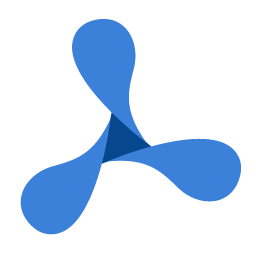'DeclarationPublic Overloads Function SetSignatureCertificateFromP12( _ ByVal Certificate As Stream, _ ByVal PFXPassword As String _ ) As GdPictureStatus
public GdPictureStatus SetSignatureCertificateFromP12( Stream Certificate, string PFXPassword )
public function SetSignatureCertificateFromP12( Certificate: Stream; PFXPassword: String ): GdPictureStatus;
public function SetSignatureCertificateFromP12( Certificate : Stream, PFXPassword : String ) : GdPictureStatus;
public: GdPictureStatus SetSignatureCertificateFromP12( Stream* Certificate, string* PFXPassword )
public: GdPictureStatus SetSignatureCertificateFromP12( Stream^ Certificate, String^ PFXPassword )
Parameters
- Certificate
- A Stream object specifying the digital ID file. This file contains the certificate to be used for the subsequent signing. This Stream object must be initialized and opened for reading before it can be sent into this method and it should remain open for subsequent use.
- PFXPassword
- The password to open the digital ID file specified above.
Return Value
A member of the GdPictureStatus enumeration. If the method has been successfully followed, then the return value is GdPictureStatus.OK.
We strongly recommend always checking this status first.